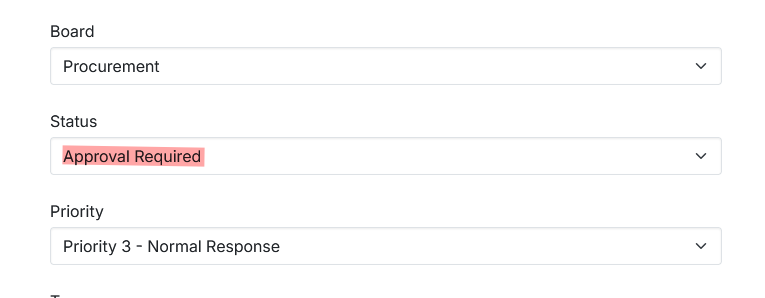Getting Started with DeskDirector
DeskDirector Portals
Browser Support
What is the DeskDirector Admin Portal?
What is the DeskDirector TECH Portal?
What is the DeskDirector Client Portal?
Desktop Portal
Managing Your Account
Pricing & Subscription Plans
Deskdirector - Sign up walk through
Managing your DeskDirector Subscription
Admin Essentials
Release Notes
Permissions & Feature Configuration (Tokity)
Permissions & Feature Configuration (ConnectWise/Autotask Partners)
Automatic Contact Creation
The Developer Corner
DeskDirector Features Overview
Desktop Portal Version Differences
Logging in to DeskDirector
Managing Tickets with DeskDirector
User Profiles & Profile Pictures
Office Hours
How Searching Works
Embedding Help Page Media
Get started with the DeskDirector Power Automate Connector
Features
Portal Customization
Service Catalogue
Forms
Getting started with DeskDirector Forms
DeskDirector Forms - Question Types in Detail
Dynamic Form Content
Communication
Actionable Messages for Emails
Real-Time Chats
Notifications
Email Notifications
Email Template Engine
Surveys
Broadcasts
Generative AI
DeskDirector with Generative AI
Setting up AI Service Providers
AI Assistants in DeskDirector
Custom Tools for AI Assistants
Knowledge Bases for AI Assistants
Ticket Summary for TECH Portal
Advanced
Login & Authentication
Contact Groups
Approvals
Task Lists
The Learning Center
Tags
Custom Domains
File Storage
Portal Deep Linking
Clean Tickets
Contacts
Accounts
Service Dashboard
Auditing and Analytics
Integrations
ConnectWise
ConnectWise Custom Menu Item for DeskDirector
ConnectWise
ConnectWise Quotes & Invoices
ConnectBooster
ConnectWise - Avoid Aggressive Notifications
AutoTask
Switching or Merging PSAs
QuoteWerks
Wise-Pay
TimeZest
BiggerBrains
OneNote Notebooks
Integrations - Frequently Asked Questions
IT Glue
Microsoft Teams App
Introducing the DeskDirector for Microsoft Team App
Installing the Microsoft Teams App (Client Mode)
Installing the Microsoft Teams App (TECH Mode)
Setting up Tags for Teams Discussions (TECH Portal)
Branding the DeskDirector Teams App
DeskDirector Teams App Notifications
User Groups Integration with Microsoft Teams
Setting up Content Security Policy (CSP)
Advanced topic: Setting up Tech & Client Mode in the same tenancy
Integrating Microsoft Teams with DeskDirector Tech Portal
Smart Alerts for TECH Users
Microsoft Power Automate
Actions
Solutions
Power Automate Template Gallery
Featured Solution: Teams Ticket Discussion
Featured Solution: Ticket Briefing
Introduction to Power Automate
DeskDirector Power Platform Connector Reference
Troubleshooting
Troubleshooting via Web Developer Tools
Desktop Portal - Common Issues
Contact & Service Agent Impersonation
Diagnose Entities Tool
DeskDirector Desktop App - Installation Issues
Troubleshooting DeskDirector Connection Issues
Login & Authentication - Common Issues
Permissions & Access - Common Issues
Tickets & Chats - Common Issues
Approvals - Common Issues
Email & Email Delivery - Common Issues
PSA Entity Syncing - Common Issues
PSA Integration - Common Issues
ConnectWise Integration - Common Issues
Autotask Integration - Common Issues
ConnectWise Audit Trail - Exporting API Logs
Microsoft Teams App - Common Issues
Contact DeskDirector Support
Security
Glossary
Archived
Table of Contents
- All Categories
- Archived
- Configuring Approval Statuses
Configuring Approval Statuses
 Updated
by Niamh Ferns
Updated
by Niamh Ferns
Approvals allow your clients to have some control on what tickets make their way to you. You can check this guide about the Approval Workflow in DeskDirector for an idea how the approval system works in DeskDirector.
Approval Statuses
For DeskDirector to recognize Approvals statuses, you need to specify them inside DeskDirector admin console, under System > Feature Configuration > Tickets Tab.
PSA Integration
Approvals to work when used with a PSA integration, you will need to ensure that statuses for pending, accepted, and declined statuses exist in your PSA. Once these have been set up in your PSA, you can then set them in DeskDirector (either by typing for ConnectWise or via dropdown for AutoTask).
ConnectWise: you can create statuses under
System > Setup Tables > Service Board > select the board(s) you want to enable approvals for > Statuses.Autotask: this is done under
Admin > Features & Settings > Service Desk > Task & Ticket Statuses.For ConnectWise the approval statuses you add on every board in your PSA must match the approval status you have set in DeskDirector. We recommend using the default status names, Approval Required, Approval Granted, and Approval Declined. Once you've set these, you will be able to see a list of boards using approvals in DeskDirector.
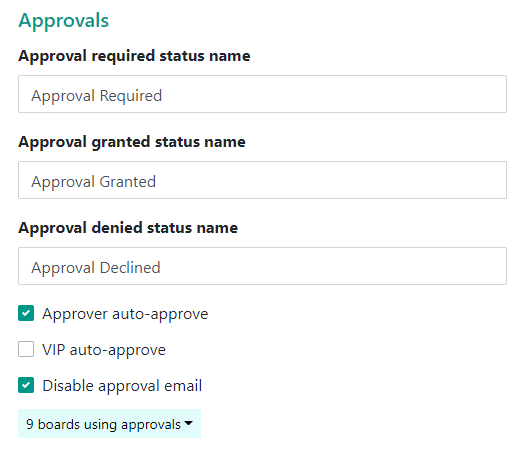
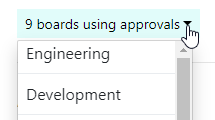
Additional Approval Settings
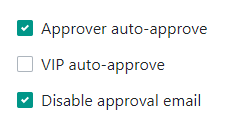
- Approver Auto-approve: With this feature enabled, a contact with approval permissions will have their tickets automatically approved. With this feature disabled, the approval process will trigger as expected, and the user can then approve their own request.
- VIP Auto-approve: Similar to approver auto-approve, a contact with VIP Permissions will have their tickets automatically approved.
- Disable Approval Email: Enabling this feature will disable sending of Approval emails from DeskDirector. Use this feature if you would like to configure an alternative method for approval communications.
Approval Required for Service Types
In order to create a Service Type that requires approval, you just need to create a Service Type as usual in your Admin Console and set the status appropriately under the ticket automation tab. Any ticket submitted using this request type will inherit the approval status set for it.