Getting Started with DeskDirector
DeskDirector Portals
Browser Support
What is the DeskDirector Admin Portal?
What is the DeskDirector TECH Portal?
What is the DeskDirector Client Portal?
Desktop Portal
Managing Your Account
Pricing & Subscription Plans
Deskdirector - Sign up walk through
Managing your DeskDirector Subscription
Admin Essentials
Release Notes
Permissions & Feature Configuration (Tokity)
Permissions & Feature Configuration (ConnectWise/Autotask Partners)
Automatic Contact Creation
The Developer Corner
DeskDirector Features Overview
Desktop Portal Version Differences
Logging in to DeskDirector
Managing Tickets with DeskDirector
User Profiles & Profile Pictures
Office Hours
How Searching Works
Embedding Help Page Media
Get started with the DeskDirector Power Automate Connector
Features
Portal Customization
Service Catalogue
Forms
Getting started with DeskDirector Forms
DeskDirector Forms - Question Types in Detail
Dynamic Form Content
Communication
Actionable Messages for Emails
Real-Time Chats
Notifications
Email Notifications
Email Template Engine
Surveys
Broadcasts
Generative AI
DeskDirector with Generative AI
Setting up AI Service Providers
AI Assistants in DeskDirector
Custom Tools for AI Assistants
Knowledge Bases for AI Assistants
Ticket Summary for TECH Portal
Advanced
Login & Authentication
Contact Groups
Approvals
Task Lists
The Learning Center
Tags
Custom Domains
File Storage
Portal Deep Linking
Contacts
Accounts
Service Dashboard
Auditing and Analytics
Integrations
ConnectWise
ConnectWise Custom Menu Item for DeskDirector
ConnectWise
ConnectWise Quotes & Invoices
ConnectBooster
ConnectWise - Avoid Aggressive Notifications
AutoTask
Switching or Merging PSAs
QuoteWerks
Wise-Pay
TimeZest
BiggerBrains
OneNote Notebooks
Integrations - Frequently Asked Questions
IT Glue
Microsoft Teams App
Introducing the DeskDirector for Microsoft Team App
Installing the Microsoft Teams App (Client Mode)
Installing the Microsoft Teams App (TECH Mode)
Setting up Tags for Teams Discussions (TECH Portal)
Branding the DeskDirector Teams App
DeskDirector Teams App Notifications
User Groups Integration with Microsoft Teams
Setting up Content Security Policy (CSP)
Advanced topic: Setting up Tech & Client Mode in the same tenancy
Integrating Microsoft Teams with DeskDirector Tech Portal
Smart Alerts for TECH Users
Microsoft Power Automate
Actions
Solutions
Power Automate Template Gallery
Featured Solution: Teams Ticket Discussion
Featured Solution: Ticket Briefing
Introduction to Power Automate
Power Automate Connector - Setting up your first flow
DeskDirector Power Platform Connector Reference
Troubleshooting
Troubleshooting via Web Developer Tools
Desktop Portal - Common Issues
Contact & Service Agent Impersonation
Diagnose Entities Tool
DeskDirector Desktop App - Installation Issues
Troubleshooting DeskDirector Connection Issues
Login & Authentication - Common Issues
Permissions & Access - Common Issues
Tickets & Chats - Common Issues
Approvals - Common Issues
Email & Email Delivery - Common Issues
PSA Entity Syncing - Common Issues
PSA Integration - Common Issues
ConnectWise Integration - Common Issues
Autotask Integration - Common Issues
ConnectWise Audit Trail - Exporting API Logs
Microsoft Teams App - Common Issues
Contact DeskDirector Support
Security
Glossary
Archived
- All Categories
- Archived
- Enabling Sticky Broadcasts
Enabling Sticky Broadcasts
All notifications in DeskDirector leverage the browser and OS notification systems to grab a users attention, by displaying a small popup in the corner of their screens.
Sticky Broadcasts will allow you to keep an Important Broadcast on screen until the user has acknowledged it.
This feature is only available for users running the installed desktop client on either Windows or macOS.
This feature requires v2.2.0 or later.
Enabling Sticky Broadcasts
To control which clients do and do not get Sticky Broadcasts, you need to use a combination of both Admin Console settings and Registry Keys created on certain machines.
Enable for Everyone
Navigate to Portal > Notifications section of the Admin Console, then check "Enable sticky notifications".
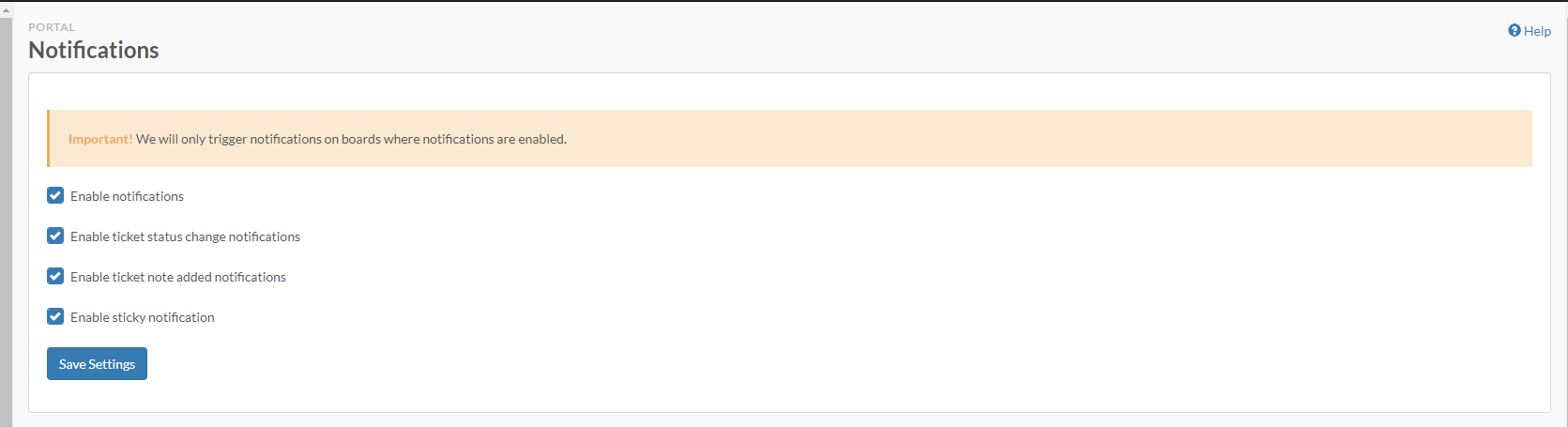
Any broadcast set as "Important" will now trigger a sticky notification pop-up that will only disappear once the customer acknowledges it. This makes sure that important messages are not missed.
Exclude specific users from the sticky broadcast
To force disable the feature on a user's machine, you will be required to create a registry key at
HKLM\SOFTWARE\DeskDirectorPortalfor 32 bit machinesHKLM\SOFTWARE\WOW6432Node\DeskDirectorPortalfor 64 bit machines
You will need to create a String value with Name DISABLE_STICKY_NOTIFICATIONS and value true.
Once you have performed this on all relevant machines, you can enable the feature for everyone via. the Admin Console.
Enable for specific machines only
This approach is particularly useful for testing out the feature before enabling globally. Ensure that the feature is not turned on inside of the Admin Console.
To enable the feature on a particular machine, you will be required to create a registry key at
HKLM\SOFTWARE\DeskDirectorPortalfor 32 bit machinesHKLM\SOFTWARE\WOW6432Node\DeskDirectorPortalfor 64 bit machines
You will need to create a String value with Name ENABLE_STICKY_NOTIFICATIONS and value true .
