Getting Started with DeskDirector
DeskDirector Portals
Browser Support
What is the DeskDirector Admin Portal?
What is the DeskDirector TECH Portal?
What is the DeskDirector Client Portal?
Desktop Portal
Managing Your Account
Pricing & Subscription Plans
Deskdirector - Sign up walk through
Managing your DeskDirector Subscription
Admin Essentials
Release Notes
Permissions & Feature Configuration (Tokity)
Permissions & Feature Configuration (ConnectWise/Autotask Partners)
Automatic Contact Creation
The Developer Corner
DeskDirector Features Overview
Desktop Portal Version Differences
Logging in to DeskDirector
Managing Tickets with DeskDirector
User Profiles & Profile Pictures
Office Hours
How Searching Works
Embedding Help Page Media
Get started with the DeskDirector Power Automate Connector
Features
Portal Customization
Service Catalogue
Forms
Getting started with DeskDirector Forms
DeskDirector Forms - Question Types in Detail
Dynamic Form Content
Communication
Actionable Messages for Emails
Real-Time Chats
Notifications
Email Notifications
Email Template Engine
Surveys
Broadcasts
Generative AI
DeskDirector with Generative AI
Setting up AI Service Providers
AI Assistants in DeskDirector
Custom Tools for AI Assistants
Knowledge Bases for AI Assistants
Ticket Summary for TECH Portal
Advanced
Login & Authentication
Contact Groups
Approvals
Task Lists
The Learning Center
Tags
Custom Domains
File Storage
Portal Deep Linking
Contacts
Accounts
Service Dashboard
Auditing and Analytics
Integrations
ConnectWise
ConnectWise Custom Menu Item for DeskDirector
ConnectWise
ConnectWise Quotes & Invoices
ConnectBooster
ConnectWise - Avoid Aggressive Notifications
AutoTask
Switching or Merging PSAs
QuoteWerks
Wise-Pay
TimeZest
BiggerBrains
OneNote Notebooks
Integrations - Frequently Asked Questions
IT Glue
Microsoft Teams App
Introducing the DeskDirector for Microsoft Team App
Installing the Microsoft Teams App (Client Mode)
Installing the Microsoft Teams App (TECH Mode)
Setting up Tags for Teams Discussions (TECH Portal)
Branding the DeskDirector Teams App
DeskDirector Teams App Notifications
User Groups Integration with Microsoft Teams
Setting up Content Security Policy (CSP)
Advanced topic: Setting up Tech & Client Mode in the same tenancy
Integrating Microsoft Teams with DeskDirector Tech Portal
Smart Alerts for TECH Users
Microsoft Power Automate
Actions
Solutions
Power Automate Template Gallery
Featured Solution: Teams Ticket Discussion
Featured Solution: Ticket Briefing
Introduction to Power Automate
Power Automate Connector - Setting up your first flow
DeskDirector Power Platform Connector Reference
Troubleshooting
Troubleshooting via Web Developer Tools
Desktop Portal - Common Issues
Contact & Service Agent Impersonation
Diagnose Entities Tool
DeskDirector Desktop App - Installation Issues
Troubleshooting DeskDirector Connection Issues
Login & Authentication - Common Issues
Permissions & Access - Common Issues
Tickets & Chats - Common Issues
Approvals - Common Issues
Email & Email Delivery - Common Issues
PSA Entity Syncing - Common Issues
PSA Integration - Common Issues
ConnectWise Integration - Common Issues
Autotask Integration - Common Issues
ConnectWise Audit Trail - Exporting API Logs
Microsoft Teams App - Common Issues
Contact DeskDirector Support
Security
Glossary
Archived
Table of Contents
- All Categories
- Troubleshooting
- Contact & Service Agent Impersonation
Contact & Service Agent Impersonation
 Updated
by Niamh Ferns
Updated
by Niamh Ferns
Contact & Service Agent Impersonation
While setting up a new client with DeskDirector, one of the biggest questions you may have is "What is this going to look like for this client?" To avoid the need for password sharing and resetting passwords for end users, we've made impersonation a core feature in DeskDirector.
Impersonating Contacts
To impersonate a contact:
- Log in to your Admin Portal, then head to
Client Portal>Contacts - Select a contact and open the Profile tab
- Click the 3 dots to open more options and select Impersonate
 Note: if you are using ConnectWise or Autotask as your primary PSA, this will be on the main screen and instead be labeled "Diagnose Client Portal"
Note: if you are using ConnectWise or Autotask as your primary PSA, this will be on the main screen and instead be labeled "Diagnose Client Portal"
Impersonating Service Agents
To impersonate a Service Agent:
- Log in to your Admin Portal, then head to
TECH Portal>Agents - Select a Service Agent and open the Profile tab
- Click the 3 dots to open more options and select Impersonate
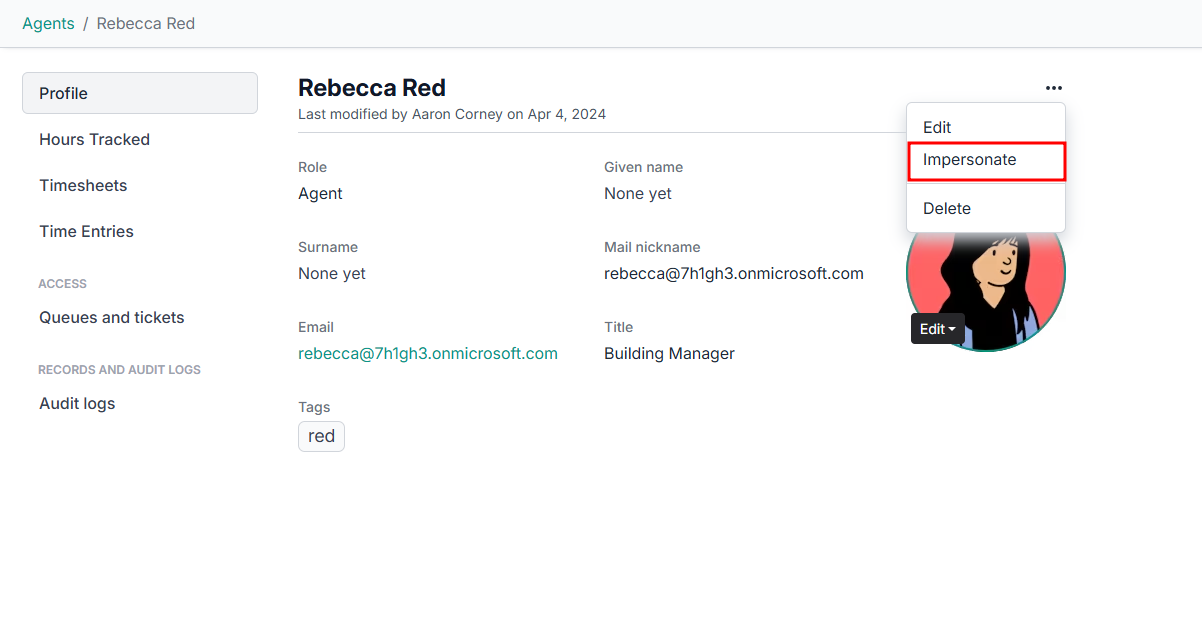 Note: if you are using ConnectWise or Autotask as your primary PSA, this will be on the main screen and instead be labelled "Diagnose TECH Portal"
Note: if you are using ConnectWise or Autotask as your primary PSA, this will be on the main screen and instead be labelled "Diagnose TECH Portal"
When to Impersonate a User?
There are several use cases for impersonation. One example is when you are about to give a new client access to DeskDirector. You use impersonation to check what those users will experience:
- Making sure that VIPs will log tickets into the VIP priority
- Making sure you're happy with the portal types that will be available for contacts
- Making sure access to invoices and recommendations has been given to the correct contacts
- Making sure approvers have access to the approvals section
- Making sure the chat button will appear to the correct contacts (must have web chat enabled)
- Making sure feature options are available as desired
