Getting Started with DeskDirector
DeskDirector Portals
Browser Support
What is the DeskDirector Admin Portal?
What is the DeskDirector TECH Portal?
What is the DeskDirector Client Portal?
Desktop Portal
Managing Your Account
Pricing & Subscription Plans
Deskdirector - Sign up walk through
Managing your DeskDirector Subscription
Admin Essentials
Release Notes
Permissions & Feature Configuration (Tokity)
Permissions & Feature Configuration (ConnectWise/Autotask Partners)
Automatic Contact Creation
The Developer Corner
DeskDirector Features Overview
Desktop Portal Version Differences
Logging in to DeskDirector
Managing Tickets with DeskDirector
User Profiles & Profile Pictures
Office Hours
How Searching Works
Embedding Help Page Media
Get started with the DeskDirector Power Automate Connector
Features
Portal Customization
Service Catalogue
Forms
Getting started with DeskDirector Forms
DeskDirector Forms - Question Types in Detail
Dynamic Form Content
Communication
Actionable Messages for Emails
Real-Time Chats
Notifications
Email Notifications
Email Template Engine
Surveys
Broadcasts
Generative AI
DeskDirector with Generative AI
Setting up AI Service Providers
AI Assistants in DeskDirector
Custom Tools for AI Assistants
Knowledge Bases for AI Assistants
Ticket Summary for TECH Portal
Advanced
Login & Authentication
Contact Groups
Approvals
Task Lists
The Learning Center
Tags
Custom Domains
File Storage
Portal Deep Linking
Contacts
Accounts
Service Dashboard
Auditing and Analytics
Integrations
ConnectWise
ConnectWise Custom Menu Item for DeskDirector
ConnectWise
ConnectWise Quotes & Invoices
ConnectBooster
ConnectWise - Avoid Aggressive Notifications
AutoTask
Switching or Merging PSAs
QuoteWerks
Wise-Pay
TimeZest
BiggerBrains
OneNote Notebooks
Integrations - Frequently Asked Questions
IT Glue
Microsoft Teams App
Introducing the DeskDirector for Microsoft Team App
Installing the Microsoft Teams App (Client Mode)
Installing the Microsoft Teams App (TECH Mode)
Setting up Tags for Teams Discussions (TECH Portal)
Branding the DeskDirector Teams App
DeskDirector Teams App Notifications
User Groups Integration with Microsoft Teams
Setting up Content Security Policy (CSP)
Advanced topic: Setting up Tech & Client Mode in the same tenancy
Integrating Microsoft Teams with DeskDirector Tech Portal
Smart Alerts for TECH Users
Microsoft Power Automate
Actions
Solutions
Power Automate Template Gallery
Featured Solution: Teams Ticket Discussion
Featured Solution: Ticket Briefing
Introduction to Power Automate
Power Automate Connector - Setting up your first flow
DeskDirector Power Platform Connector Reference
Troubleshooting
Troubleshooting via Web Developer Tools
Desktop Portal - Common Issues
Contact & Service Agent Impersonation
Diagnose Entities Tool
DeskDirector Desktop App - Installation Issues
Troubleshooting DeskDirector Connection Issues
Login & Authentication - Common Issues
Permissions & Access - Common Issues
Tickets & Chats - Common Issues
Approvals - Common Issues
Email & Email Delivery - Common Issues
PSA Entity Syncing - Common Issues
PSA Integration - Common Issues
ConnectWise Integration - Common Issues
Autotask Integration - Common Issues
ConnectWise Audit Trail - Exporting API Logs
Microsoft Teams App - Common Issues
Contact DeskDirector Support
Security
Glossary
Archived
Table of Contents
- All Categories
- Microsoft Teams App
- Setting up Tags for Teams Discussions (TECH Portal)
Setting up Tags for Teams Discussions (TECH Portal)
Updated
by Charles Warwick Eade
Start a conversation in Teams from a DeskDirector Ticket
We can start a discussion in a Teams channel by adding a custom tag to a ticket.
This feature allows ticket agents to initiate an internal conversation within Microsoft Teams for specific tickets in the DeskDirector Tech portal. This feature provides a streamlined and efficient way for ticket agents to communicate and collaborate on resolving customer issues, allowing them to resolve issues more quickly and effectively.
Key Benefits
- Centralised Communication: Links DeskDirector tickets to dedicated Teams conversations
- Real-Time Collaboration: Team members can discuss tickets internally while maintaining customer service quality
- Streamlined Workflow with AI: Generate, review, and send customer replies directly from Teams with your AI Assistant
Setup
Here's a step-through on how to set up this feature:
9 STEPS
1. Now that we know the DeskDiretcor Teams app is installed in our tenancy, let's set up a discussion tag. The first step is to open the Teams Channel. Click General and click Tag to chat
2. The triggering tag you are about to enter, is the tag you will set in a DeskDirector ticket to start a discussion thread in this team's channel
Click Enter a triggering tag
3. Type chatingeneral or whatever other tag you want to use. After this tag is set, whenever a service agent tags a ticket in DeskDirector with chatingeneral a discussion thread will be started.
4. Select (default) to select the default behavior. Other behaviors will be available in future releases.
5. Click Tag to chat slider to turn the integration on. If you ever need to turn the integration off temporarily, just set the slider to off.
6. Click Posts to see the message the app has placed in the channel.
7. If you ever want to update the integration, then click Update Integration
8. You can change the server and the API key here. Click Close
9. That's it. You're done.
Here's an interactive tutorial
** Best experienced in Full Screen (click the icon in the top right corner before you begin) **https://www.iorad.com/player/2159233/Teams-Microsoft---How-to-turn-on-in-a-channel
How to Create a New Conversation
- Open the Ticket in DeskDirector TECH Portal
- Navigate to the ticket you want to discuss internally
- Add the Configured Tag
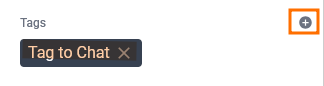
- Add the pre-configured "Tag to Chat" tag during your setup to the ticket
- Automatic Teams Conversation Creation

- The DeskDirector Teams app automatically creates a new conversation in the configured Teams channel
- The conversation is linked to the specific ticket
- Team Collaboration
- Channel members can now chat internally about the ticket
- All internal discussions remain separate from customer-facing communications
- Automatic Updates
- New messages added to the original ticket are automatically posted to the Teams conversation
- Team members stay informed of ticket updates in real-time
How to Generate AI-Assisted Replies
The AI Copilot feature analyses both ticket messages and internal Teams discussions, providing more informed suggestions based on your team's insights and expertise.
- Access the Copilot
- In the Teams conversation, click the "Reply to ticket" button on the first message
- This opens the AI Copilot interface
- Grant Permissions (First-time or Limited Access)
- If prompted, provide consent for accessing Teams messages:
- "Allow Once" - Grant permission for this session only
- "Always Allow" - Grant permanent access for all team members and future use
- If prompted, provide consent for accessing Teams messages:
- AI Analysis and Suggestion Generation
- The configured AI assistant for the ticket queue processes the request
- If no queue-specific assistant is configured, the default AI assistant is used
- The AI analyses:
- Complete ticket message history
- Internal Teams discussion messages
- Available knowledge base articles and tools
- Review and Refine
- Review the AI-generated reply suggestion and add any additional context or instructions
- Click "Request a New Suggestion" to get an updated response
- Send the Reply
- Review and edit the final suggested reply
- Click "Send Reply to Ticket" to post the response to the customer in the DeskDirector ticket
- Follow Up
- Click "View Ticket" once the reply has been sent to the ticket to open the embedded Tech Portal
