Table of Contents
Knowledge Bases for AI Assistants
Updated
by Andy Chen
Overview
Knowledge Bases in DeskDirector serve as the foundational information repository that powers your AI Assistants. They enable your AI systems to provide accurate, contextual responses based on your organisation's specific knowledge and documentation.
Key Components and Technologies
- Vector Search Technology: DeskDirector implements advanced vector search for knowledge base document retrieval, enabling precise and context-aware results that go beyond simple keyword matching.
- Retrieval-Augmented Generation (RAG): When your AI Assistants respond to queries, they use the RAG pattern to first search your knowledge base for relevant information, then generate accurate responses based on that knowledge.
Benefits of Using Knowledge Bases
- More Accurate AI Responses: Provide your AI Assistants with the specific information they need to deliver precise, relevant answers. This helps to reduce the "hallucination" problems with generative AI.
- Preserve Organisational Knowledge: Capture and utilise valuable insights from your support team.
- Improve Self-Service Capabilities: Empower clients to find solutions through AI-assisted knowledge retrieval.
- Enhance Agent Productivity: Give your support agents AI tools backed by your own knowledge resources.
Setting Up Your Knowledge Base
Prerequisites
Before setting up Knowledge Bases, you must configure an AI service provider:
- Navigate to the AI Services settings page in your Admin portal or within the DD Teams app
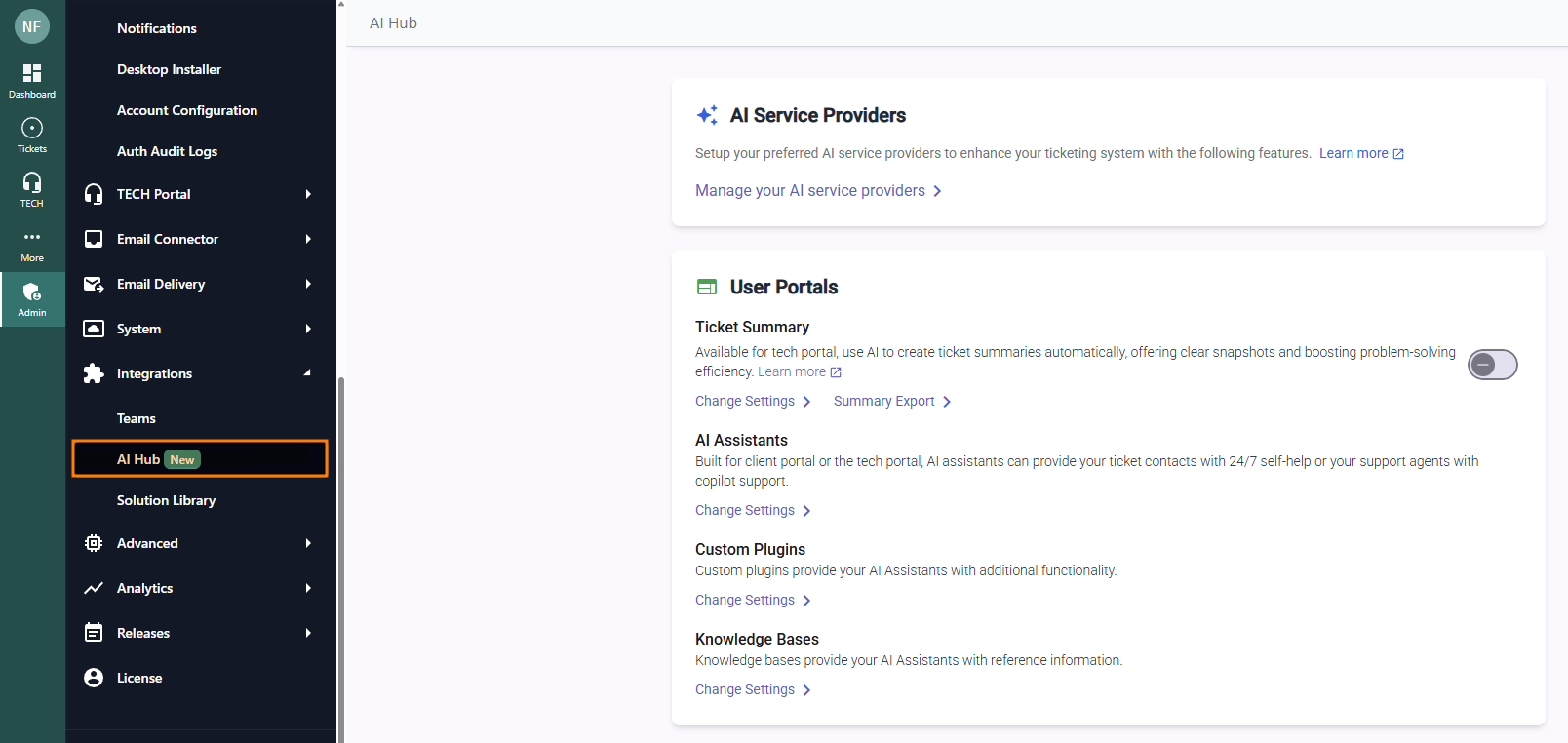
- Click on "Manage your AI service providers"

- Follow the instructions to configure your preferred AI service
Azure AI Search Service
Currently, the DeskDirector Knowledge Bases are powered by Azure AI Search Service. To set this up:
- Create an Azure AI Search Service:
- Go to the Azure portal
- Navigate to Azure AI Search Service
- Create a new search service following Microsoft's documentation
- For detailed instructions, refer to: https://learn.microsoft.com/en-us/azure/search/search-create-service-portal
- Get Your API Key:
- In your Azure portal, go to your search service
- From the left pane, select
Settings>Keys - Copy your API key under Manage admin keys for use in DeskDirector
- Configure in DeskDirector:
- In DeskDirector, navigate to the Knowledge Base settings
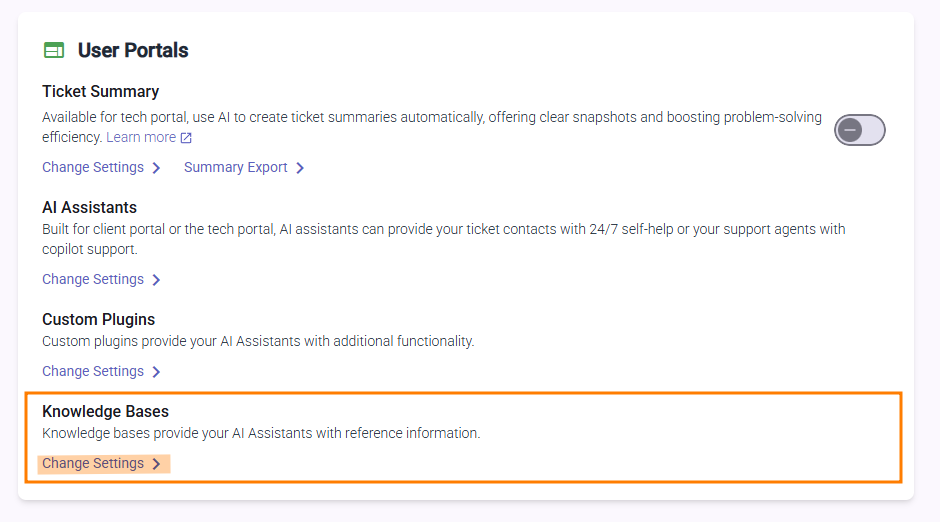
- Click on Azure AI Search Service, then enter your Azure AI Search Service URL and API key
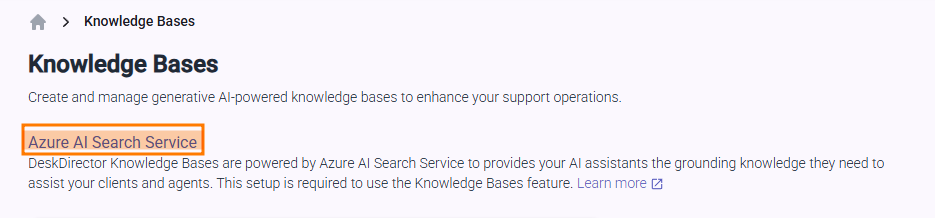
- Click Save
- In DeskDirector, navigate to the Knowledge Base settings
- Create your Knowledge Base:
- If you haven't already, configure a Service Provider that you want to use for your Knowledge BaseNote that only OpenAI and Azure OpenAI support knowledge bases currently. You will also need to use the default chat model for your service provider (for example,
gpt-5.1).
Do not select an embedding model. DeskDirector will automatically select this for you. In addition, non-default models will not work for this (for example,gpt-5.1-chat). - Under Knowledge Bases, select Create a Knowledge Base, provide it with a name, description, and the service provider you just created
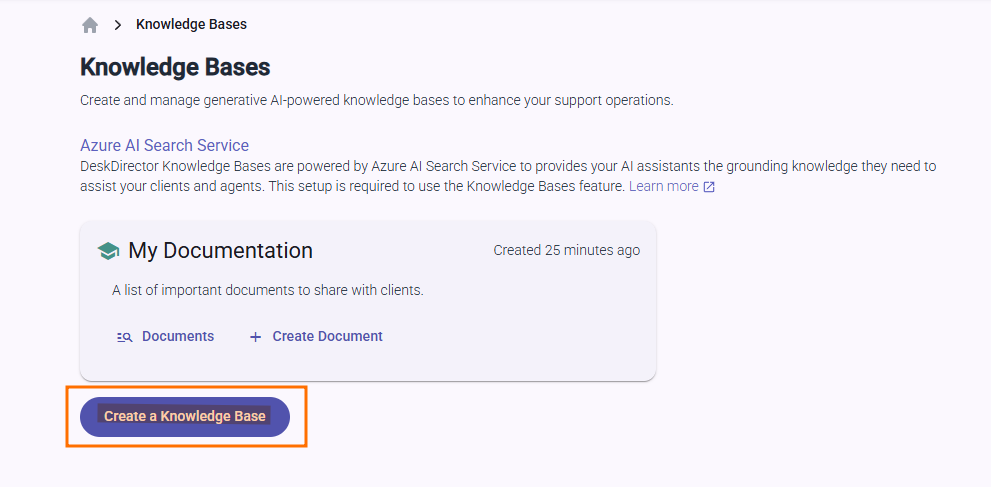
- If you haven't already, configure a Service Provider that you want to use for your Knowledge Base
You can now continue to create knowledge base documents.
Creating Knowledge Base Documents
DeskDirector offers multiple ways to populate your Knowledge Base:
Manual Creation: Create documents directly in the DeskDirector interface. This is ideal for adding existing documentation, procedures, and solutions.
Integration: Use the DeskDirector connector in Power Automate to create knowledge base documents from external sources, allowing you to import information from your existing knowledge repositories.
Using Knowledge Bases with AI Assistants
Once your Knowledge Base is set up, it can be assigned to two types of AI assistants:
- Support Agent Assistants: Help your support agents work more efficiently by providing relevant knowledge at their fingertips.
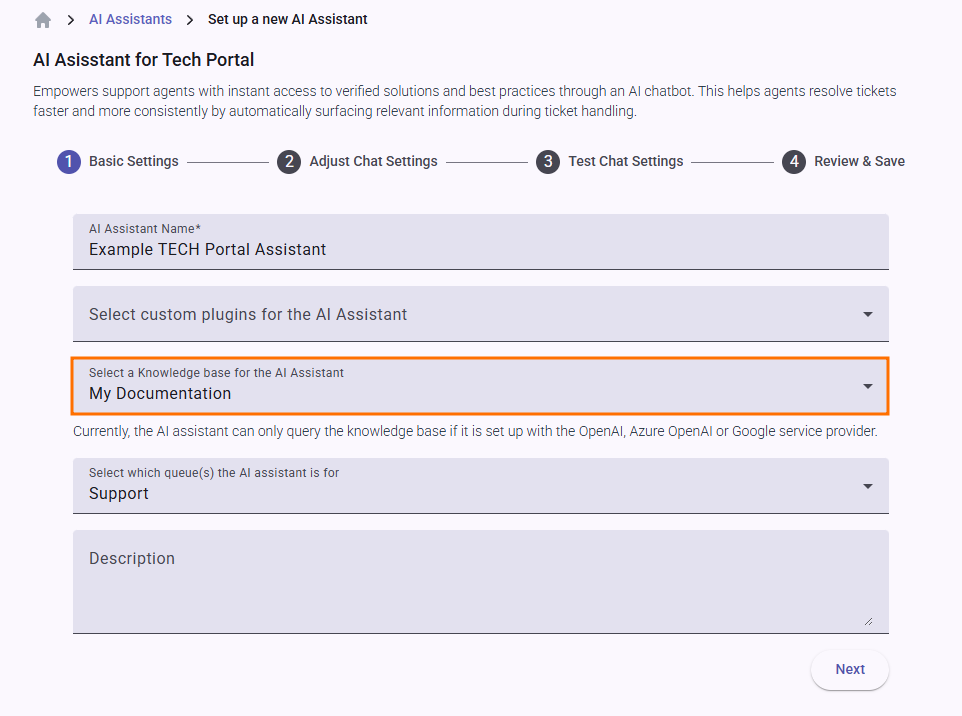
- Client Self-Service Assistants: Empower your clients with AI-powered self-service capabilities in the client portal, drawing on your Knowledge Base to answer their questions.
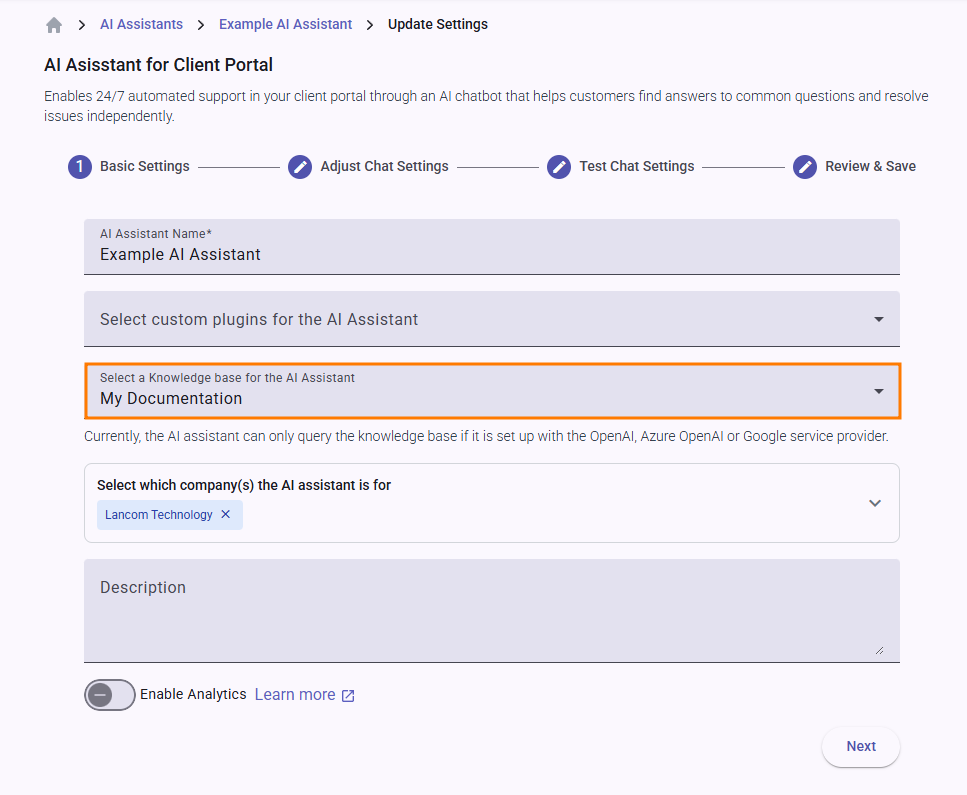
Troubleshooting
If you encounter issues with your Knowledge Base:
- Verify your Azure AI Search Service is correctly configured
- Ensure your API key has the appropriate permissions
- Check that your Knowledge Base contains relevant information for the queries being asked
- Review the Knowledge Base documents for formatting or content issues
For additional assistance, please contact DeskDirector support.
