Table of Contents
Updating, Closing, and Reopening Tickets
 Updated
by Niamh Ferns
Updated
by Niamh Ferns
Ticket Status Updates
DeskDirector allows for automatic status changes for the following actions:
- Ticket closed by user
- Ticket reopened by user
- Ticket fast tracked by user
- Ticket updated by user
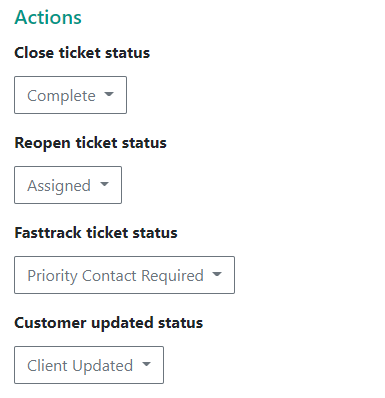
Updating Tickets
The ticket updated status change is triggered when users update a ticket either by adding a CC or replying to a ticket. This functionality can be easily configured in the DeskDirector admin portal. Head to System > Feature Configuration > Tickets. Under the "Actions" area, you'll be able to change this as well as your other statuses.
Closing Tickets
Customers have the ability to mark their tickets as closed directly from the DeskDirector Portal.
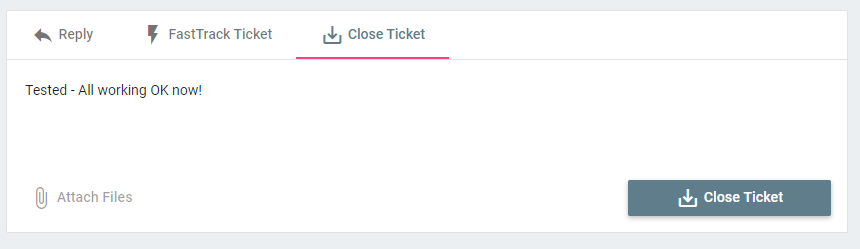
Settings for this can be found on the Admin Console in the following location: System > Feature Configuration > Tickets Tab > Close ticket status name.
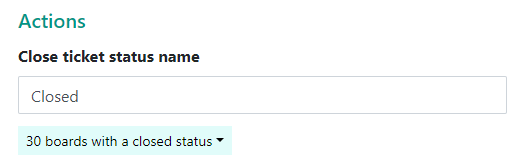
Many companies will use the same closed status for those closed by service agents and by end users. Another approach is to create a secondary closed status in your PSA (e.g. "Closed by Customer"). This allows you to search which tickets have been previously closed by your customers.
Reopening Tickets
DeskDirector gives end users the ability to re-open tickets that have been closed for up to 30 days after they have been closed. This means that if you have systems that automatically close tickets, have ticket closed incorrectly, or an issue comes back after both parties thought it was resolved, end users can reopen their ticket without having to raise a new one.
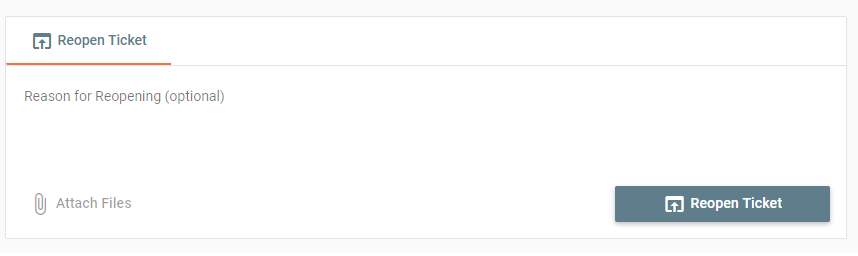
To reopen a ticket, the client just needs to login to their Client Portal the open the closed ticket. The option to "Reopen Ticket" should be at the bottom of the ticket. Any "Reason for Reopening" added will be left as a ticket note, and the ticket will be moved into the reopened status.
For ConnectWise Users
All you need to do is head to the Admin Console > System > Feature Configuration, and enter the status that you wish the ticket to go into when the client reopens them. The status needs to exist on the boards you want to allow ticket reopening for. If the status does not exist on the board the ticket is in, this option will not appear to the clients.
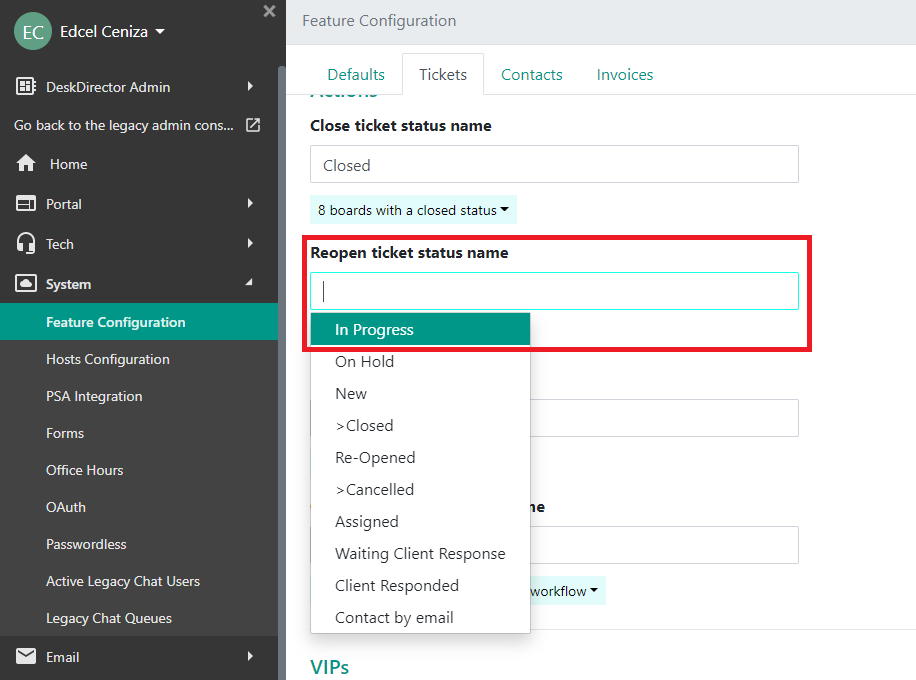
For Autotask Users
All you need to do is head to the Admin Console > System > Feature Configuration, and enter the status you want the ticket to go into when the user hits the reopen button.
If this field is blank; the reopen button will not appear.
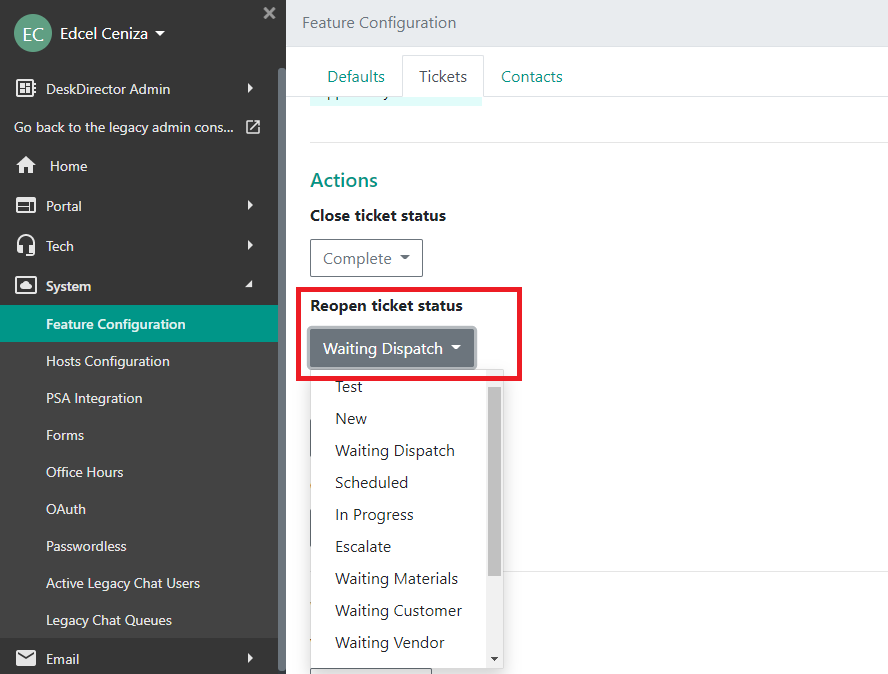
Frequently Asked Questions
"I have users reporting that they're unable to close or re-open tickets?"
This is often caused by 1 of 2 issues:
- Please confirm whether the ticket was closed over 30 days ago. If the ticket was closed less than 30 days ago, please move onto step 2.
- When a ticket has been closed previously in your PSA and/or the sync with DeskDirector has failed to detect a status change to a closed status, re-opening/closing can fail. To resolve this, navigate to your Admin Portal >
System>Data Syncand perform a manual sync of your tickets. Once this sync has finished, change the status of the ticket in your PSA and then change it back. If reopening/closing still isn't working, please reach out to us via our support portal.
"I use ConnectWise as an integration and my board isn't showing up"?
The status needs to exactly match how it is configured in ConnectWise. We can confirm this within ConnectWise from:
- System
- Setup Tables
- Service Board List
- Your Board
- Statuses Tab
- Your Status
- Copy & Paste into Desk Director Admin Console
