Getting Started with DeskDirector
DeskDirector Portals
Browser Support
What is the DeskDirector Admin Portal?
What is the DeskDirector TECH Portal?
What is the DeskDirector Client Portal?
Desktop Portal
Managing Your Account
Pricing & Subscription Plans
Deskdirector - Sign up walk through
Managing your DeskDirector Subscription
Admin Essentials
Release Notes
Permissions & Feature Configuration (Tokity)
Permissions & Feature Configuration (ConnectWise/Autotask Partners)
Automatic Contact Creation
The Developer Corner
DeskDirector Features Overview
Desktop Portal Version Differences
Logging in to DeskDirector
Managing Tickets with DeskDirector
User Profiles & Profile Pictures
Office Hours
How Searching Works
Embedding Help Page Media
Get started with the DeskDirector Power Automate Connector
Features
Portal Customization
Service Catalogue
Forms
Getting started with DeskDirector Forms
DeskDirector Forms - Question Types in Detail
Dynamic Form Content
Communication
Actionable Messages for Emails
Real-Time Chats
Notifications
Email Notifications
Email Template Engine
Surveys
Broadcasts
Generative AI
DeskDirector with Generative AI
Setting up AI Service Providers
AI Assistants in DeskDirector
Custom Tools for AI Assistants
Knowledge Bases for AI Assistants
Ticket Summary for TECH Portal
Advanced
Login & Authentication
Contact Groups
Approvals
Task Lists
The Learning Center
Tags
Custom Domains
File Storage
Portal Deep Linking
Contacts
Accounts
Service Dashboard
Auditing and Analytics
Integrations
ConnectWise
ConnectWise Custom Menu Item for DeskDirector
ConnectWise
ConnectWise Quotes & Invoices
ConnectBooster
ConnectWise - Avoid Aggressive Notifications
AutoTask
Switching or Merging PSAs
QuoteWerks
Wise-Pay
TimeZest
BiggerBrains
OneNote Notebooks
Integrations - Frequently Asked Questions
IT Glue
Microsoft Teams App
Introducing the DeskDirector for Microsoft Team App
Installing the Microsoft Teams App (Client Mode)
Installing the Microsoft Teams App (TECH Mode)
Setting up Tags for Teams Discussions (TECH Portal)
Branding the DeskDirector Teams App
DeskDirector Teams App Notifications
User Groups Integration with Microsoft Teams
Setting up Content Security Policy (CSP)
Advanced topic: Setting up Tech & Client Mode in the same tenancy
Integrating Microsoft Teams with DeskDirector Tech Portal
Smart Alerts for TECH Users
Microsoft Power Automate
Actions
Solutions
Power Automate Template Gallery
Featured Solution: Teams Ticket Discussion
Featured Solution: Ticket Briefing
Introduction to Power Automate
Power Automate Connector - Setting up your first flow
DeskDirector Power Platform Connector Reference
Troubleshooting
Troubleshooting via Web Developer Tools
Desktop Portal - Common Issues
Contact & Service Agent Impersonation
Diagnose Entities Tool
DeskDirector Desktop App - Installation Issues
Troubleshooting DeskDirector Connection Issues
Login & Authentication - Common Issues
Permissions & Access - Common Issues
Tickets & Chats - Common Issues
Approvals - Common Issues
Email & Email Delivery - Common Issues
PSA Entity Syncing - Common Issues
PSA Integration - Common Issues
ConnectWise Integration - Common Issues
Autotask Integration - Common Issues
ConnectWise Audit Trail - Exporting API Logs
Microsoft Teams App - Common Issues
Contact DeskDirector Support
Security
Glossary
Archived
Table of Contents
- All Categories
- Microsoft Teams App
- User Groups Integration with Microsoft Teams
User Groups Integration with Microsoft Teams
Updated
by Andy Chen
User Group Integration Overview
Integrating DeskDirector Contact Groups with Microsoft Teams enhances the user experience by providing group-specific ticket tracking, real-time notifications, and user synchronisation directly in Teams channels.
Integrating User Groups with a Team
You can follow the steps below to set up the integration.
- In your client's Microsoft Teams, navigate to a channel where the integration is intended to be set up.
- Open the add tab pop-up by clicking the + icon in the tabs header.
- Search for the "DeskDirector" app or the DeskDirector app with your branded name
- When adding the tab, make sure to select your support portal from the service provider list. This action installs the app as a notification bot and creates a tab (titled Tickets) that displays the user group tickets.
How to Access Integration Settings
To manage the integration settings between DeskDirector User Groups and Microsoft Teams, follow these steps:
- Navigate to the Microsoft Teams channel where the Tech Portal integration was set up.
- Open the DeskDirector tab
- Click the Settings button:
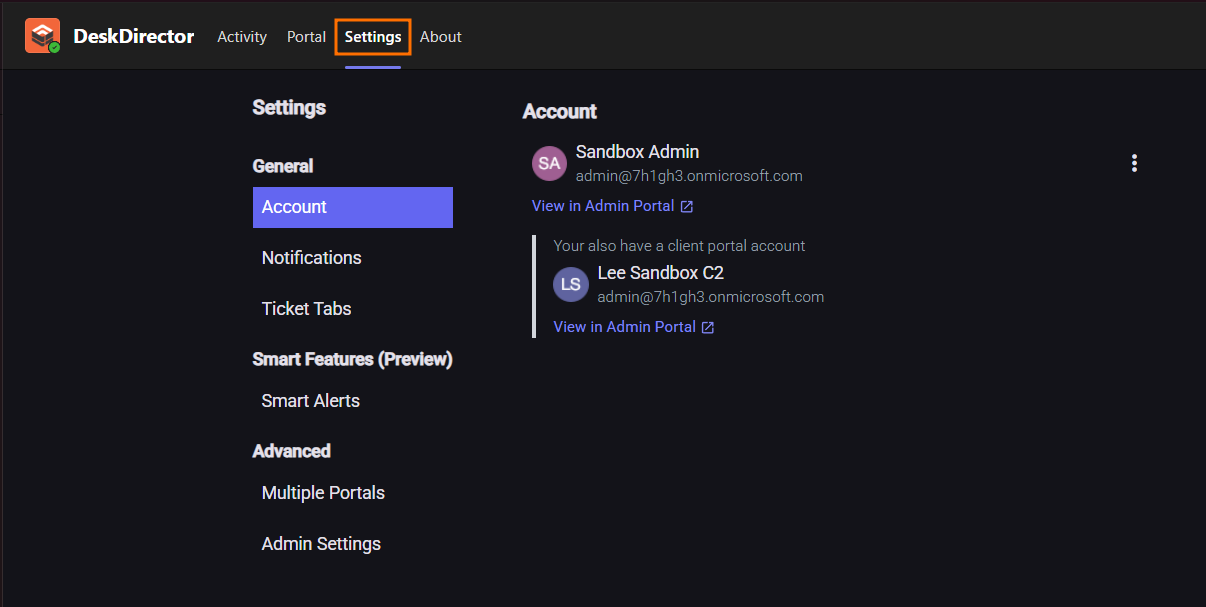
- Navigate to
Admin Settings>Client Portal Installations: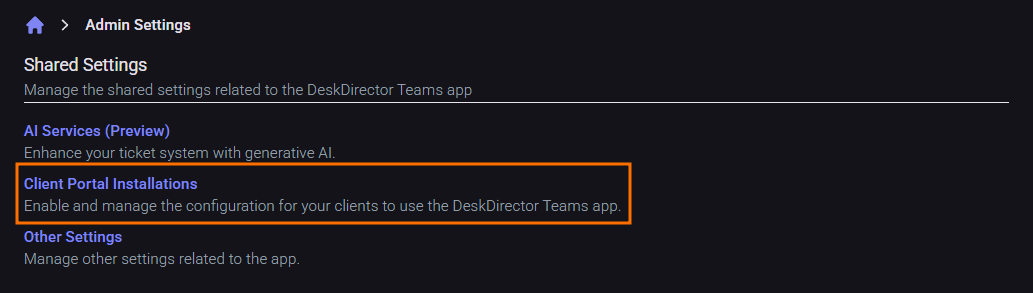
- From the company list, select the one to configure:
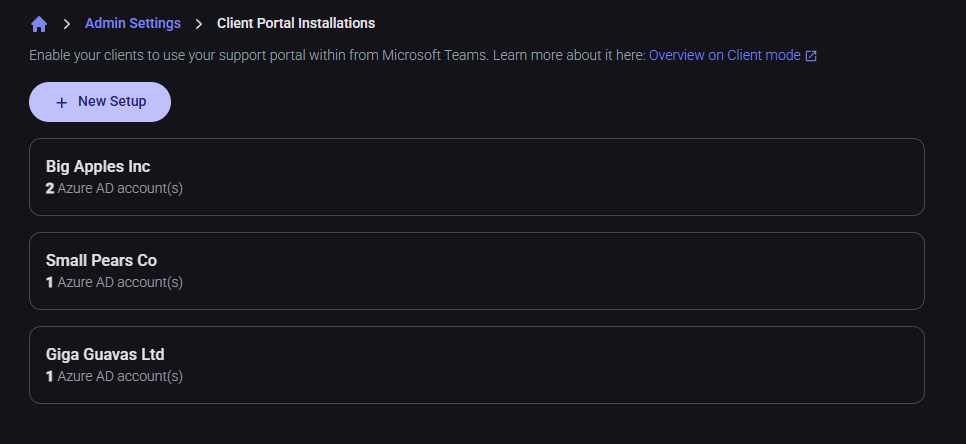
- Use the User Group Settings button in the Teams app installation to modify settings
Settings Overview
Settings in the integration include:
- User Group Integration Toggle: Turn on/off this integration.
- User Group Drop-Down: Selects the corresponding user group for mapping to a Microsoft Teams team.
- Group Ticket Notifications Toggle: Enables notifications within the team channel for updates on group tickets.
- Disable Contact Notifications Toggle: Allows disabling direct notifications to the ticket contact for group ticket updates when the group notification is enabled.
- Sync Team Members Toggle: Keeps the Teams member list updated with the DeskDirector user group, while noting specific integration limitations.
User Syncing Limitations
Please be aware of the following limitations when syncing users:
- The Teams' user role (such as owner and guest) will not be synced to the DeskDirector user group.
- Users in the DeskDirector user group will not be synced back to the integration team in Microsoft Teams.
- All users from Microsoft Teams are synced over as Regular regardless of their role in Teams.
These limitations are crucial to understand when managing user roles and expectations for synchronisation between the two platforms. This ensures that administrators are aware that role differentiation in Teams does not translate to the DeskDirector user group settings.
