Getting Started with DeskDirector
DeskDirector Portals
Browser Support
What is the DeskDirector Admin Portal?
What is the DeskDirector TECH Portal?
What is the DeskDirector Client Portal?
Desktop Portal
Managing Your Account
Pricing & Subscription Plans
Deskdirector - Sign up walk through
Managing your DeskDirector Subscription
Admin Essentials
Release Notes
Permissions & Feature Configuration (Tokity)
Permissions & Feature Configuration (ConnectWise/Autotask Partners)
Automatic Contact Creation
The Developer Corner
DeskDirector Features Overview
Desktop Portal Version Differences
Logging in to DeskDirector
Managing Tickets with DeskDirector
User Profiles & Profile Pictures
Office Hours
How Searching Works
Embedding Help Page Media
Get started with the DeskDirector Power Automate Connector
Features
Portal Customization
Service Catalogue
Forms
Getting started with DeskDirector Forms
DeskDirector Forms - Question Types in Detail
Dynamic Form Content
Communication
Actionable Messages for Emails
Real-Time Chats
Notifications
Email Notifications
Email Template Engine
Surveys
Broadcasts
Generative AI
DeskDirector with Generative AI
Setting up AI Service Providers
AI Assistants in DeskDirector
Custom Tools for AI Assistants
Knowledge Bases for AI Assistants
Ticket Summary for TECH Portal
Advanced
Login & Authentication
Contact Groups
Approvals
Task Lists
The Learning Center
Tags
Custom Domains
File Storage
Portal Deep Linking
Contacts
Accounts
Service Dashboard
Auditing and Analytics
Integrations
ConnectWise
ConnectWise Custom Menu Item for DeskDirector
ConnectWise
ConnectWise Quotes & Invoices
ConnectBooster
ConnectWise - Avoid Aggressive Notifications
AutoTask
Switching or Merging PSAs
QuoteWerks
Wise-Pay
TimeZest
BiggerBrains
OneNote Notebooks
Integrations - Frequently Asked Questions
IT Glue
Microsoft Teams App
Introducing the DeskDirector for Microsoft Team App
Installing the Microsoft Teams App (Client Mode)
Installing the Microsoft Teams App (TECH Mode)
Setting up Tags for Teams Discussions (TECH Portal)
Branding the DeskDirector Teams App
DeskDirector Teams App Notifications
User Groups Integration with Microsoft Teams
Setting up Content Security Policy (CSP)
Advanced topic: Setting up Tech & Client Mode in the same tenancy
Integrating Microsoft Teams with DeskDirector Tech Portal
Smart Alerts for TECH Users
Microsoft Power Automate
Actions
Solutions
Power Automate Template Gallery
Featured Solution: Teams Ticket Discussion
Featured Solution: Ticket Briefing
Introduction to Power Automate
Power Automate Connector - Setting up your first flow
DeskDirector Power Platform Connector Reference
Troubleshooting
Troubleshooting via Web Developer Tools
Desktop Portal - Common Issues
Contact & Service Agent Impersonation
Diagnose Entities Tool
DeskDirector Desktop App - Installation Issues
Troubleshooting DeskDirector Connection Issues
Login & Authentication - Common Issues
Permissions & Access - Common Issues
Tickets & Chats - Common Issues
Approvals - Common Issues
Email & Email Delivery - Common Issues
PSA Entity Syncing - Common Issues
PSA Integration - Common Issues
ConnectWise Integration - Common Issues
Autotask Integration - Common Issues
ConnectWise Audit Trail - Exporting API Logs
Microsoft Teams App - Common Issues
Contact DeskDirector Support
Security
Glossary
Archived
- All Categories
- Archived
- Desktop Portal v4 Installation - For the Legacy App
Desktop Portal v4 Installation - For the Legacy App
Requirements
- Windows 7 or later
- NET Framework v4.5+
Using the Installers
The EXE Installer:
This EXE will install the Portal onto the machine inside Program Files. It will create a Desktop shortcut visible to all users. It will automatically start to the system tray when a user logs in.
You can generate your installer by following our Getting Started with DD Portal article.
- This EXE will install the Portal directly into %ProgramFiles(x86)%
- Desktop shortcuts will be made available for all users.
This installer is built using InnoSetup.
You can find full documentation for Installation Command Line Parameters and Uninstaller Command Line Parameters inside their documentation.
Common command line parameters
Silent Installation
/silent or /verysilent
Disabling/Enabling AutoStart on User Login Feature
Enabling AutoStart: /tasks="autostart"
Disabling AutoStart: /tasks="!autostart"
Steps to deploy:
- Uninstall old versions of the DeskDirector client.
- Execute the EXE on the target machine(s) with any privileges you require.
Example Command Line Deployment
I've confirmed the path of my EXE installer is as follows:
C:\DDPortal\DeskDirector+Support-terminal-server.exe

I will run Command Prompt as an Administrator:
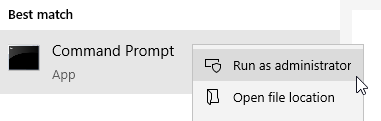
And execute the following command:
"C:\DDPortal\DeskDirector+Support-terminal-server.exe" /verysilent

Shortly after, my DD Portal installer's shortcut is available on my Desktop:
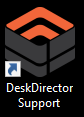
The MSI Installer
Run this installer as an Admin on each machine. The Portal will be directly available to all users on the machine.
Updating the Portal
With release of Portal version 3.x. Upgrade within same version no longer require uninstall of previous version. Portal version 3.x will install under Program Files folder instead of App Data. During installation or uninstall, the process is much simple.
For legacy version 2.x. It may automatically upgrade to 3.x, depends on which model you have installed. Any legacy version will require uninstall, no matter whether they have automatically upgraded to 3.x or not.
The recommendation is to always uninstall before install, unless you know the existing version was 3.x.
To uninstall portal, especially portal version 2.x, we have developed uninstall CLI. You can find it here.
