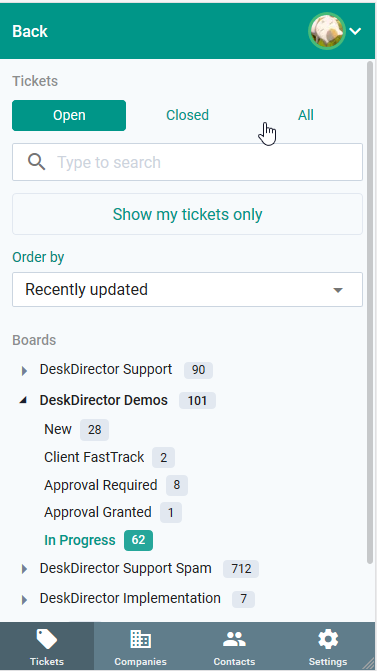Getting Started with DeskDirector
DeskDirector Portals
Browser Support
What is the DeskDirector Admin Portal?
What is the DeskDirector TECH Portal?
What is the DeskDirector Client Portal?
Desktop Portal
Managing Your Account
Pricing & Subscription Plans
Deskdirector - Sign up walk through
Managing your DeskDirector Subscription
Admin Essentials
Release Notes
Permissions & Feature Configuration (Tokity)
Permissions & Feature Configuration (ConnectWise/Autotask Partners)
Automatic Contact Creation
The Developer Corner
DeskDirector Features Overview
Desktop Portal Version Differences
Logging in to DeskDirector
User Profiles & Profile Pictures
Office Hours
Using Markdown
How Searching Works
Embedding Help Page Media
Get started with the DeskDirector Power Automate Connector
Features
Portal Customization
Service Catalogue
Forms
Getting started with DeskDirector Forms
DeskDirector Forms - Question Types in Detail
Dynamic Form Content
Communication
Actionable Messages for Emails
Real-Time Chats
Notifications
Email Notifications
Email Template Engine
Surveys
Broadcasts
Generative AI
DeskDirector with Generative AI
Setting up AI Service Providers
AI Assistants in DeskDirector
Custom Tools for AI Assistants
Knowledge Bases for AI Assistants
Ticket Summary for Tech Portal
Advanced
Login & Authentication
Contact & User Groups
Approvals
Task Lists
The Learning Center
Tags
Custom Domains
File Storage
Portal Deep Linking
Clean Tickets
Contacts
Accounts
Service Dashboard
Auditing and Analytics
Integrations
ConnectWise
ConnectWise Custom Menu Item for DeskDirector
ConnectWise
ConnectWise Quotes & Invoices
ConnectBooster
ConnectWise Sell
ConnectWise - Avoid Aggressive Notifications
AutoTask
Switching or Merging PSAs
QuoteWerks
Wise-Pay
TimeZest
BiggerBrains
OneNote Notebooks
Integrations - Frequently Asked Questions
IT Glue
Microsoft Teams App
Introducing the DeskDirector for Microsoft Team App
Installing the Microsoft Teams App (Client Mode)
Installing the Microsoft Teams App (Tech Mode)
Setting up Tags for Teams Discussions (Tech)
Branding the DeskDirector Teams App
DeskDirector Teams App Notifications
User Groups Integration with Microsoft Teams
Setting up Content Security Policy (CSP)
Advanced topic: Setting up Tech & Client Mode in the same tenancy
Integrating Microsoft Teams with DeskDirector Tech Portal
Smart Alerts for Tech Users
Microsoft Power Automate
Actions
Solutions
Power Automate Template Gallery
Featured Solution: Teams Ticket Discussion
Featured Solution: Ticket Briefing
Introduction to Power Automate
Power Automate Connector - Setting up your first flow
DeskDirector Power Platform Connector Reference
DeskDirector Connector Triggers
Troubleshooting
Troubleshooting via Web Developer Tools
Desktop Portal - Common Issues
Contact & Service Agent Impersonation
Diagnose Entities Tool
DeskDirector Desktop App - Installation Issues
Troubleshooting DeskDirector Connection Issues
Login & Authentication - Common Issues
Permissions & Access - Common Issues
Tickets & Chats - Common Issues
Approvals - Common Issues
Email & Email Delivery - Common Issues
PSA Entity Syncing - Common Issues
PSA Integration - Common Issues
ConnectWise Integration - Common Issues
Autotask Integration - Common Issues
ConnectWise Audit Trail - Exporting API Logs
Microsoft Teams App - Common Issues
Contact DeskDirector Support
Security
Glossary
Archived
- All Categories
- Archived
- Managing Tickets from the Tech Portal
Managing Tickets from the Tech Portal
The DeskDirector Tech Portal's main use is basically for technicians and customer to interact via tickets or chats. Normally, interaction with technicians are initiated by customers by submitting a ticket from the client portal (or tickets can be created by technicians too!)
Created tickets show up in the tech portal for the technician manage. In this guide, we explain how to handle tickets and what each option in the ticket timeline does.
This is the primary way of finding tickets in DD Tech. You can find the ticket list under the Ticket menu item.
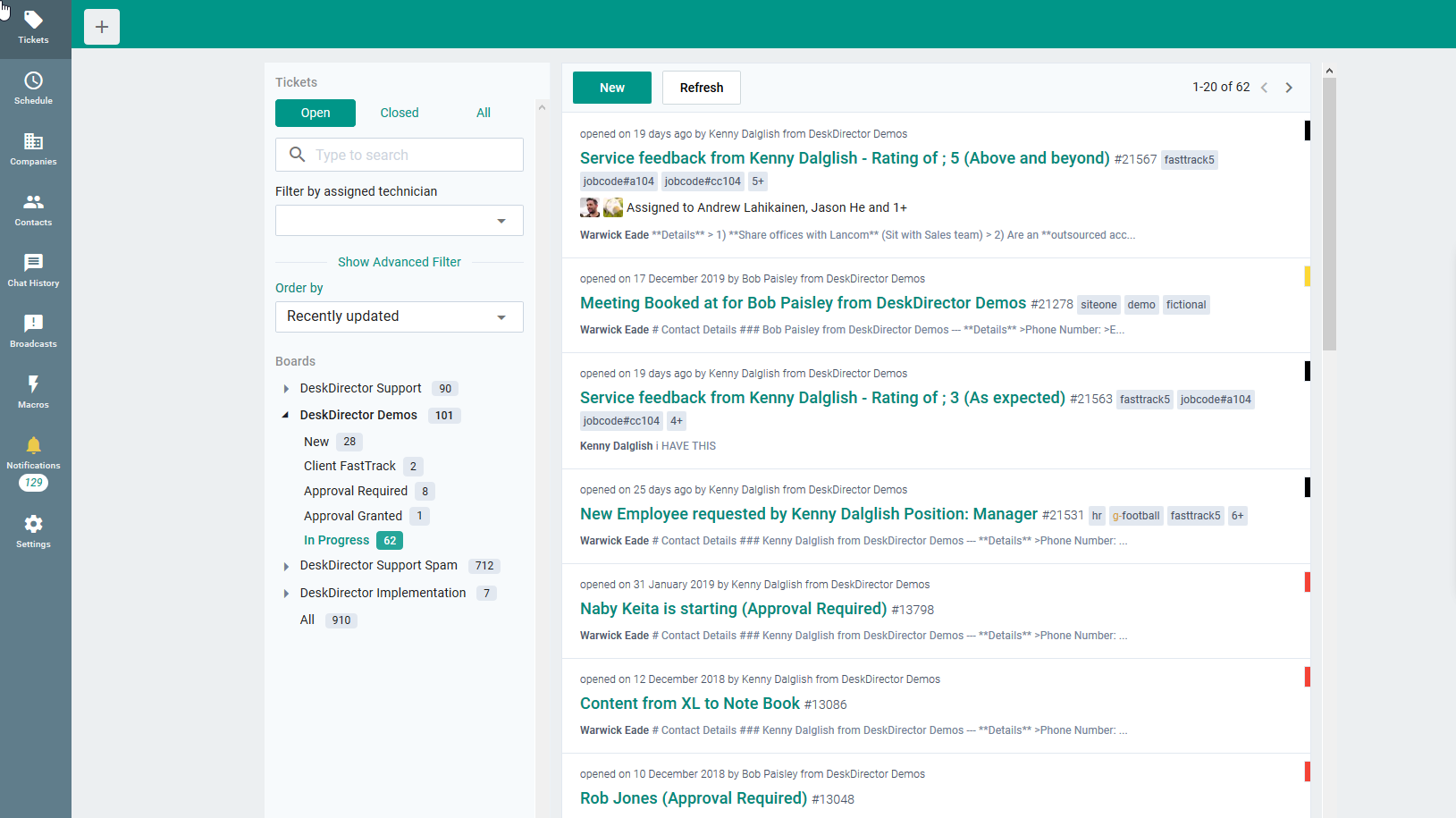
Filtering tickets in the Tech Portal:
For companies that handle a large amount of users and tickets, going through a large amount of tickets could get really tedious. This is where the ticket filters come handy.
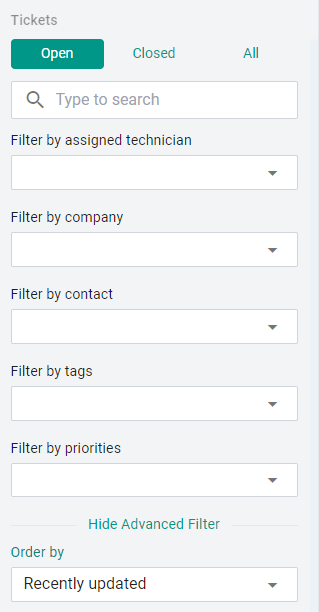
The ticket filter is broken into several parts:
- General Filters
- Ticket state : Choose whether you want to search tickets that are closed, open or both.
- Search : Using this, you can use keywords from the ticket details, summary, tags, ticket number, and others to search for the ticket.
- Assigned technician : Restricts to show tickets that is assigned to a specific tech.
- Advanced Filters (you need to click "Show Advanced Filter" for this to appear)
- Company : Restrict results to tickets from a specific company
- Contact : Restrict results to tickets from a specific contact
- Tags : Restrict results to tickets with matching tags. Tag context only exist in DeskDirector.
- Priority : Restrict results based on priority.
- Ordering
- Newest
- Oldest
- Recently updated
- Least recently updated
- Summary
- Summary descending
Ticket Boards & Status
Every board you have access to will be shown in a list (just below the ticket filters). It is a good idea to limit these in the admin console to only the ones you will be working with (see:Tech Board/Queue Access).
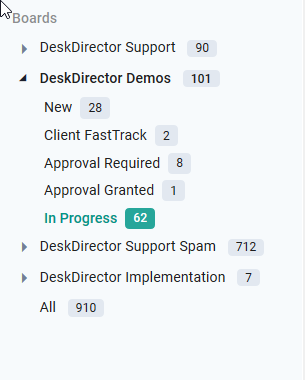
Each board in the list will show the count of the number of tickets on that board. If you click a board, the list will expand to show every status under that board as well as the counts for tickets in that status. Clicking on a board or status will restrict results to tickets on that board or status.
Ticket List
Each items on the ticket list contains following information.
- Owner of ticket
- Company (account) of ticket it belong to.
- The age of ticket. (mouse over to see exact time)
- Priority, color coded at right side. Hover to see full text. (We will allow filter on priority soon)
- Summary or title of ticket.
- Ticket ID
- Tags
- Assigned technician. display maximum of two avatars, optionally display all assigned by click on the number.
- Last ticket note or time entry. As we optimized for speed, it is not always accurate.

Quick Filters
Quick filters is designed to make it easier to find tickets in similar context as the selected filters. The screenshot below shows a screenshot with the possible quick filters that can be used. For example, clicking on "DeskDirector Demos" (company), will then filter tickets and show any tickets submitted by the Company.

Navigating through the ticket list
The list is divided into pages with 20 results per page. To navigate through pages, use the controls at list header (medium to large screen only) or bottom of list (for all screen size).


You can navigate page by page, or you can go to start or end page, by click current page count.
To navigate to a ticket, just click the summary in the list. You will be taken to the ticket details screen for that ticket.
Small screen device
Aside from working and looking great in deskops, the tech portal also works on smaller-screen devices like mobile phones and tablets.
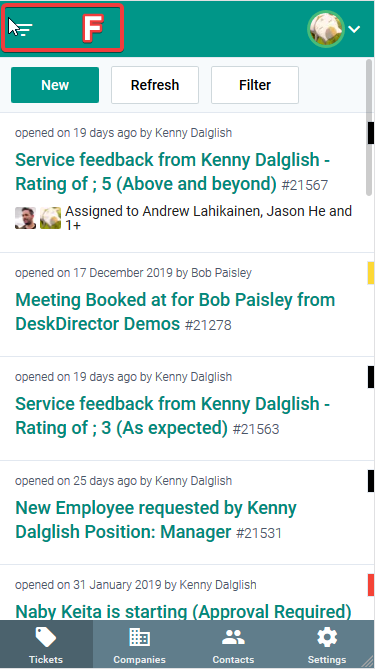
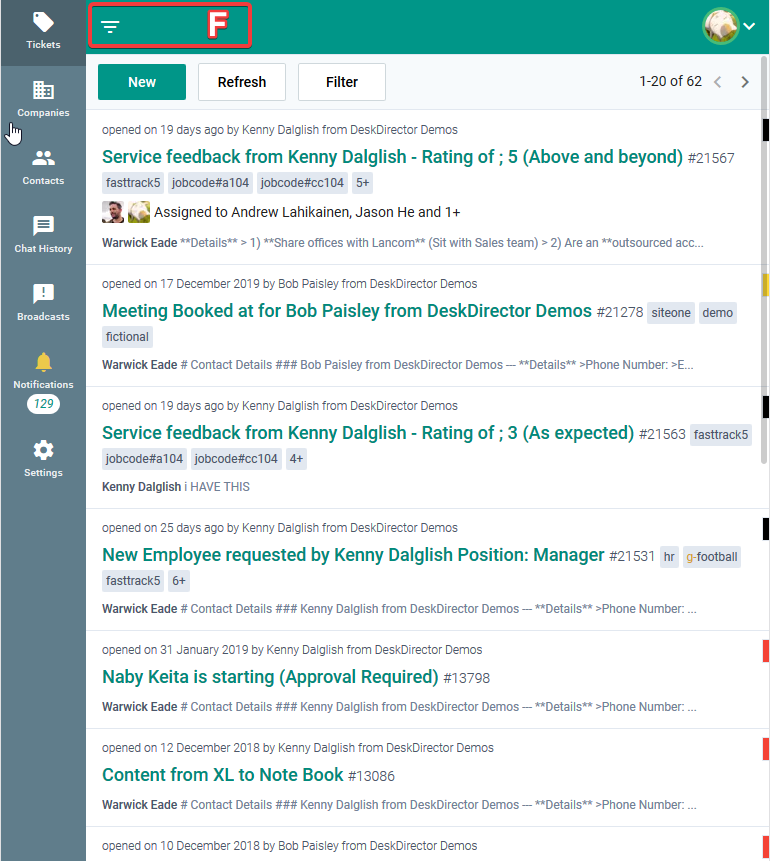
You can access the ticket filter by pressing F in your mobile device. It will toggle filter for given device. Filters will be simplified in mobile phones as it will only show search options and "show my tickets only" filter.