Table of Contents
Events & Workflows
 Updated
by Niamh Ferns
Updated
by Niamh Ferns
The Events dashboard in the Admin Portal is the central place for managing and viewing all Events Workflows and also Power Automate flows that use a DeskDirector premium connector trigger. In the Admin Portal, head to Advanced > Events to configure and work with Events and view your existing Workflows.
As a note: in this case, an "Event" refers to some action that is taken in your instance (i.e. a ticket being updated, a chat being created, etc) and a "Workflow" is what gets triggered by an event.
What are Events & Workflows?
Events are effectively more flexible and powerful webhooks. Advantages of using Events & Workflows over webhooks include:
- Support for filtering, with multiple filters available
- Easily toggle to enable or disable Workflows
- Ability to view Workflow trigger and run history
Events Dashboard

- Workflow list. Click on a Workflow to bring up an overview.
- Created by: Admin created Workflows are created within DeskDirector. Workflows created by Power Automate indicate they are flows that use a DeskDirector connector trigger.
- Type: filter Workflows by trigger type.
- State: filter Workflows by status. Only admin-created Workflows can have an enabled or disabled state. Workflows from Power Automate will only appear if the flow is on. If the flow is turned off, it will not appear in the list.
Managing Events
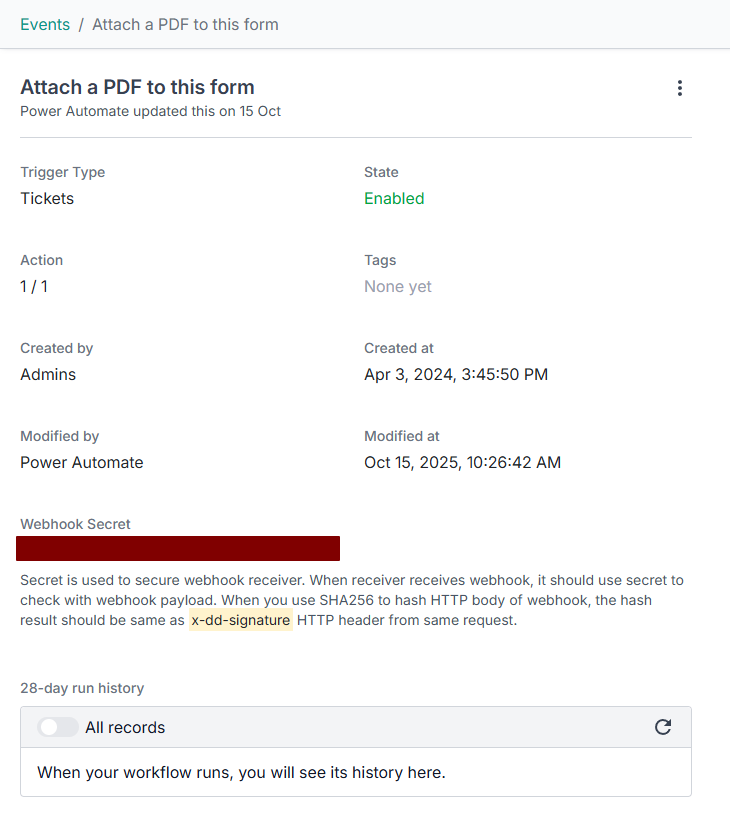
Webhook Secret (only for Admin-created Workflows)
- Use to verify webhook sender
Menu (only for Admin-created Workflows)
- Enable/Disable Workflow
- Edit (Opens Workflow editor.)
Run History
- All records: toggle to show filtered runs (trigger event occurred but did not pass filters)
- 28-day run history: click to see all runs
- Run time: click on the run time to see trigger, filter logic and webhook payload
- Run ticket number: if ticket-based Workflow trigger, click to filter all runs from that ticket
How to Set Up a Workflow
Creating the Workflow
- In the Admin Portal, navigate to
Advanced>Events>New Event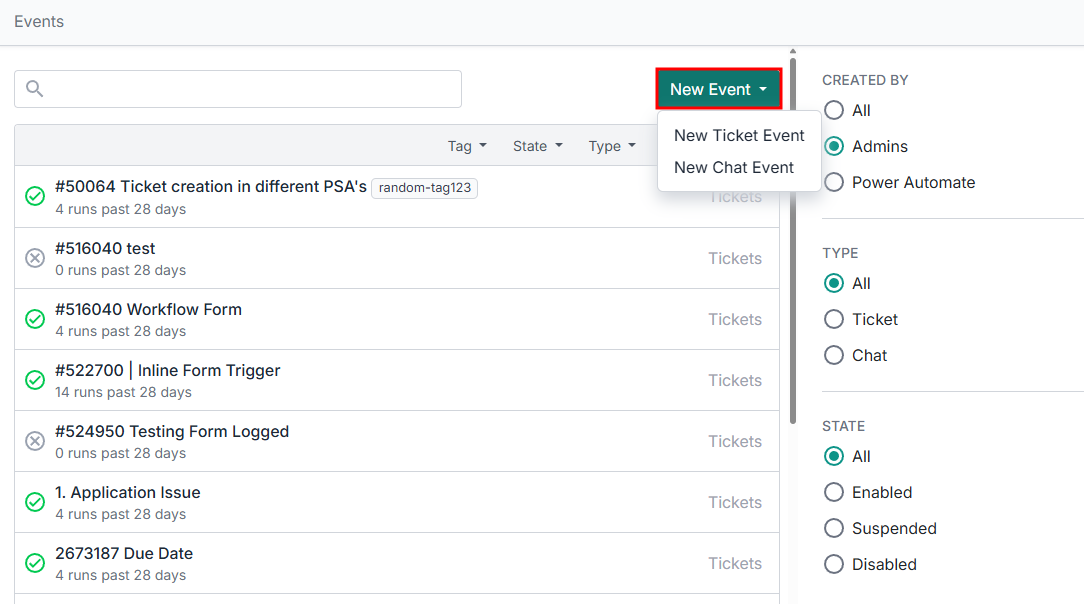
- Optionally, to add filters, in the Workflow overview, go to
Edit: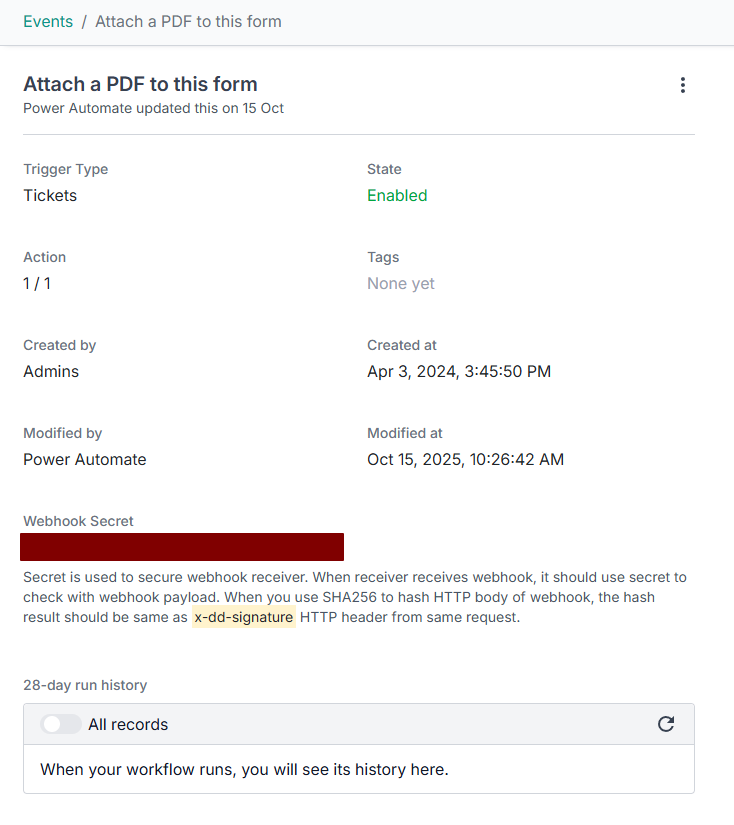
- In the Workflow editor, you can add filters by adding steps:
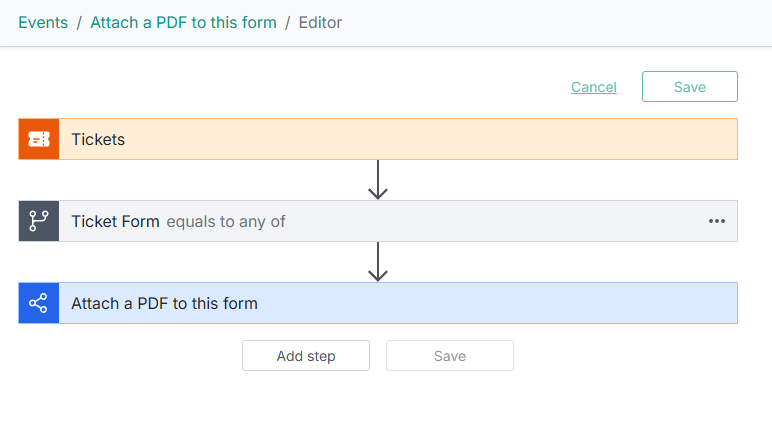
- If you want to trigger something outside of Power Automate, add a Webhook action. If you are using Power Automate, then don't add a Webhook action.
- Save and enable the Workflow.
Registering Workflows in Power Automate
If you are using Power Automate, registering and using these Workflows is easy.
- In Power Automate, select the Workflow trigger and find the Workflow you just created. The description you add here will be displayed in the Workflow editor in DeskDirector, so be sure to make it clear.

- Save your Power Automate Flow.
- Now back in the Workflow editor, you should see that the webhook action was automatically added.
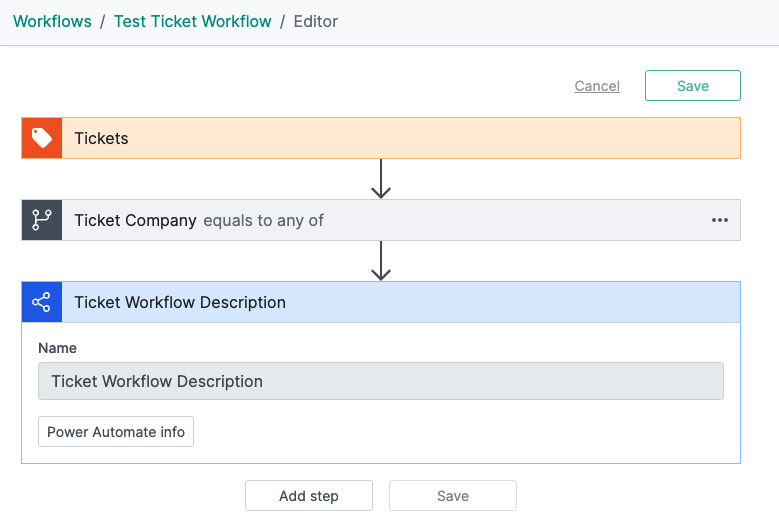
- To test the Workflow, click on a run in the run history to see the filtering and webhook payload.
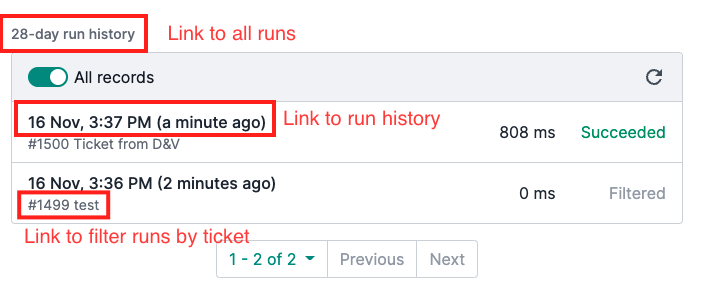
DeskDirector Event Notes & Limitations
- A Workflow will not trigger, even if enabled, until there is at least one action
- Workflow filters are all AND together
- Some filters have limits, e.g you can select up to 10 companies for the company filter
- Currently, only one action is available: Webhook
Frequently Asked Questions
"Why is a ticket completely missing from the run history? It's not there even when all status filters are enabled."
Tickets that do not have a contact assigned to them will not trigger any webhooks or workflows. This may be the case with notification tickets that are created via the email connector.
You will need to create a contact for the email address if you need those tickets to trigger something. Be wary not to create a ticket loop, as some notification event email addresses may reply with an automated message. For example, your workflow closes the ticket, an email notification is sent, and an automated message is sent back, reopening / possibly creating another ticket.
"My ticket has a contact, but still isn't showing in the run history?"
This can sometimes happen for users who are using a PSA integration due to a failure during syncing. Please make sure your tickets are correctly syncing in DeskDirector by heading to System > Data Sync in the Admin portal. If your tickets are still failing to sync after performing a manual sync, you can reach out to our support team.
"I've created a Workflow in DeskDirector, but it is not showing in the Power Automate trigger's dynamic field?"
Workflows can sometimes take some time to sync over and show in Power Automate. However, they are still usable even if they aren't showing. If you open your Workflow in DeskDirector, you will see the Workflow ID in the URL for the Workflow.
You can use this ID as a custom value in the Power Automate trigger.
