Getting Started with DeskDirector
DeskDirector Portals
Browser Support
What is the DeskDirector Admin Portal?
What is the DeskDirector TECH Portal?
What is the DeskDirector Client Portal?
Desktop Portal
Managing Your Account
Pricing & Subscription Plans
Deskdirector - Sign up walk through
Managing your DeskDirector Subscription
Admin Essentials
Release Notes
Permissions & Feature Configuration (Tokity)
Permissions & Feature Configuration (ConnectWise/Autotask Partners)
Automatic Contact Creation
The Developer Corner
DeskDirector Features Overview
Desktop Portal Version Differences
Logging in to DeskDirector
Managing Tickets with DeskDirector
User Profiles & Profile Pictures
Office Hours
How Searching Works
Embedding Help Page Media
Get started with the DeskDirector Power Automate Connector
Features
Portal Customization
Service Catalogue
Forms
Getting started with DeskDirector Forms
DeskDirector Forms - Question Types in Detail
Dynamic Form Content
Communication
Actionable Messages for Emails
Real-Time Chats
Notifications
Email Notifications
Email Template Engine
Surveys
Broadcasts
Generative AI
DeskDirector with Generative AI
Setting up AI Service Providers
AI Assistants in DeskDirector
Custom Tools for AI Assistants
Knowledge Bases for AI Assistants
Ticket Summary for TECH Portal
Advanced
Login & Authentication
Contact Groups
Approvals
Task Lists
The Learning Center
Tags
Custom Domains
File Storage
Portal Deep Linking
Contacts
Accounts
Service Dashboard
Auditing and Analytics
Integrations
ConnectWise
ConnectWise Custom Menu Item for DeskDirector
ConnectWise
ConnectWise Quotes & Invoices
ConnectBooster
ConnectWise - Avoid Aggressive Notifications
AutoTask
Switching or Merging PSAs
QuoteWerks
Wise-Pay
TimeZest
BiggerBrains
OneNote Notebooks
Integrations - Frequently Asked Questions
IT Glue
Microsoft Teams App
Introducing the DeskDirector for Microsoft Team App
Installing the Microsoft Teams App (Client Mode)
Installing the Microsoft Teams App (TECH Mode)
Setting up Tags for Teams Discussions (TECH Portal)
Branding the DeskDirector Teams App
DeskDirector Teams App Notifications
User Groups Integration with Microsoft Teams
Setting up Content Security Policy (CSP)
Advanced topic: Setting up Tech & Client Mode in the same tenancy
Integrating Microsoft Teams with DeskDirector Tech Portal
Smart Alerts for TECH Users
Microsoft Power Automate
Actions
Solutions
Power Automate Template Gallery
Featured Solution: Teams Ticket Discussion
Featured Solution: Ticket Briefing
Introduction to Power Automate
Power Automate Connector - Setting up your first flow
DeskDirector Power Platform Connector Reference
Troubleshooting
Troubleshooting via Web Developer Tools
Desktop Portal - Common Issues
Contact & Service Agent Impersonation
Diagnose Entities Tool
DeskDirector Desktop App - Installation Issues
Troubleshooting DeskDirector Connection Issues
Login & Authentication - Common Issues
Permissions & Access - Common Issues
Tickets & Chats - Common Issues
Approvals - Common Issues
Email & Email Delivery - Common Issues
PSA Entity Syncing - Common Issues
PSA Integration - Common Issues
ConnectWise Integration - Common Issues
Autotask Integration - Common Issues
ConnectWise Audit Trail - Exporting API Logs
Microsoft Teams App - Common Issues
Contact DeskDirector Support
Security
Glossary
Archived
Table of Contents
- All Categories
- Features
- Generative AI
- Setting up AI Service Providers
Setting up AI Service Providers
Updated
by Andy Chen
Overview
DeskDirector supports integration with various generative AI service providers to enhance your ticketing system's AI capabilities. Before using any AI features in DeskDirector, you'll need to set up one of your preferred AI service providers. This knowledge base article will guide you through setting up different AI service providers.
Supported AI Service Providers
Provider | Ticket Summary | Tech Copilot | Client Portal Assistant | Smart Alert | Knowledge Base |
✅ | ✅ | ✅ | ✅ | ✅ | |
✅ | ✅ | ✅ | ✅ | ✅ | |
✅ | ✅ | ✅ | ✅ | ✅ | |
(with OpenAI-compatible API) | ✅ | ✅ | ✅ | ✅ | ❌ |
(with OpenAI-compatible API) | ✅ | ✅ | ✅ | ✅ | ❌ |
Setting Up AI Service Providers
- Navigate to the AI services integration settings page in your Admin Portal or within the DeskDirector Teams app
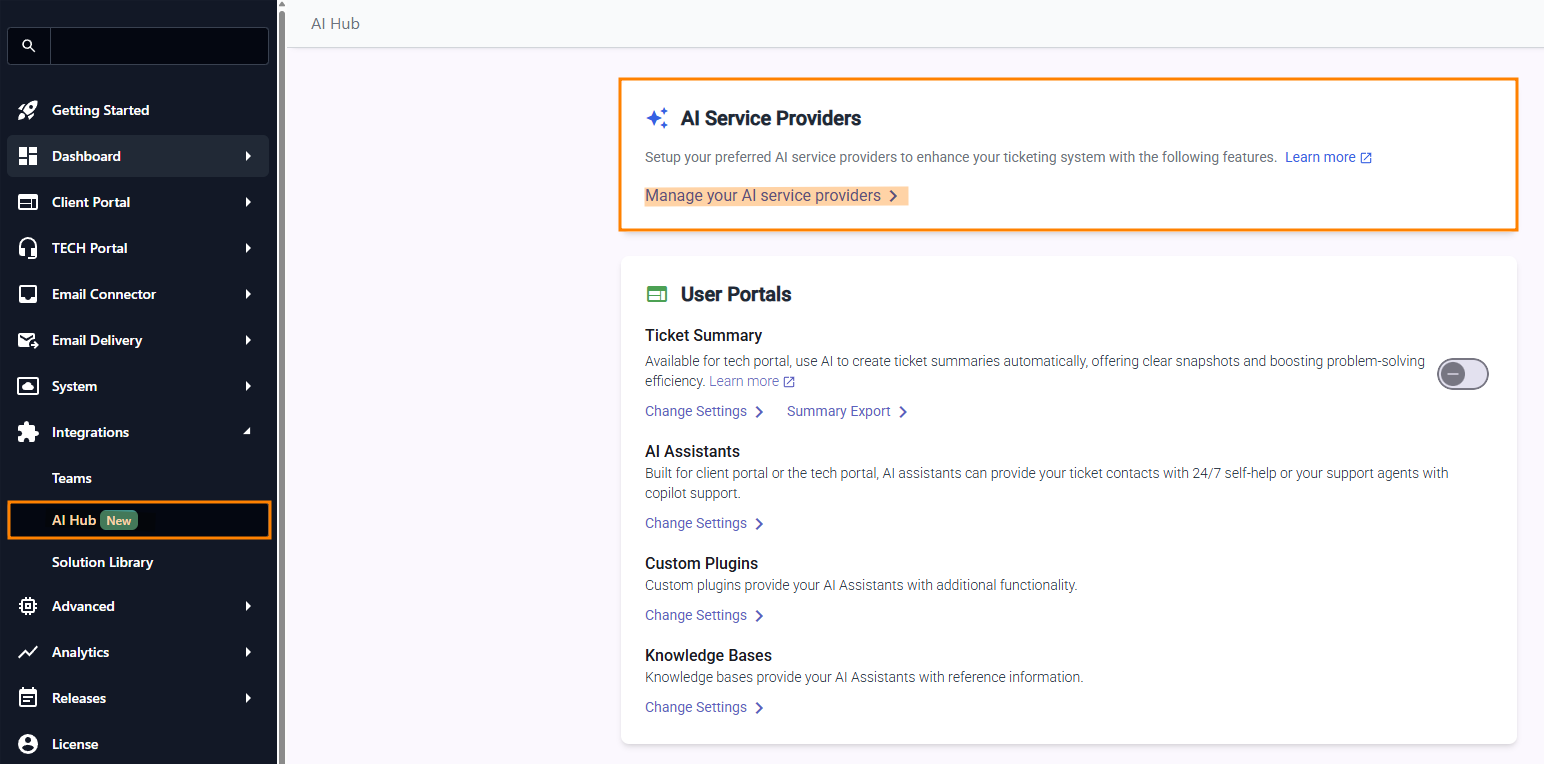
- Click on Manage your AI service providers
- Select the service provider type from a dropdown or click + Set Up New Provider
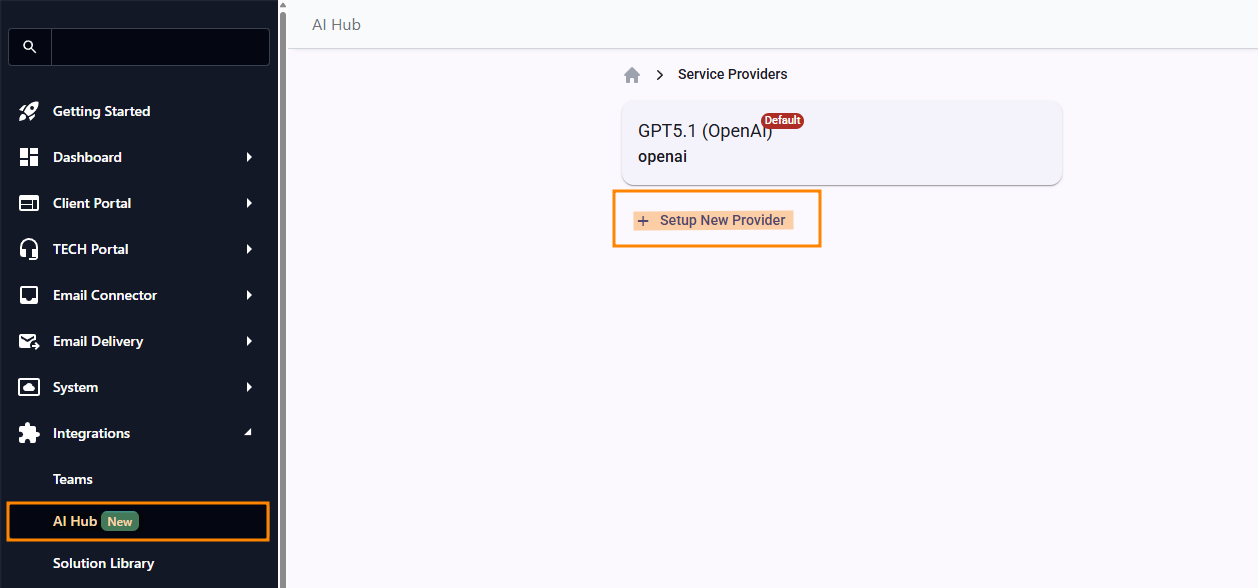
- Fill in the required configuration details
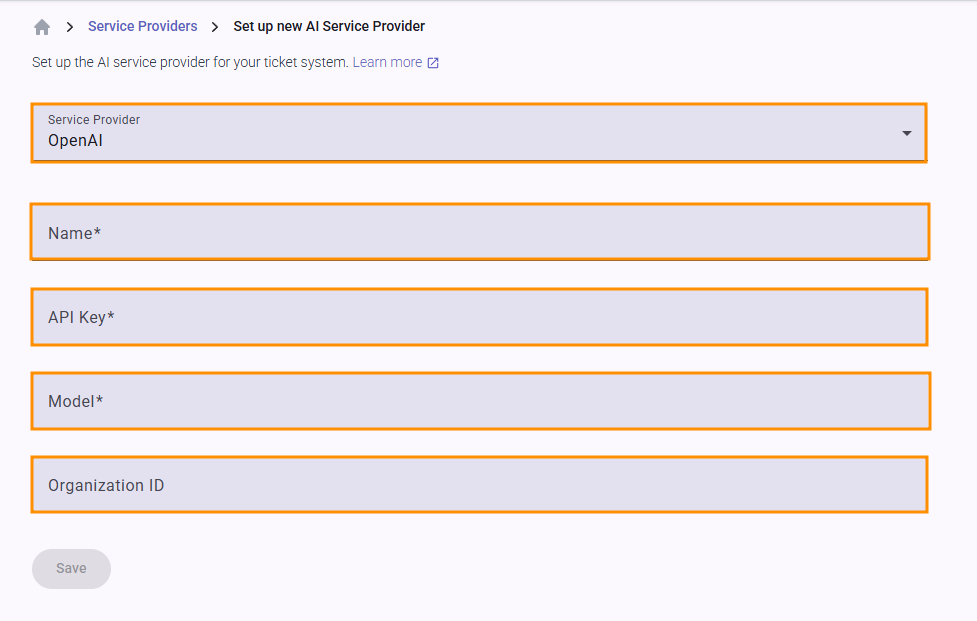
- Click Save to complete the setup
OpenAI Setup
Required Details
- Name (custom identifier for your configuration)
- API Key
- Model ID
- Optional: Organisation ID
Setup Steps
- Obtain an API Key from OpenAI's Platform
- Select your preferred model (e.g., gpt-3.5-turbo, gpt-4) from the available models
- Enter your Organisation ID if applicable
Official Documentation:
Azure OpenAI Setup
Required Details
- Name
- API Key
- Model ID
- Endpoint
- Deployment Name
Setup Steps
- Create and deploy an Azure OpenAI resource (model) in the Azure Portal via Azure AI Foundry
- Obtain your API key, endpoint, and deployment details from the deployed model (model name, model ID, deployment nameIn this screenshot, the deployment name and name are both
gpt-4o-mini.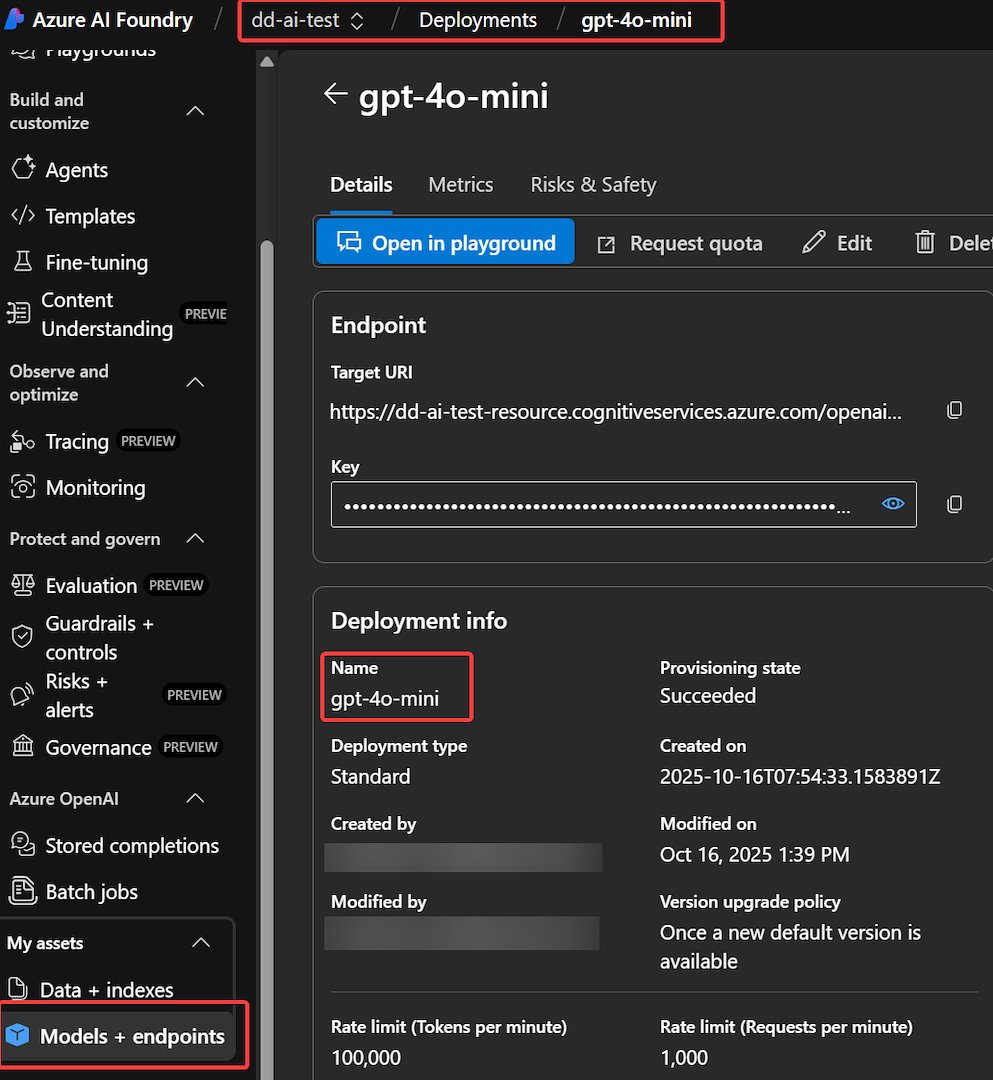
- Enter the configuration information
Official Documentation:
Google AI Setup
Obtain Google API Key
Configuration Details
- Provider Type: Select Google
- Name: for example
Google Gemini - API Key: Your Google Gemini API key
- Model: for example
gemini-2.0-flash
Google-Specific Resources
Groq Setup
Obtain Groq API Credentials
- Visit Groq's Developer Platform
- Create an account or log in
- Generate an API key in the Credentials section
Configuration Details
- Provider Type: Select Other
- Name: for example
Groq AI - API Key: Your Groq API key
- Model ID: for example
llama2-70b-4096 - Endpoint:
https://api.groq.com/openai/v1
Groq-Specific Resources
Other (OpenAI-compatible) Providers
Required Details
- Name
- API Key
- Model ID
- Endpoint
Supported Providers
Providers with OpenAI-compatible APIs can be configured using this option, such as:
- Anthropic Claude
- Custom model servers
Note: Verify API compatibility before configuration
Best Practices
- Use the most appropriate model for your use case
- Monitor API usage and costs
- Regularly update your AI service provider configurations to take advantage of the newer or cost-effective models
Troubleshooting
- Ensure your API key is correct and active
- Ensure the large language model is valid
- Contact DeskDirector support for integration-specific issues and the vendors for the AI API-specific issues
