Getting Started with DeskDirector
DeskDirector Portals
Browser Support
What is the DeskDirector Admin Portal?
What is the DeskDirector TECH Portal?
What is the DeskDirector Client Portal?
Desktop Portal
Managing Your Account
Pricing & Subscription Plans
Deskdirector - Sign up walk through
Managing your DeskDirector Subscription
Admin Essentials
Release Notes
Permissions & Feature Configuration (Tokity)
Permissions & Feature Configuration (ConnectWise/Autotask Partners)
Automatic Contact Creation
The Developer Corner
DeskDirector Features Overview
Desktop Portal Version Differences
Logging in to DeskDirector
User Profiles & Profile Pictures
Office Hours
Using Markdown
How Searching Works
Embedding Help Page Media
Get started with the DeskDirector Power Automate Connector
Features
Portal Customization
Service Catalogue
Forms
Getting started with DeskDirector Forms
DeskDirector Forms - Question Types in Detail
Dynamic Form Content
Communication
Actionable Messages for Emails
Real-Time Chats
Notifications
Email Notifications
Email Template Engine
Surveys
Broadcasts
Generative AI
DeskDirector with Generative AI
Setting up AI Service Providers
AI Assistants in DeskDirector
Custom Tools for AI Assistants
Knowledge Bases for AI Assistants
Ticket Summary for Tech Portal
Advanced
Login & Authentication
Contact & User Groups
Approvals
Task Lists
The Learning Center
Tags
Custom Domains
File Storage
Portal Deep Linking
Clean Tickets
Contacts
Accounts
Service Dashboard
Auditing and Analytics
Integrations
ConnectWise
ConnectWise Custom Menu Item for DeskDirector
ConnectWise
ConnectWise Quotes & Invoices
ConnectBooster
ConnectWise Sell
ConnectWise - Avoid Aggressive Notifications
AutoTask
Switching or Merging PSAs
QuoteWerks
Wise-Pay
TimeZest
BiggerBrains
OneNote Notebooks
Integrations - Frequently Asked Questions
IT Glue
Microsoft Teams App
Introducing the DeskDirector for Microsoft Team App
Installing the Microsoft Teams App (Client Mode)
Installing the Microsoft Teams App (Tech Mode)
Setting up Tags for Teams Discussions (Tech)
Branding the DeskDirector Teams App
DeskDirector Teams App Notifications
User Groups Integration with Microsoft Teams
Setting up Content Security Policy (CSP)
Advanced topic: Setting up Tech & Client Mode in the same tenancy
Integrating Microsoft Teams with DeskDirector Tech Portal
Smart Alerts for Tech Users
Microsoft Power Automate
Actions
Solutions
Power Automate Template Gallery
Featured Solution: Teams Ticket Discussion
Featured Solution: Ticket Briefing
Introduction to Power Automate
Power Automate Connector - Setting up your first flow
DeskDirector Power Platform Connector Reference
DeskDirector Connector Triggers
Troubleshooting
Troubleshooting via Web Developer Tools
Desktop Portal - Common Issues
Contact & Service Agent Impersonation
Diagnose Entities Tool
DeskDirector Desktop App - Installation Issues
Troubleshooting DeskDirector Connection Issues
Login & Authentication - Common Issues
Permissions & Access - Common Issues
Tickets & Chats - Common Issues
Approvals - Common Issues
Email & Email Delivery - Common Issues
PSA Entity Syncing - Common Issues
PSA Integration - Common Issues
ConnectWise Integration - Common Issues
Autotask Integration - Common Issues
ConnectWise Audit Trail - Exporting API Logs
Microsoft Teams App - Common Issues
Contact DeskDirector Support
Security
Glossary
Archived
- All Categories
- Archived
- Managing Approvals in the Client Portal
Managing Approvals in the Client Portal
Approvals allow your clients to have some control on what tickets make their way to you. Approval tickets are easy to set up within DeskDirector Client Portal. Check out these related articles about approvals in DeskDirector:
- Approvals in DeskDirector
- Setting up your Approval Statuses
- Granting Approver Permissions to a user
- Have Approvals go to Approvers according to site (ConnectWise)
The logic is - before a ticket reaches the tech portal, it will go through an approval workflow.
Approvers who have been selected for the client (see approver permissions above) will receive an email informing them a ticket for approval has been submitted.
These "approvers" will see the Approvals section in their client portal showing any tickets that need their approval.
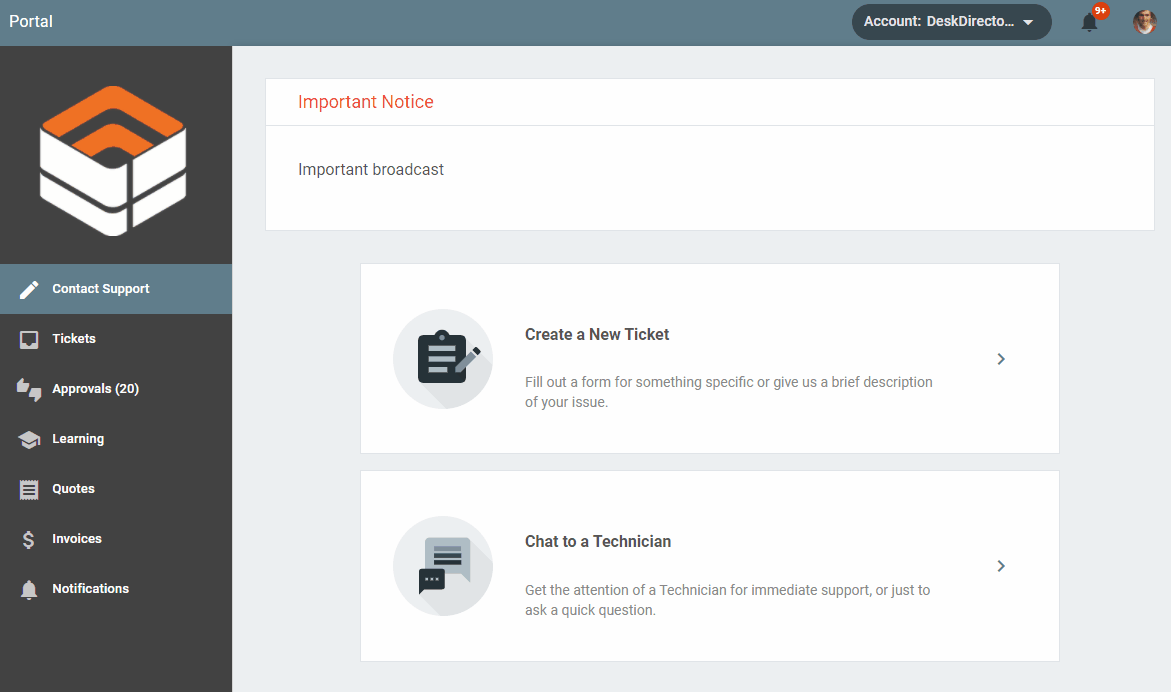
The Approval List
Like the name suggests, the approval list will show every ticket that is pending approval. It will show who submitted the ticket, when it was created, the ticket title and the ticket number.
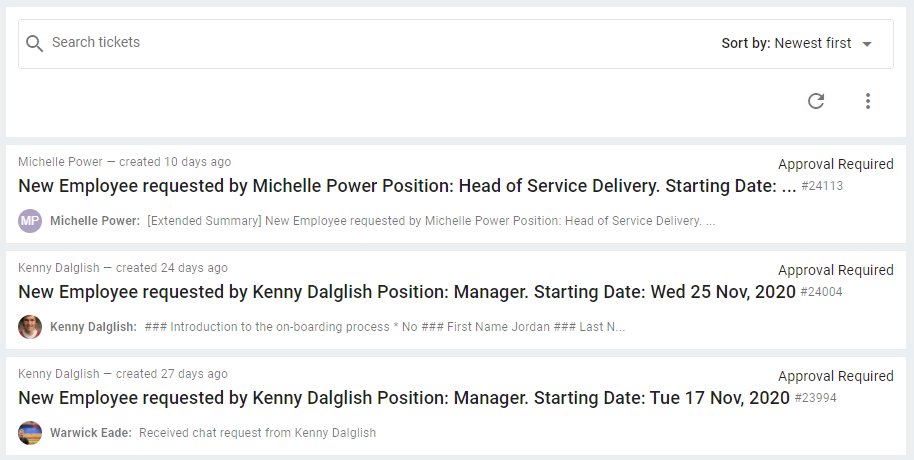
If you are looking for a specific ticket to approve, use the "Search tickets" form. You can use any keyword from the ticket title, owner, and ticket number for the search keyword.
Approving/Declining a ticket
To approve/deny approval for a ticket, just open the ticket, review the information and once everything looks good, scroll all the way down and you should see this at the end of the ticket timeline.

Whether you click on Decline or Approve, a pop-up will appear asking you to add a note. Any reason added to approve/decline the ticket will be added as a public ticket note.
The ticket's status will also be updated to the Approval or Declined status (see: Setting up your Approval Statuses)
FAQs:
Q: I can not see the Approvals tab in my client portal
A: Please have an admin doublecheck if "Approver" permissions have been set for your account.
