Getting Started with DeskDirector
DeskDirector Portals
Browser Support
What is the DeskDirector Admin Portal?
What is the DeskDirector TECH Portal?
What is the DeskDirector Client Portal?
Desktop Portal
Managing Your Account
Pricing & Subscription Plans
Deskdirector - Sign up walk through
Managing your DeskDirector Subscription
Admin Essentials
Release Notes
Permissions & Feature Configuration (Tokity)
Permissions & Feature Configuration (ConnectWise/Autotask Partners)
Automatic Contact Creation
The Developer Corner
DeskDirector Features Overview
Desktop Portal Version Differences
Logging in to DeskDirector
Managing Tickets with DeskDirector
User Profiles & Profile Pictures
Office Hours
How Searching Works
Embedding Help Page Media
Get started with the DeskDirector Power Automate Connector
Features
Portal Customization
Service Catalogue
Forms
Getting started with DeskDirector Forms
DeskDirector Forms - Question Types in Detail
Dynamic Form Content
Communication
Actionable Messages for Emails
Real-Time Chats
Notifications
Email Notifications
Email Template Engine
Surveys
Broadcasts
Generative AI
DeskDirector with Generative AI
Setting up AI Service Providers
AI Assistants in DeskDirector
Custom Tools for AI Assistants
Knowledge Bases for AI Assistants
Ticket Summary for TECH Portal
Advanced
Login & Authentication
Contact Groups
Approvals
Task Lists
The Learning Center
Tags
Custom Domains
File Storage
Portal Deep Linking
Contacts
Accounts
Service Dashboard
Auditing and Analytics
Integrations
ConnectWise
ConnectWise Custom Menu Item for DeskDirector
ConnectWise
ConnectWise Quotes & Invoices
ConnectBooster
ConnectWise - Avoid Aggressive Notifications
AutoTask
Switching or Merging PSAs
QuoteWerks
Wise-Pay
TimeZest
BiggerBrains
OneNote Notebooks
Integrations - Frequently Asked Questions
IT Glue
Microsoft Teams App
Introducing the DeskDirector for Microsoft Team App
Installing the Microsoft Teams App (Client Mode)
Installing the Microsoft Teams App (TECH Mode)
Setting up Tags for Teams Discussions (TECH Portal)
Branding the DeskDirector Teams App
DeskDirector Teams App Notifications
User Groups Integration with Microsoft Teams
Setting up Content Security Policy (CSP)
Advanced topic: Setting up Tech & Client Mode in the same tenancy
Integrating Microsoft Teams with DeskDirector Tech Portal
Smart Alerts for TECH Users
Microsoft Power Automate
Actions
Solutions
Power Automate Template Gallery
Featured Solution: Teams Ticket Discussion
Featured Solution: Ticket Briefing
Introduction to Power Automate
Power Automate Connector - Setting up your first flow
DeskDirector Power Platform Connector Reference
Troubleshooting
Troubleshooting via Web Developer Tools
Desktop Portal - Common Issues
Contact & Service Agent Impersonation
Diagnose Entities Tool
DeskDirector Desktop App - Installation Issues
Troubleshooting DeskDirector Connection Issues
Login & Authentication - Common Issues
Permissions & Access - Common Issues
Tickets & Chats - Common Issues
Approvals - Common Issues
Email & Email Delivery - Common Issues
PSA Entity Syncing - Common Issues
PSA Integration - Common Issues
ConnectWise Integration - Common Issues
Autotask Integration - Common Issues
ConnectWise Audit Trail - Exporting API Logs
Microsoft Teams App - Common Issues
Contact DeskDirector Support
Security
Glossary
Archived
Table of Contents
- All Categories
- Microsoft Power Automate
- Introduction to Power Automate
Introduction to Power Automate
 Updated
by Niamh Ferns
Updated
by Niamh Ferns
Power Automate Basics
If you are new to Power Automate, there are some high-level concepts that you should be aware of regarding administration. For more in-depth information, please refer to the Microsoft Documentation.
Access & Permissions
- Flows and Solutions belong to an Environment
- Flows are only visible to certain users in an environment
- Owner, usually the creator
- Co-owners, if the owner has shared with other users
- Solutions and any flows inside solutions are visible to everyone who has access to the environment
Power Platform Admin Center
In the Power Platform Admin Center, admins can manage user access to environments and see a list of all flows that belong to that environment. To see this list, select an environment, then click on 'Flows' under the 'Resources' section.
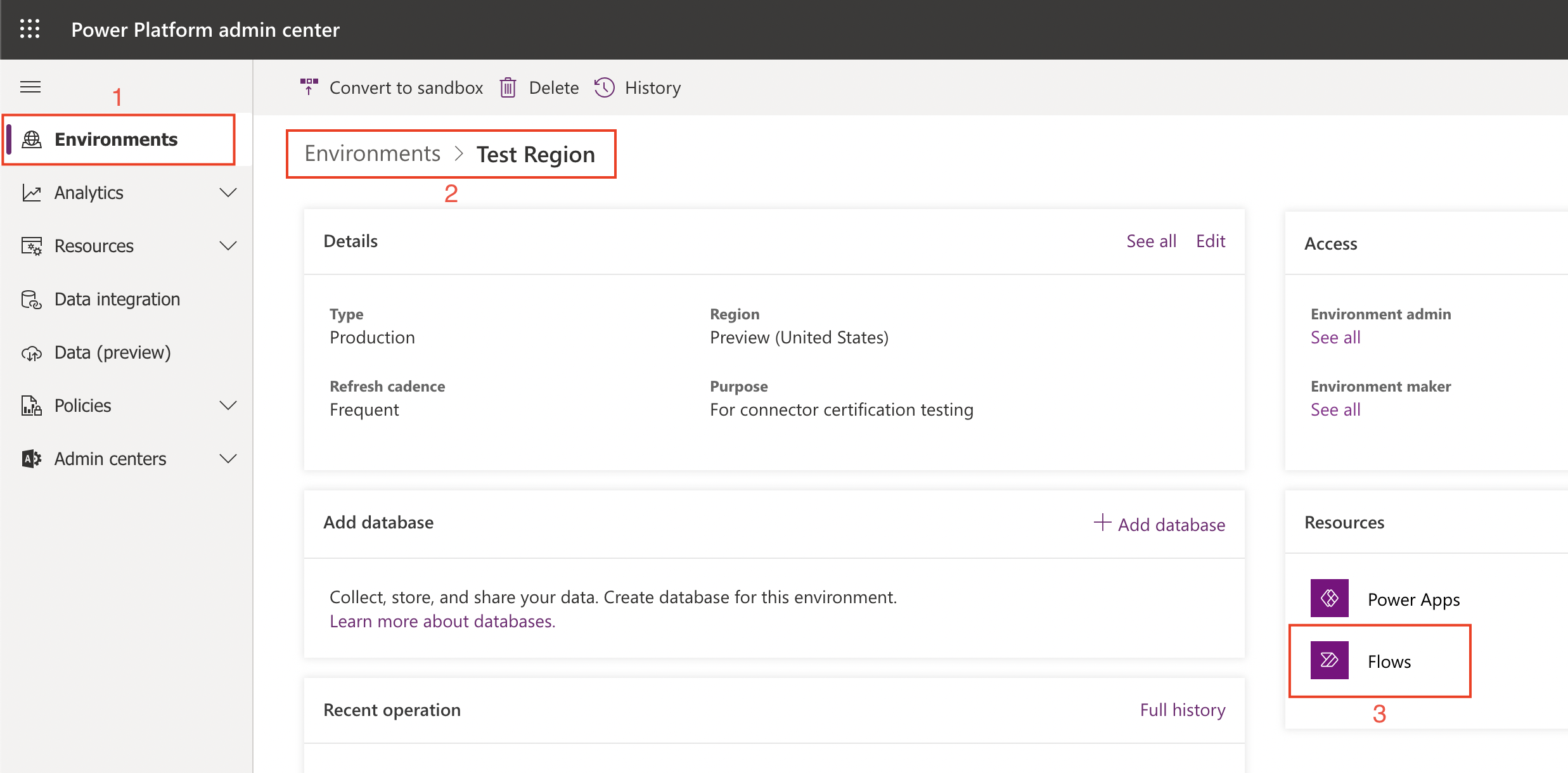
In the list of flows, if you see any that have no owner, this usually indicates they may be part of a solution. In the image below, the first four in the list are solution-aware flows, whereas the bottom four - owned by the Demo account - are just regular flows. It is also possible to add co-owners to flows as an admin. Click on the menu (three vertical dots), then 'Share'.
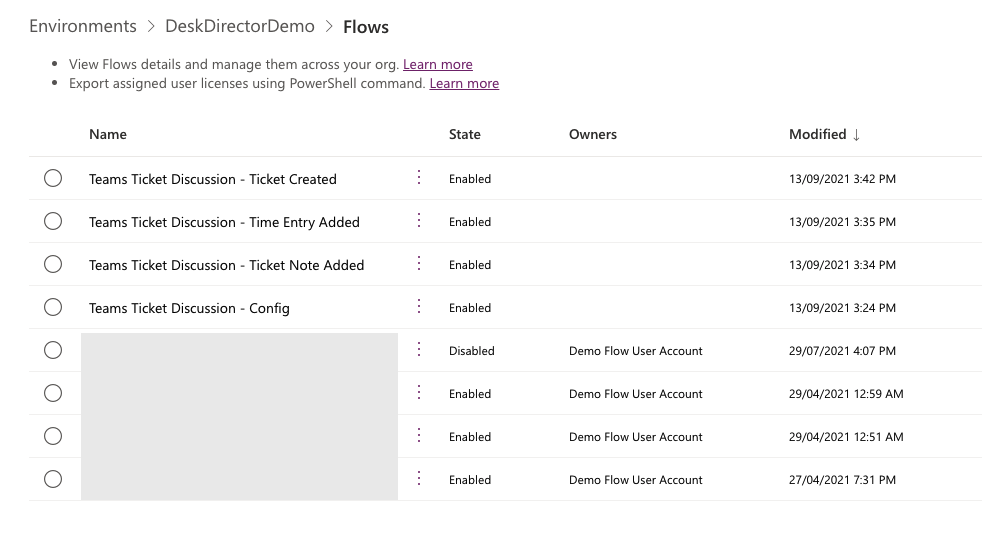
How do I access one of the flows in the list?
Regular Flows
To see a regular flow, navigate to 'My flows'.
- If you are the owner, select the 'Cloud flows' tab
- If you are a co-owner, select the 'Shared with me' tab
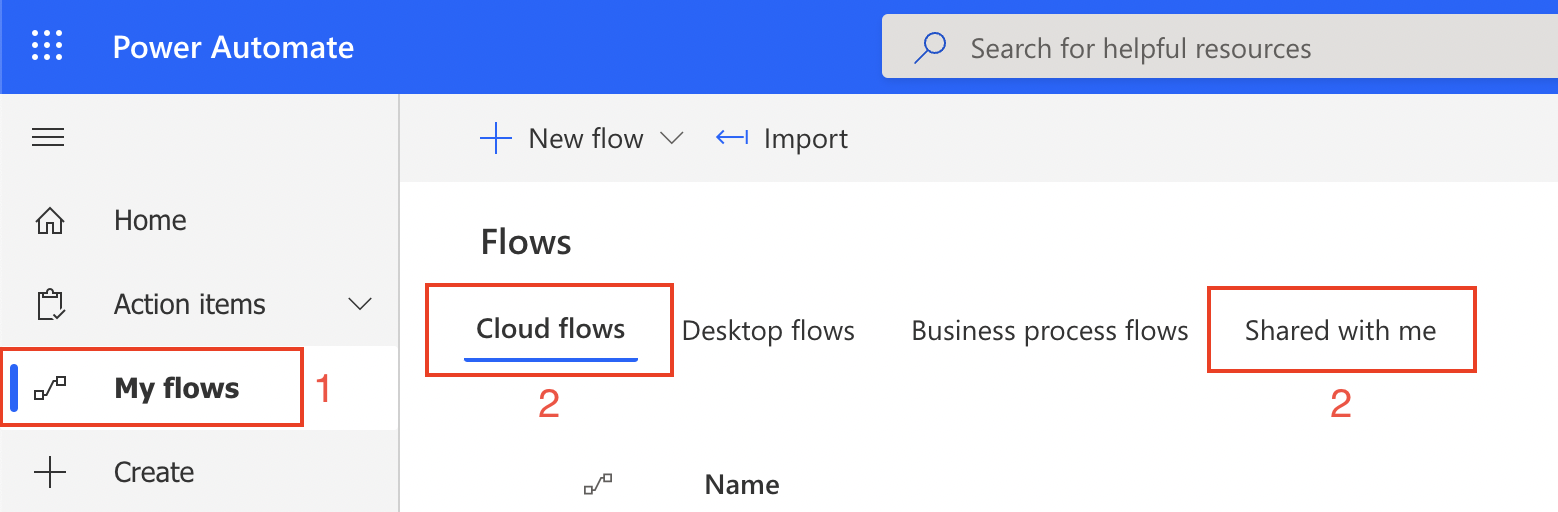
Solution-aware Flows
Components (which include flows) inside solutions become available to any other solution in the environment. This means that a solution-aware flow could be referenced in multiple solutions, but the solutions point to a single instance of the flow.
To see a solution-aware flow, navigate to 'Solutions', then to any solution that references the flow. There is currently no way to view a list of solutions that reference a particular flow, so you will need to manually look through each solution to see if there is a reference. In all of our solution templates, all components are prefixed with the solution name and are only used within that solution - there are no dependencies on any other solutions.
There is, however, a way to see a consolidated list of all solution components within an environment by viewing the 'Default Solution'.
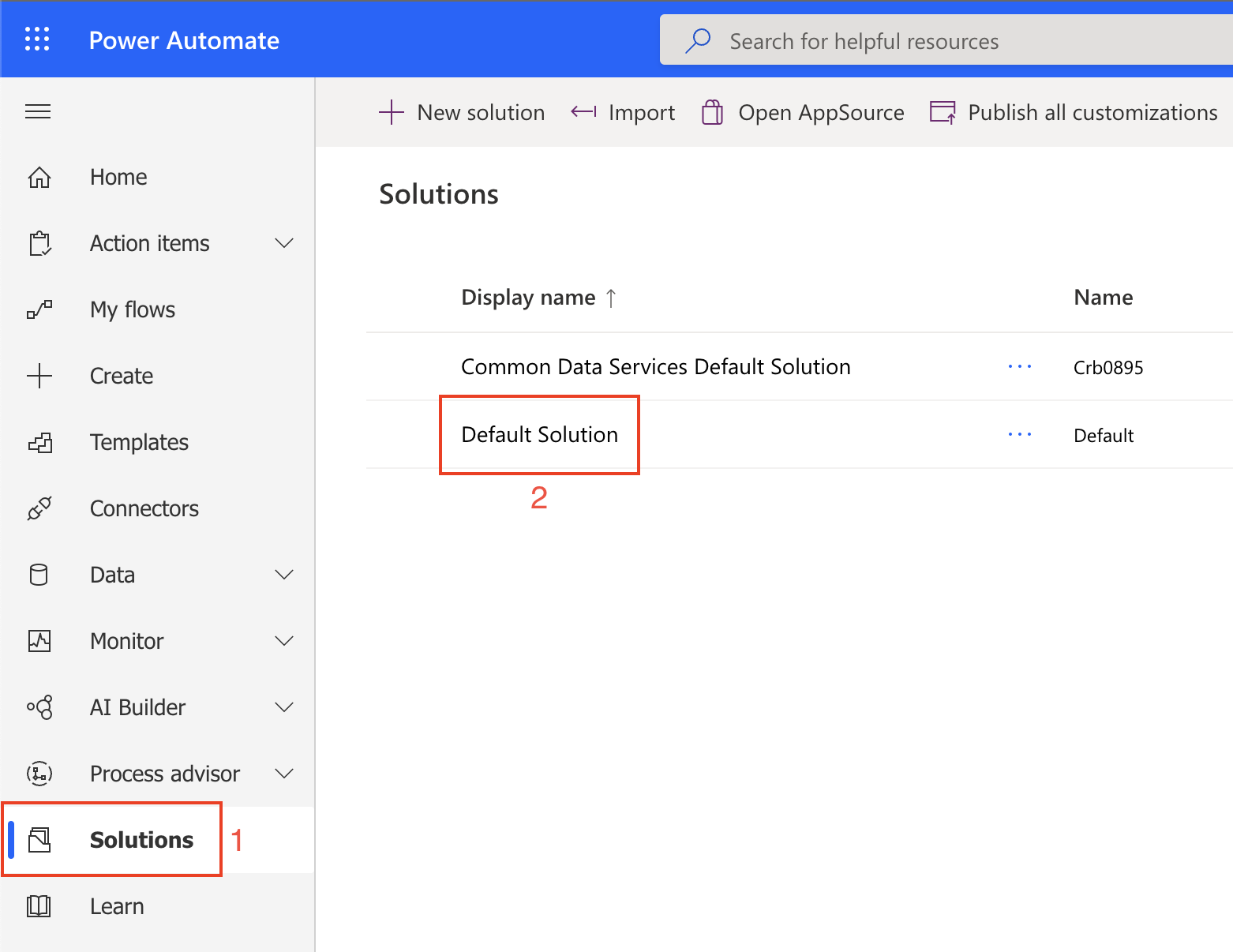
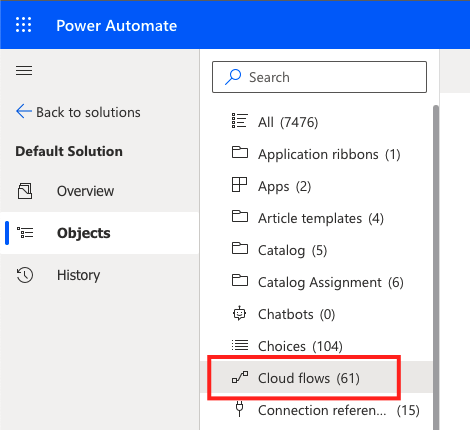
How do I uninstall a flow or Solution?
Flow
- Open the flow and select Delete
- If it's a shared flow (i.e you are a co-owner), you will be deleting the original flow, not a copy of it.
Solution
- If you have a managed Solution, just delete it from your environment. It should remove all Solution components from the environment cleanly. Solution template downloads from our template gallery and also any KB pages should be of managed type.
- If you have an unmanaged Solution (maybe an early template version obtained from us), deleting the Solution will not remove the components. You will need to navigate to the Default Solution, find, and delete the components from the environment manually.
- How to tell if a Solution is managed or unmanaged:
- During Solution import
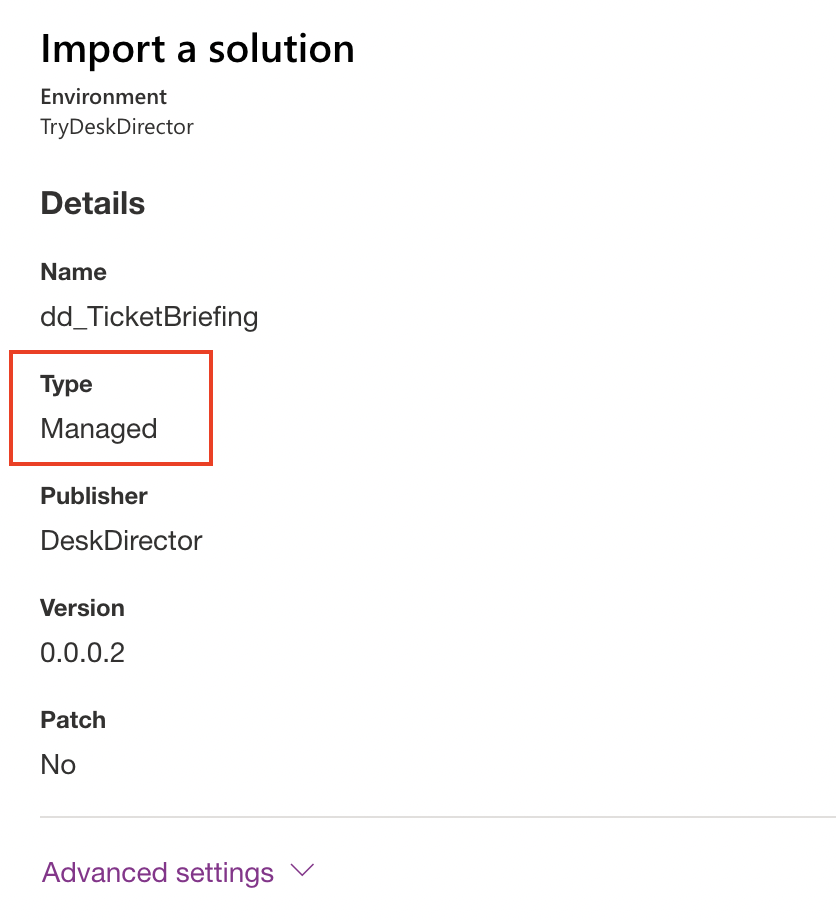
- In Solutions list overview
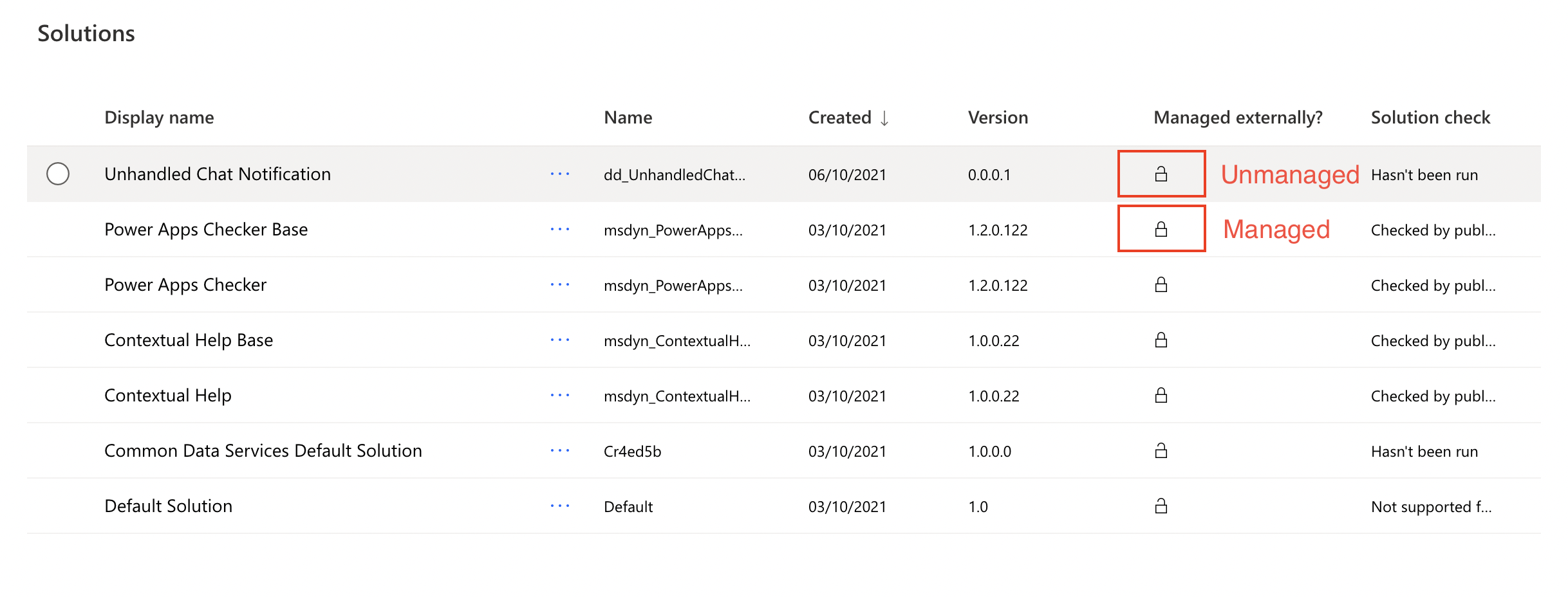
- During Solution import
