Getting Started with DeskDirector
DeskDirector Portals
Browser Support
What is the DeskDirector Admin Portal?
What is the DeskDirector TECH Portal?
What is the DeskDirector Client Portal?
Desktop Portal
Managing Your Account
Pricing & Subscription Plans
Deskdirector - Sign up walk through
Managing your DeskDirector Subscription
Admin Essentials
Release Notes
Permissions & Feature Configuration (Tokity)
Permissions & Feature Configuration (ConnectWise/Autotask Partners)
Automatic Contact Creation
The Developer Corner
DeskDirector Features Overview
Desktop Portal Version Differences
Logging in to DeskDirector
Managing Tickets with DeskDirector
User Profiles & Profile Pictures
Office Hours
How Searching Works
Embedding Help Page Media
Get started with the DeskDirector Power Automate Connector
Features
Portal Customization
Service Catalogue
Forms
Getting started with DeskDirector Forms
DeskDirector Forms - Question Types in Detail
Dynamic Form Content
Communication
Actionable Messages for Emails
Real-Time Chats
Notifications
Email Notifications
Email Template Engine
Surveys
Broadcasts
Generative AI
DeskDirector with Generative AI
Setting up AI Service Providers
AI Assistants in DeskDirector
Custom Tools for AI Assistants
Knowledge Bases for AI Assistants
Ticket Summary for TECH Portal
Advanced
Login & Authentication
Contact Groups
Approvals
Task Lists
The Learning Center
Tags
Custom Domains
File Storage
Portal Deep Linking
Contacts
Accounts
Service Dashboard
Auditing and Analytics
Integrations
ConnectWise
ConnectWise Custom Menu Item for DeskDirector
ConnectWise
ConnectWise Quotes & Invoices
ConnectBooster
ConnectWise - Avoid Aggressive Notifications
AutoTask
Switching or Merging PSAs
QuoteWerks
Wise-Pay
TimeZest
BiggerBrains
OneNote Notebooks
Integrations - Frequently Asked Questions
IT Glue
Microsoft Teams App
Introducing the DeskDirector for Microsoft Team App
Installing the Microsoft Teams App (Client Mode)
Installing the Microsoft Teams App (TECH Mode)
Setting up Tags for Teams Discussions (TECH Portal)
Branding the DeskDirector Teams App
DeskDirector Teams App Notifications
User Groups Integration with Microsoft Teams
Setting up Content Security Policy (CSP)
Advanced topic: Setting up Tech & Client Mode in the same tenancy
Integrating Microsoft Teams with DeskDirector Tech Portal
Smart Alerts for TECH Users
Microsoft Power Automate
Actions
Solutions
Power Automate Template Gallery
Featured Solution: Teams Ticket Discussion
Featured Solution: Ticket Briefing
Introduction to Power Automate
Power Automate Connector - Setting up your first flow
DeskDirector Power Platform Connector Reference
Troubleshooting
Troubleshooting via Web Developer Tools
Desktop Portal - Common Issues
Contact & Service Agent Impersonation
Diagnose Entities Tool
DeskDirector Desktop App - Installation Issues
Troubleshooting DeskDirector Connection Issues
Login & Authentication - Common Issues
Permissions & Access - Common Issues
Tickets & Chats - Common Issues
Approvals - Common Issues
Email & Email Delivery - Common Issues
PSA Entity Syncing - Common Issues
PSA Integration - Common Issues
ConnectWise Integration - Common Issues
Autotask Integration - Common Issues
ConnectWise Audit Trail - Exporting API Logs
Microsoft Teams App - Common Issues
Contact DeskDirector Support
Security
Glossary
Archived
- All Categories
- Archived
- How to setup the Flag feature (ConnectWise)
How to setup the Flag feature (ConnectWise)
For ConnectWise, users can flag a ticket for review. Flagging creates an activity inside ConnectWise for the user's account manager. If there is no account manager for the user's company, the activity will be assigned to the default member. The default member can be configured on the general configuration page.
This page will take you through the steps in setting up the Flag feature for your clients.
Enable Flag permissions for your clients
Enabling flag permissions is done in three levels - global, company and contact. We have a separate article discussing permissions, how to set them up and how they behave (cascading override).
As an overview, cascading override means that any global permission is overridden by company permissions, which is also overridden by contact permissions.
- You can easily setup Flag permissions globally under
Portal > Settings > Permissionsthen just tick/untick the Flag option. This enables/disables flagging for every contact in your company. - To setup the Flag permission for each companies, head to
Portal > Companiesthen select the company you want to control the Flag permissions for, then go to thePermissionstab. Enable the "Override global permission settings" slider to allow you to change the Flag settings to be different from the global settings. - To finetune the Flag permissions further, you can set it at a contact Level. Just head to
Portal > Contactsthen select the contact you want to control the Flag permissions for, then click on thePermissionstab. This will override both global and company permissions.
Creating the Flag Activity Type in ConnectWise
- Login to ConnectWise
- Head over to
System > Setup Tables > Activity Types - Create a new activity called "Flag".
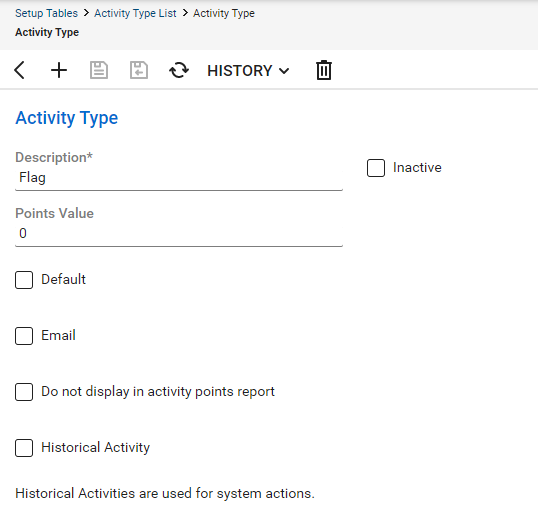
Make sure your Deskdirector API member role has the required permissions in ConnectWise
- Login to ConnectWise
- Head over to
System > Security Roles - Select your DD API security role
- Enable all permissions under
Companies > CRM/Sales Activities
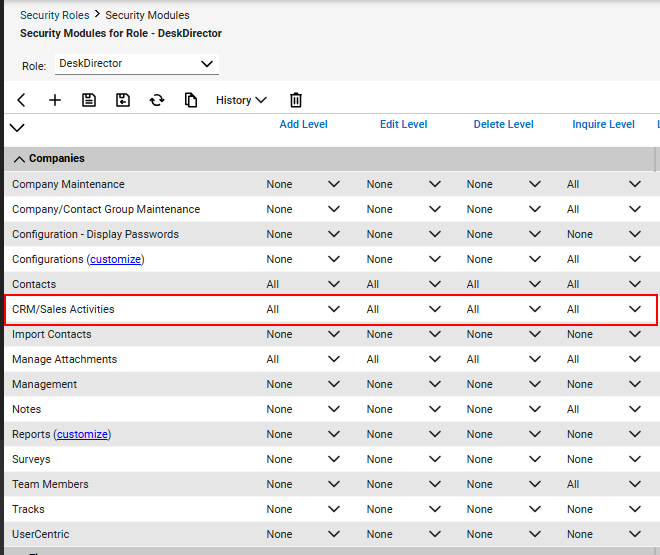
Tickets can now be Flagged in the Client Console
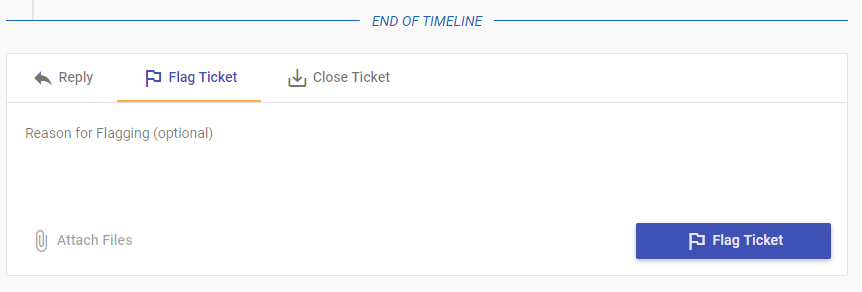
Once the first steps are set up, all the clients with flag permissions should now see the "Flag Ticket" tab on their tickets. Just provide the reason for flagging (for the account manager to review), then click the "Flag Ticket" button. The reason they enter will be added as a note to the ticket.
