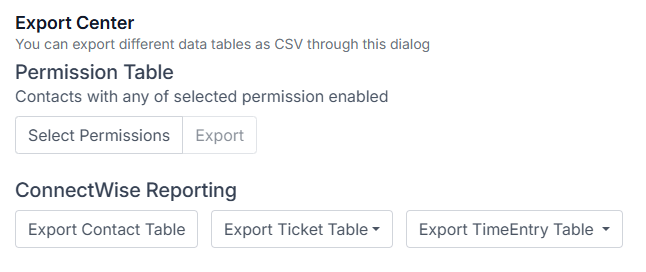Getting Started with DeskDirector
DeskDirector Portals
Browser Support
What is the DeskDirector Admin Portal?
What is the DeskDirector TECH Portal?
What is the DeskDirector Client Portal?
Desktop Portal
Managing Your Account
Pricing & Subscription Plans
Deskdirector - Sign up walk through
Managing your DeskDirector Subscription
Admin Essentials
Release Notes
Permissions & Feature Configuration (Tokity)
Permissions & Feature Configuration (ConnectWise/Autotask Partners)
Automatic Contact Creation
The Developer Corner
DeskDirector Features Overview
Desktop Portal Version Differences
Logging in to DeskDirector
Managing Tickets with DeskDirector
User Profiles & Profile Pictures
Office Hours
How Searching Works
Embedding Help Page Media
Get started with the DeskDirector Power Automate Connector
Features
Portal Customization
Service Catalogue
Forms
Getting started with DeskDirector Forms
DeskDirector Forms - Question Types in Detail
Dynamic Form Content
Communication
Actionable Messages for Emails
Real-Time Chats
Notifications
Email Notifications
Email Template Engine
Surveys
Broadcasts
Generative AI
DeskDirector with Generative AI
Setting up AI Service Providers
AI Assistants in DeskDirector
Custom Tools for AI Assistants
Knowledge Bases for AI Assistants
Ticket Summary for TECH Portal
Advanced
Login & Authentication
Contact Groups
Approvals
Task Lists
The Learning Center
Tags
Custom Domains
File Storage
Portal Deep Linking
Contacts
Accounts
Service Dashboard
Auditing and Analytics
Integrations
ConnectWise
ConnectWise Custom Menu Item for DeskDirector
ConnectWise
ConnectWise Quotes & Invoices
ConnectBooster
ConnectWise - Avoid Aggressive Notifications
AutoTask
Switching or Merging PSAs
QuoteWerks
Wise-Pay
TimeZest
BiggerBrains
OneNote Notebooks
Integrations - Frequently Asked Questions
IT Glue
Microsoft Teams App
Introducing the DeskDirector for Microsoft Team App
Installing the Microsoft Teams App (Client Mode)
Installing the Microsoft Teams App (TECH Mode)
Setting up Tags for Teams Discussions (TECH Portal)
Branding the DeskDirector Teams App
DeskDirector Teams App Notifications
User Groups Integration with Microsoft Teams
Setting up Content Security Policy (CSP)
Advanced topic: Setting up Tech & Client Mode in the same tenancy
Integrating Microsoft Teams with DeskDirector Tech Portal
Smart Alerts for TECH Users
Microsoft Power Automate
Actions
Solutions
Power Automate Template Gallery
Featured Solution: Teams Ticket Discussion
Featured Solution: Ticket Briefing
Introduction to Power Automate
Power Automate Connector - Setting up your first flow
DeskDirector Power Platform Connector Reference
Troubleshooting
Troubleshooting via Web Developer Tools
Desktop Portal - Common Issues
Contact & Service Agent Impersonation
Diagnose Entities Tool
DeskDirector Desktop App - Installation Issues
Troubleshooting DeskDirector Connection Issues
Login & Authentication - Common Issues
Permissions & Access - Common Issues
Tickets & Chats - Common Issues
Approvals - Common Issues
Email & Email Delivery - Common Issues
PSA Entity Syncing - Common Issues
PSA Integration - Common Issues
ConnectWise Integration - Common Issues
Autotask Integration - Common Issues
ConnectWise Audit Trail - Exporting API Logs
Microsoft Teams App - Common Issues
Contact DeskDirector Support
Security
Glossary
Archived
- All Categories
- Features
- Contacts
Contacts
 Updated
by Niamh Ferns
Updated
by Niamh Ferns
Contacts
You can easily manage contacts you handle from the DeskDirector Admin Portal.
Portal > Contacts section instead.Your options and tabs for a contact will look a little different as well.
You can access this page from Client Portal > Contacts in the DeskDirector Admin Portal. You will see a page that looks like this, which shows all the contacts under your instance:
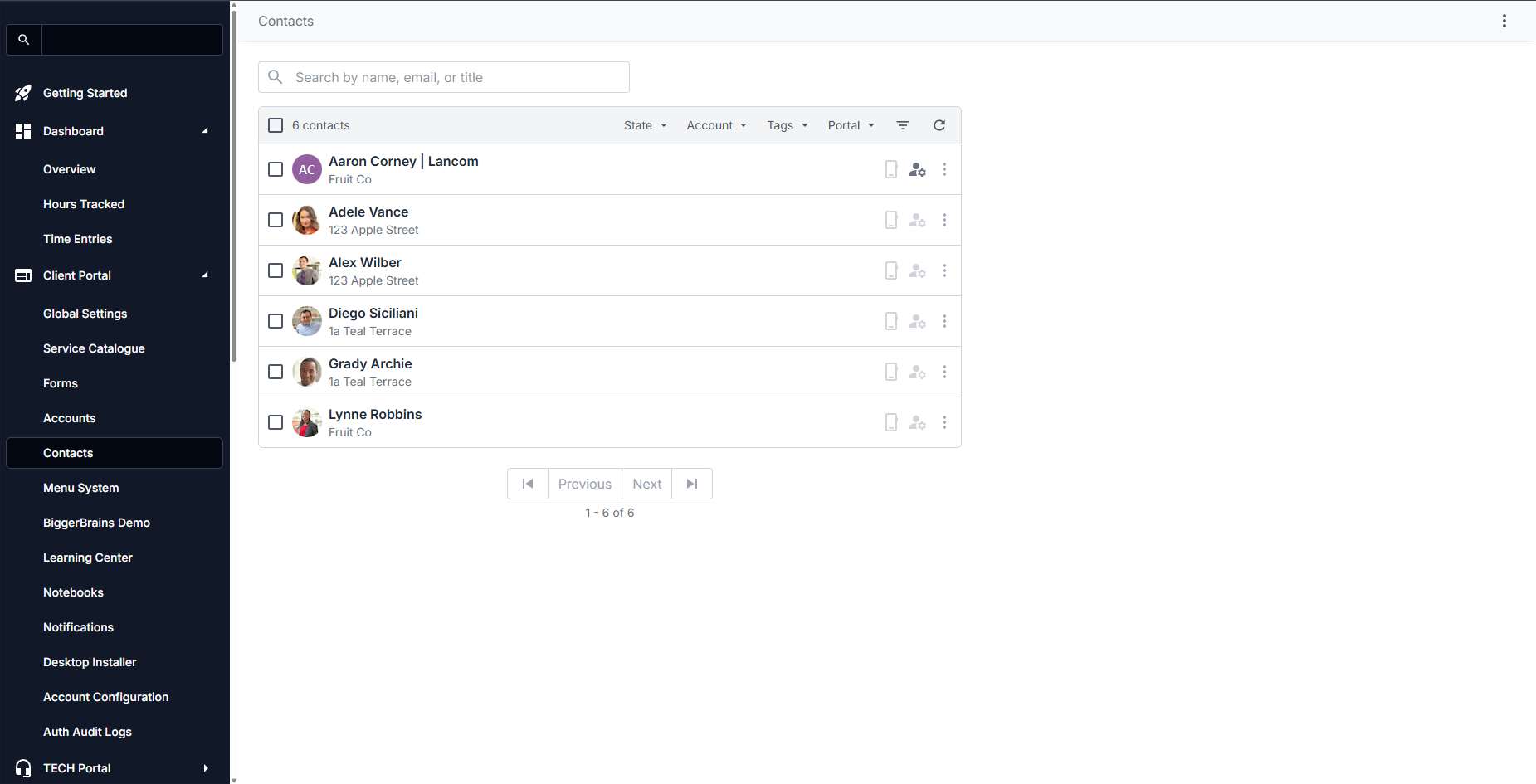
From this page, you can select which contacts you want to manage by clicking on the contact name. This brings you to the configuration page for that specific contact, which looks like this:
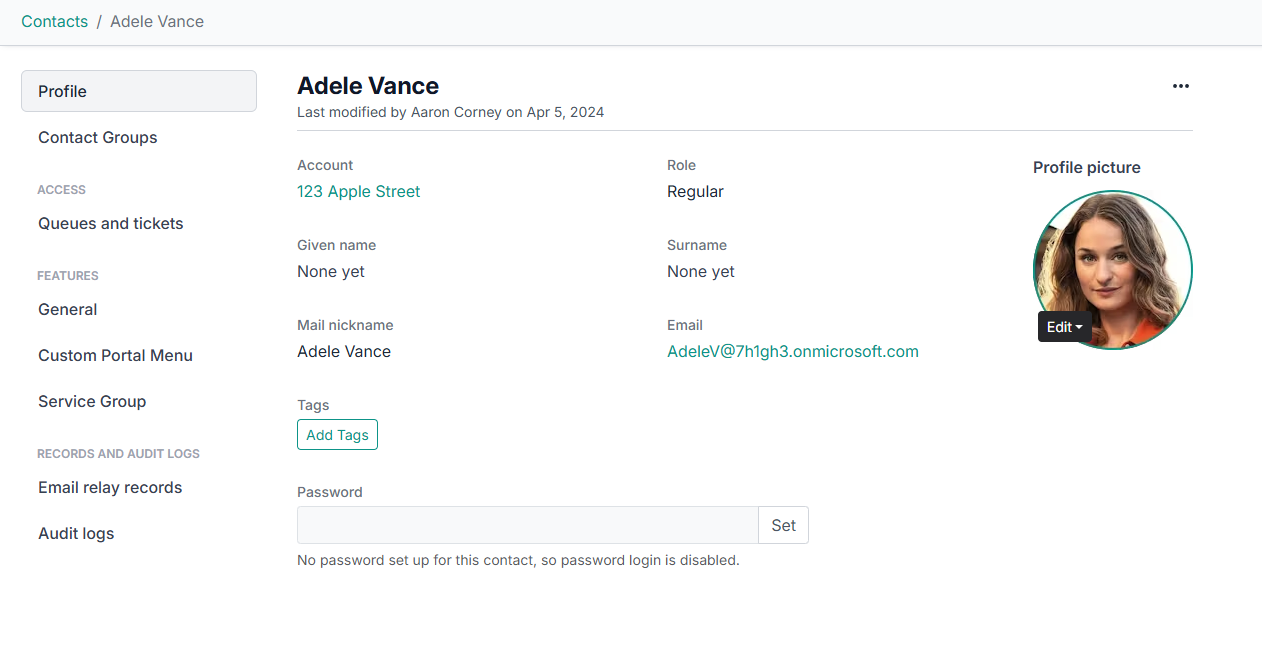
Filtering Contacts
As the number of contacts you handle grows, managing which ones have specific configurations can get overwhelming. To make it easier for you to manage this, DeskDirector uses tags and configuration filters. These appear in the contact list view for you to use:
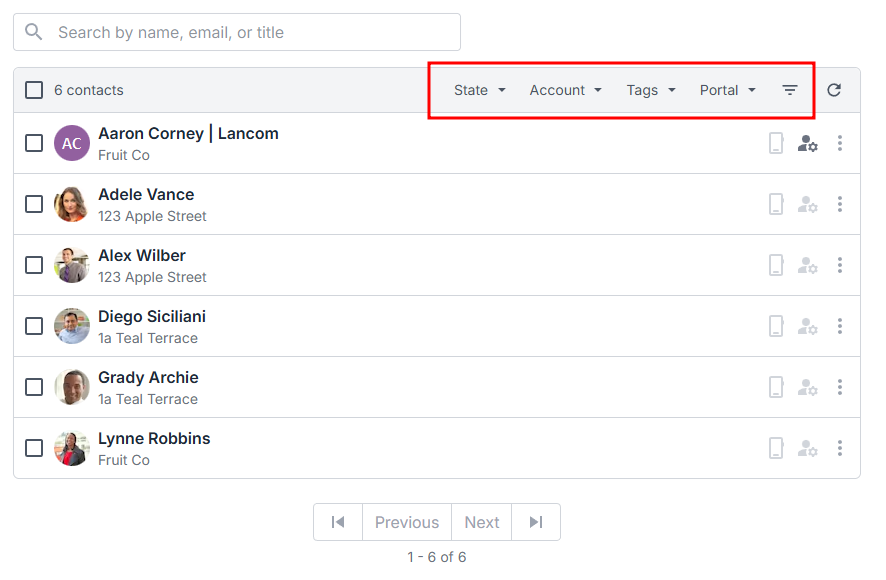
Profile
This page will show the contact's details like their name, phone number, email address, company and the site/branch they are assigned to. You should also see the contact's profile picture. You can also add contact-specific tags, which also come in handy in setting group-tag permissions for specific ticket access.
From the profile, you can also impersonate the contact or set/reset the contact's password if they or you want standard username and password login for the user to the client portal.
Contact Groups
Here, you see a list of Contact Groups that this contact is in. You can also go straight to the contact group from this section to make updates if needed.
Access
Queues and tickets
Here, you can make contact-specific changes to ticket permissions. These are the most specific form of permission configuration and will override both global and account-level settings (see cascading override).
Features
General
Similar to the global and account-level permissions, but any changes at the contact level override both global and account-level permissions (see cascading override).
Custom Portal Menu
On this page, you can select which menu a contact is shown in. This setting respects cascading override and will default to the account's menu if none is configured.
Service Group
This allows you to set which Service Group is assigned to the contact and will override the account and global level settings (see cascading override).
Integration Specific Settings
Diagnose
This tab is very helpful in diagnosing reasons why the user is unable to view or access a specific ticket. It will show whether users have access to specific tickets and can be used to narrow down on why.
Quotes
See our integrations documentation for more!
On this page, you can select the quote statuses and types that each specific contact can view. Any changes to each contact override the settings both at the global and company level (see cascading override).
Invoices
See our integrations documentation for more!
On this page, you can select the invoice status that each specific contact can view. Any changes to each contact override the settings both at the global and company level (see cascading override).
Exporting Contacts
CSV Reporting allows you to get a list of contacts or companies that have certain permissions enabled. In order to use the function, all you need to do is log in to the Admin Portal and go to the level you wish to get the report at.
Only contacts that match your chosen filters and that have permission set at a contact level will be exported.
Exporting as a CSV
To export your contacts:
- Log in to the Admin portal, then head to
Portal>Contacts - Click on Export CSV at the upper-right corner of the page.
- Once clicked, you will be presented with these options:
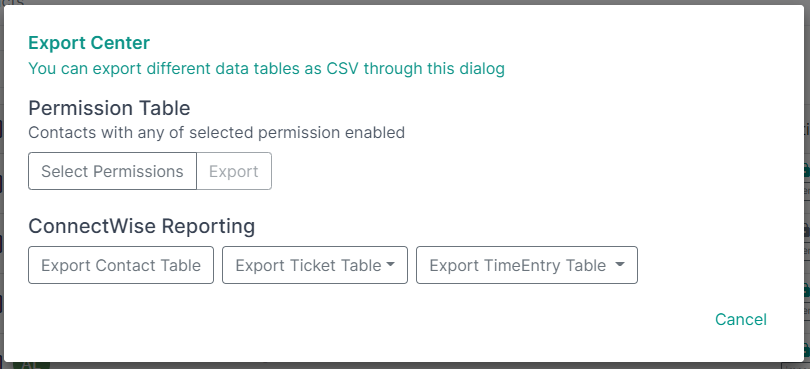
- Optionally, click Select Permissions to add filters if desired
- Lastly, click Export
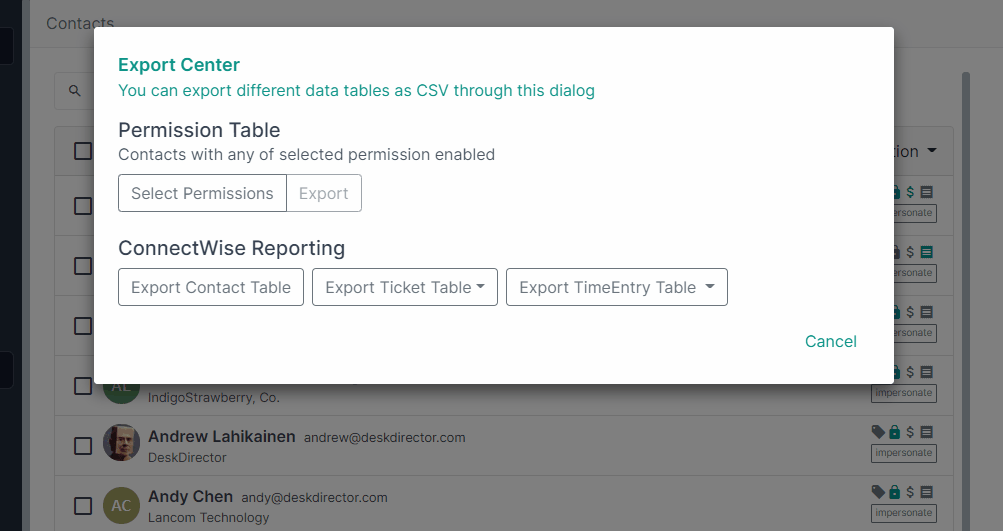
ConnectWise Reporting
This allows you to export your instance's contacts and the tickets table and time entry table for the past 7 days, as well as the current and previous months: