Getting Started with DeskDirector
DeskDirector Portals
Browser Support
What is the DeskDirector Admin Portal?
What is the DeskDirector TECH Portal?
What is the DeskDirector Client Portal?
Desktop Portal
Managing Your Account
Pricing & Subscription Plans
Deskdirector - Sign up walk through
Managing your DeskDirector Subscription
Admin Essentials
Release Notes
Permissions & Feature Configuration (Tokity)
Permissions & Feature Configuration (ConnectWise/Autotask Partners)
Automatic Contact Creation
The Developer Corner
DeskDirector Features Overview
Desktop Portal Version Differences
Logging in to DeskDirector
User Profiles & Profile Pictures
Office Hours
How Searching Works
Embedding Help Page Media
Get started with the DeskDirector Power Automate Connector
Features
Portal Customization
Service Catalogue
Forms
Getting started with DeskDirector Forms
DeskDirector Forms - Question Types in Detail
Dynamic Form Content
Communication
Actionable Messages for Emails
Real-Time Chats
Notifications
Email Notifications
Email Template Engine
Surveys
Broadcasts
Generative AI
DeskDirector with Generative AI
Setting up AI Service Providers
AI Assistants in DeskDirector
Custom Tools for AI Assistants
Knowledge Bases for AI Assistants
Ticket Summary for TECH Portal
Advanced
Login & Authentication
Contact & User Groups
Approvals
Task Lists
The Learning Center
Tags
Custom Domains
File Storage
Portal Deep Linking
Clean Tickets
Contacts
Accounts
Service Dashboard
Auditing and Analytics
Integrations
ConnectWise
ConnectWise Custom Menu Item for DeskDirector
ConnectWise
ConnectWise Quotes & Invoices
ConnectBooster
ConnectWise - Avoid Aggressive Notifications
AutoTask
Switching or Merging PSAs
QuoteWerks
Wise-Pay
TimeZest
BiggerBrains
OneNote Notebooks
Integrations - Frequently Asked Questions
IT Glue
Microsoft Teams App
Introducing the DeskDirector for Microsoft Team App
Installing the Microsoft Teams App (Client Mode)
Installing the Microsoft Teams App (TECH Mode)
Setting up Tags for Teams Discussions (TECH Portal)
Branding the DeskDirector Teams App
DeskDirector Teams App Notifications
User Groups Integration with Microsoft Teams
Setting up Content Security Policy (CSP)
Advanced topic: Setting up Tech & Client Mode in the same tenancy
Integrating Microsoft Teams with DeskDirector Tech Portal
Smart Alerts for TECH Users
Microsoft Power Automate
Actions
Solutions
Power Automate Template Gallery
Featured Solution: Teams Ticket Discussion
Featured Solution: Ticket Briefing
Introduction to Power Automate
DeskDirector Power Platform Connector Reference
Troubleshooting
Troubleshooting via Web Developer Tools
Desktop Portal - Common Issues
Contact & Service Agent Impersonation
Diagnose Entities Tool
DeskDirector Desktop App - Installation Issues
Troubleshooting DeskDirector Connection Issues
Login & Authentication - Common Issues
Permissions & Access - Common Issues
Tickets & Chats - Common Issues
Approvals - Common Issues
Email & Email Delivery - Common Issues
PSA Entity Syncing - Common Issues
PSA Integration - Common Issues
ConnectWise Integration - Common Issues
Autotask Integration - Common Issues
ConnectWise Audit Trail - Exporting API Logs
Microsoft Teams App - Common Issues
Contact DeskDirector Support
Security
Glossary
Archived
- All Categories
- Archived
- DeskDirector Forms - Replace Summary Field with Title Automation
DeskDirector Forms - Replace Summary Field with Title Automation
DeskDirector Forms come with adaptive titles, which will allow you to populate the ticket's subject line with the most relevant information.
It's designed to give both your tech team and your clients a preview of the tickets logged.
Here's an example of a very simple form we've built to show how the adaptive title feature works - it applies to the forms you've created too.
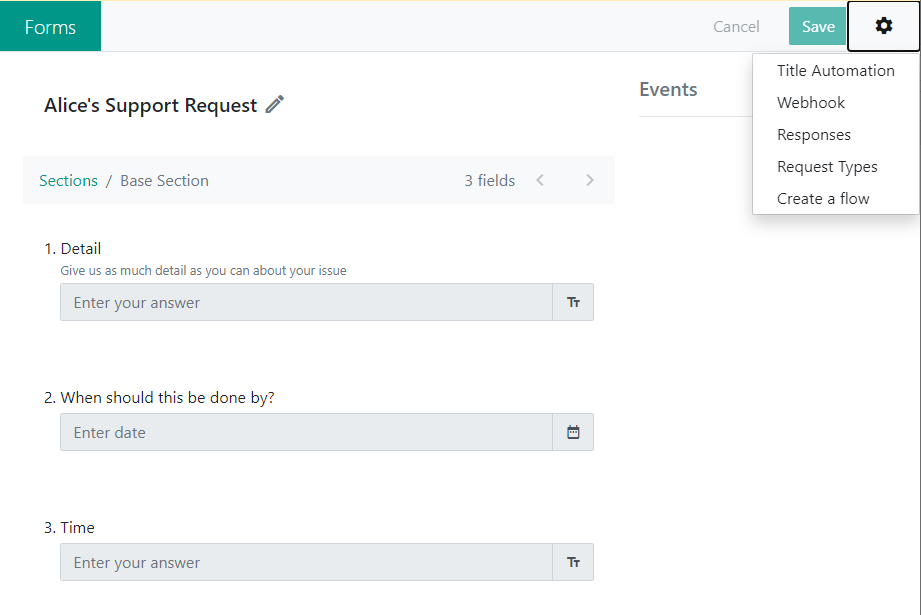
Once you've finished building your DD form, click on the Title tab next to editor.
We've added the text "New User: " in the box, and now will proceed picking our Arguments to populate the title properly. Click on the "Add Argument" link, it will show you all the questions you've added to the form.
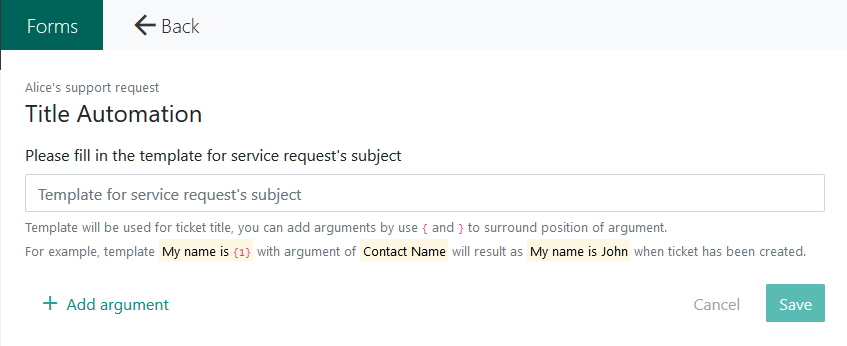
In our case, you see the BASE section only as we haven't created any further sections, and the list of questions asked: First Name, Last Name, and Start Date.
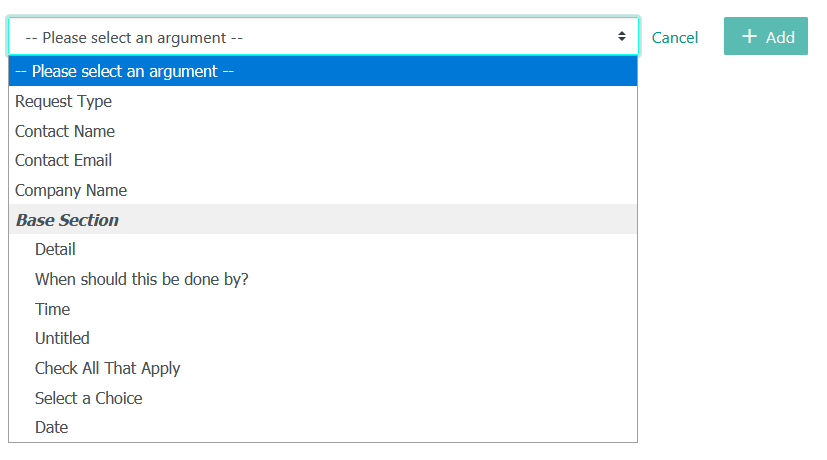
Once you click on the question you want to appear, the form will create its first argument and add it to the title:
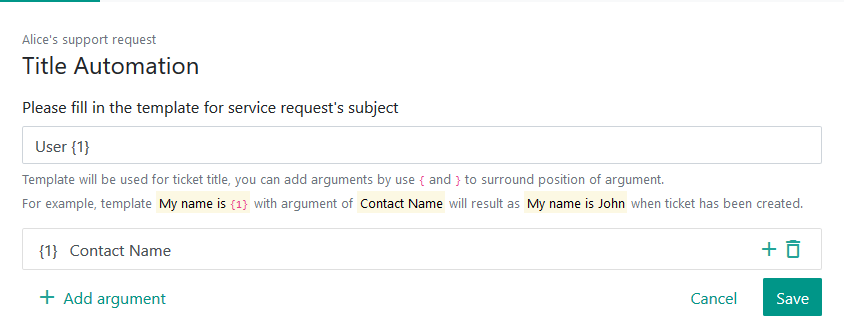
We can now add the remaining arguments we need to compose the title we want. In this case, we want to say in the ticket the New User's first name, last name, and starting date. It will look like this:
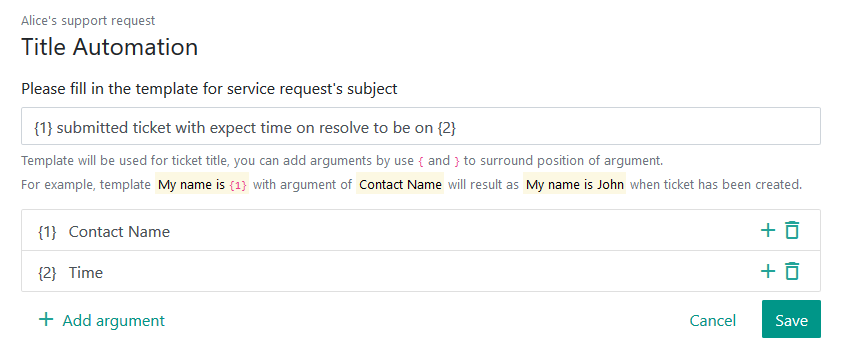
We can now go have a look at what happens on the Portal side of things. We found the form, and filled it out to test the new adaptive title:
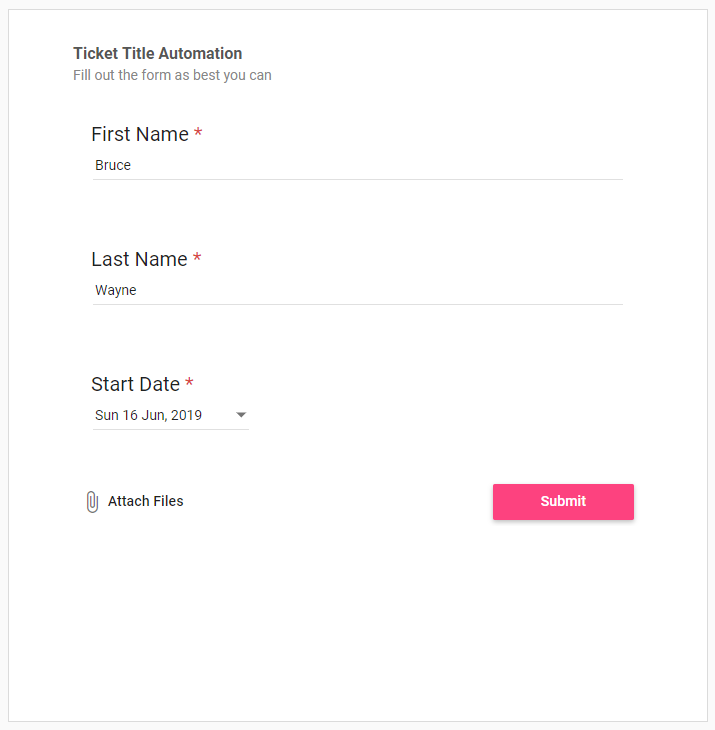
After clicking the Submit button, we can go have a look at the list of open tickets to check out how the title is going to display:
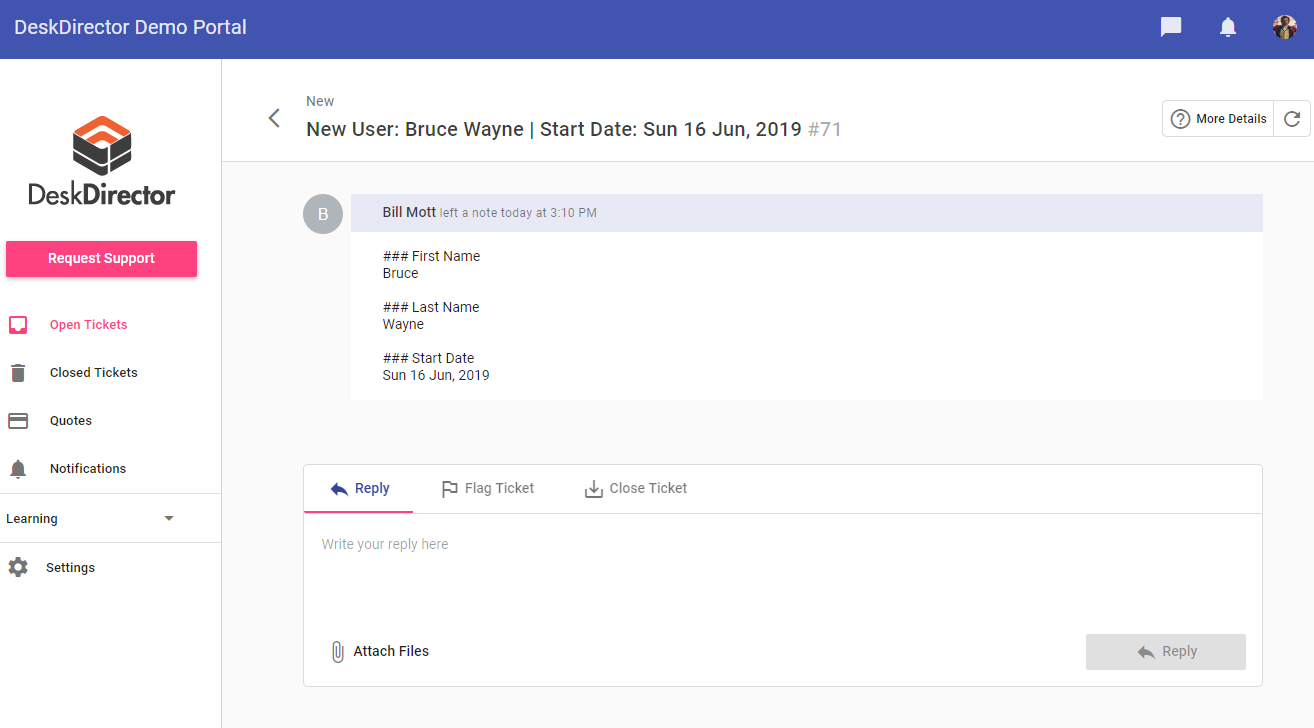
As you can see, the ticket title reads "New User: Bruce Wayne | Start Date: Sun 16 Jun, 2019".
Frequently asked question(s):
Q: What happens if we don't enable Title Automation?
A: Your forms should still work, but a "Summary" field will be automatically added at the top of your request type.
If you want to replace that "Summary" field, then you just need to enable Title Automation.
Title Automation Tutorial
15 STEPS
1. Open the DeskDirector Admin Portal and click New Form, or click on an existing form to edit it.
2. Click the settings icon.
3. Click Title Automation.
4. In the subject textbox, we will enter the text and arguments for our automated title.
5. To add an argument, click Add argument.
6. Click the argument drop-down box and select the form field that you want to include in the title.
7. Click Add to confirm the addition.
8. To add another argument, click Add argument.
9. Click the argument drop-down and again select the form field that you want to include in the title.
10. Click Add to confirm the addition.
11. Click the title textbox and delete its contents, if any.
12. Type the text for your title. To include the arguments from below, type their numbers, together with the curly brackets, in the title.
13. Click Save to save the changes.
14. Now, all the tickets with this form will have our automated title in their heading.
15. That's it. You're done.
Here's an interactive tutorial
** Best experienced in Full Screen (click the icon in the top right corner before you begin) **https://www.iorad.com/player/2332560/Forms---Title-automation
