Table of Contents
What is the DeskDirector Admin Portal?
 Updated
by Niamh Ferns
Updated
by Niamh Ferns
Admin Portal Overview
The Admin Portal is where you can manage and configure DeskDirector.
You can add and manage your Service Catalogue, Companies, Contacts, Permissions, Menus, Email Templates, Notifications, Branding and more. The admin portal is also where you can manage your account/subscriptions and PSA integration if needed.
Below is a list of the admin portals' most important functions:
- Account/subscription management
- PSA integration management
- Company/contact management
- Service catalogue management
- Permissions & security
- Set up of custom menus
- Creation and use of custom email templates
- Company branding management
- Set up of the Learning Centre
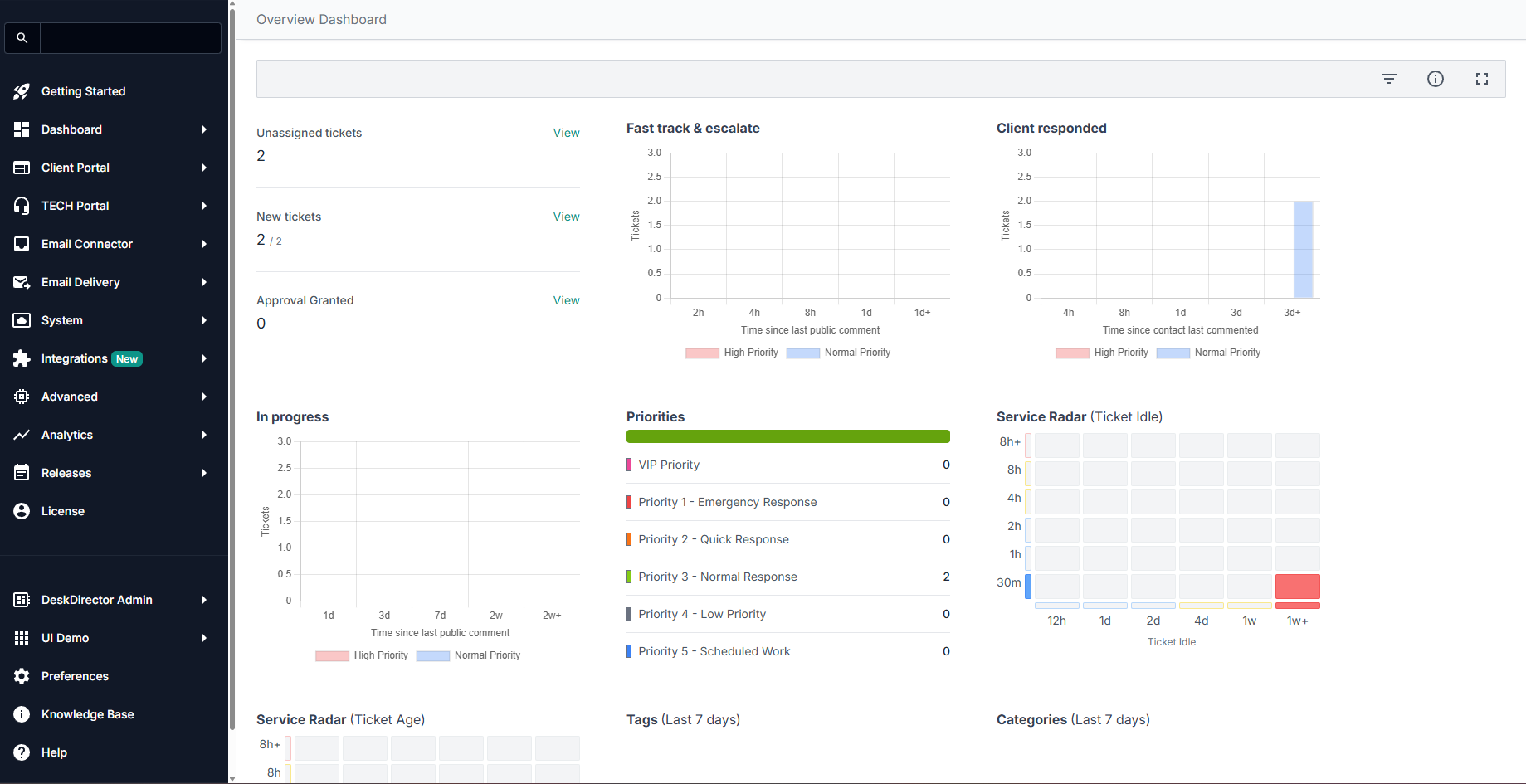
To get started in your Admin Portal, you will need to log in. Here's a quick guide on how to log in to DeskDirector:
DeskDirector Admin Portal Tabs:
Home
The Home section is the default landing page when you log in to your DeskDirector Admin Portal. This is where product updates normally appear. New features and required updates will appear on this page.
A graph of your portal engagement also appears on this page, showing the monthly activity (number of users and total user activity) for the past 12 months. Note that this graph allows you to drill down on companies and contacts alike.
Portal
The Portal section of the Admin Portal is where you can configure the Client Portal to provide the best possible user experience. You can set up accounts, contacts, permissions, service types, forms, branding, menus, notifications and more. We have separate dedicated articles for each of these, which you can check out.
Tech
The Tech Portal is the section of the Admin Portal where you can configure the role and access to different features for each service agent.
In the Agents tab of the section, you can set roles per Tech and also limit which boards and companies they have access to. This ensures that your Techs only have access to the information they need and helps to keep your data secure.
The email templates in DeskDirector are beautifully designed and intelligently templated to inform and enable your users - both customers and service agents. You can brand the templates out of the box or make small changes to the copy or completely redesign them to your own requirements.
DeskDirector will send email notifications from your own Microsoft 365 mailbox, SendGrid account or SMTP host of choice. This can all be set up in the Email section of the platform.
System
The system section is the control panel for your DeskDirector server. Here, you can manage email templates, brand packages, authentication options, access scopes, content security policy, and more.
Global service defaults are set for tickets, approvals, new contacts, etc.
The brand packages you create here will be applied to your customer's account to provide a complete white label experience, including a custom logo, colours, URL and mailbox.
Advanced
The Advanced Section of DeskDirector is where you will set and configure service automation options - both no-code and low-code.
The Advanced section also includes diagnostic tools to help you troubleshoot any issues with the integrations. Namely, the Integration Tester and Entity Diagnosis tool.
The Integration Tester provides a quick way of seeing if anything is wrong with any of your integrations with DeskDirector, while entity diagnosis allows you to perform quick and easy API queries to your PSA directly from DeskDirector while troubleshooting.
Integrations
DeskDirector integrates seamlessly with several applications, and this is where you control integration for each of them. Currently, here are the applications DeskDirector can integrate with:
- ConnectWise Sell
- ConnectBooster
- Wise-Pay
- QuoteWerks
- Microsoft Power Automate
- OneNote
- Bigger Brains
Analytics
This page will show you a graph of your DeskDirector instances' usage, plus more specifics. This also shows usage for BiggerBrains and a Service Radar of tickets handled on your boards.
Account
These details every item in your DeskDirector subscription. You can also update your credit card information from this page, and add/remove optional features to your DeskDirector subscription.
