Table of Contents
Tickets & Chats - Common Issues
 Updated
by Niamh Ferns
Updated
by Niamh Ferns
Ticket Access & Visibility
"I can't see the 'All Tickets' option in the Client portal."
The first thing to check when you encounter this issue is to confirm if the user has the "All Tickets" permission active in DeskDirector. See the steps below on how to grant the All Tickets permission:
- Navigate to your Admin portal
- Under
Portal>Contacts, look for the user, - Click on the user to see their details
- Click on the
Permissionstab and confirm ifAll Ticketsis checked and turned on if desired
Once enabled, the user will now have the option to view their own tickets as well as all tickets for that company from the Client portal: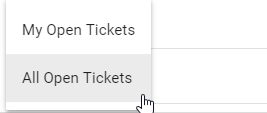
"Tickets are missing in DeskDirector but are still visible in my PSA."
The most important tool when troubleshooting any issues with tickets and other entities is the Diagnose Entities Tool in the admin portal. Enter the ticket ID of the ticket or entity in question and check the result. From the results, take note of details like Contact, Company, Board, Last Updated date and others.
- Verify ticket ownership
First thing to check is to make sure the ticket in question belongs to the contact that reported the issue. Confirm and validate the contact name and ID, and the company name and ID.
This is a very common reason why tickets won't appear for someone's portal, especially if they are a contact to multiple companies. Try switching accounts in the portal if that is the case. - Check the ticket's board assignment and permission
If the ticket ownership checks out correctly, try to verify the ticket's board assignment and the contact's board access permission.
From the diagnose entities tool, take note of the ticket's board assignment (name and ID). Now, go to the contact's board access permission. In the Admin portal, head toPortal>Contactsand confirm if they have access to the board the ticket is on.
If they don't have access to the board, either allow them access to the board or move the ticket to a board they have access to.This applies to the TECH Portal, too. If a service agent can't access a ticket, verify their board/queue restriction. - Check whether the ticket has been updated in the past 6 months
DeskDirector will only catch and display tickets that have been updated in the past 6 months. To confirm if this is the reason why tickets are missing from your DeskDirector instance, check the ticket in your PSA or use the Diagnose Entities tool and check for a field in the response indicating when the ticket was last updated.
This time limit restriction on what tickets are displayed is to help improve DeskDirector's performance. Any tickets that have not been updated for the past 6 months will be purged from our own database, leaving a copy of the ticket untouched in your PSA.
If you have confirmed that the ticket has not been updated for the past 6 months, you can either tell the customer about this or update the ticket in your PSA. That will force our system to re-sync the ticket and add it to the DeskDirector database.
"My customer is seeing deleted tickets in the portal."
These are known as orphaned tickets and sometimes need to be deleted manually.
To streamline the experience in DeskDirector, we normally cache tickets that have been synced into the system. There are instances where, when a ticket is removed in your PSA, it may still appear in DeskDirector. Our sync system is unfortunately unable to detect when an entity is deleted in your PSA due to restrictions in the ConnectWise and Autotask APIs, leaving many tickets orphaned inside our database.
To handle this, we have scheduled daily tasks to go through and hunt down orphans.
Detailed schedules are listed below.
- Sun - Fri 01:00 AM: system verify any tickets that have been updated within the last 7 days.
- Sat 01:00 AM: system will verify through all cached tickets.
ConnectWise Advanced Detection
On top of the daily schedule, we have also implemented integration with ConnectWise's webhooks. That way, we can allow our system to have nearly real-time detection of any deletion from ConnectWise, then sync it with our database.
Manually Deleting Orphans
Just like any system, automatic removal of orphaned tickets in DeskDirector may fail, but don't worry, as you can easily manually delete these orphaned tickets from the DeskDirector admin console. To do that, just head to Advanced > Delete Tickets > Verify Tickets.
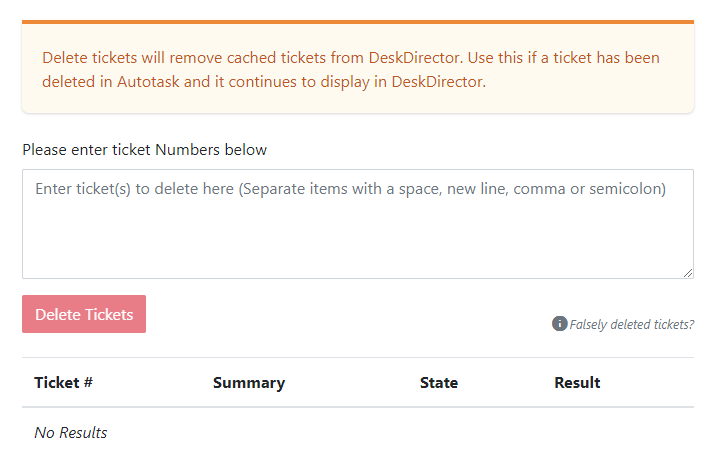
Once on the page, just enter the ticket number of any orphaned tickets, then hit the "Delete Tickets" button. This should purge the ticket from DeskDirector's database just like how it is in ConnectWise/Autotask.
ConnectWise-Specific
"I'm unable to see attachments on the initial note for my tickets."
This is typically because your attachments are set to Private in your ConnectWise settings.
Please update the Attachment Security settings under System > My Company to Public.
Frequently Asked Questions
"I specified the wrong ticket number and deleted a valid ticket. What should I do?"
If a ticket is removed from DeskDirector by mistake, you can just add a note to the ticket in Autotask/ConnectWise, and our engine will bring that ticket back to DeskDirector on the next sync.
