Table of Contents
- Deep Linking Overview
- What is Deep Linking?
- Desktop Clients vs. Web Client
- Supported Deep Links
- Linking to a specific ticket
- Linking to the Ticket List
- Linking to Support Options (Where the Create Ticket & Pre-Ticket Chat options are displayed.)
- Linking directly to Pre-Ticket Chat (Chat to a Technician)
- Linking to the list of Request Type / Form Categories
- Linking to a specific Service Type / Form
- Linking to Notifications
- Linking to a Content Page
- Linking to the Invoices list
- Linking to an Invoice
- Linking to the Quotes list
- Linking to a Quote
- Linking to a Menu Item
- Automatic Authentication
Portal Deep Linking
 Updated
by Niamh Ferns
Updated
by Niamh Ferns
- Deep Linking Overview
- What is Deep Linking?
- Desktop Clients vs. Web Client
- Supported Deep Links
- Linking to a specific ticket
- Linking to the Ticket List
- Linking to Support Options (Where the Create Ticket & Pre-Ticket Chat options are displayed.)
- Linking directly to Pre-Ticket Chat (Chat to a Technician)
- Linking to the list of Request Type / Form Categories
- Linking to a specific Service Type / Form
- Linking to Notifications
- Linking to a Content Page
- Linking to the Invoices list
- Linking to an Invoice
- Linking to the Quotes list
- Linking to a Quote
- Linking to a Menu Item
- Automatic Authentication
Deep Linking Overview
What is Deep Linking?
Deep links allow you to provide users with a direct link to a certain part of the application, such as a learning article or a specific ticket.
They can support various actions as well, depending on the page linked to. As an example, you can deep link directly to a ticket and automatically have a chat session open with your engineers.
However, the biggest advantage of deep links is that they will remain valid even between different versions of the Portal, which isn't always the case with the URL in your browser's address bar. That URL might take you back to the same ticket today, but it might not work if there is a significant change to how the app operates internally.
Desktop Clients vs. Web Client
Deep links can look a little bit different depending on where they are intended to be used. Let's take a look.
As an example, we will be linking to a specific ticket with a Ticket ID of 123456
https://[your-subdomain].deskdirector.com/portal/deeplink?name=ticket&ticket_id=123456
There are a few things to note:
- The beginning of the deep link is different for the two cases:
- Web Client:
https://[your-subdomain].deskdirector.com/portal/deeplink? - Desktop Client:
ddportal://
- Web Client:
- The end of the deep link is exactly the same for the two cases. We call this piece the command:
name=ticket&ticket_id=123456
Thus, the general format of a deep link is
https://[your-subdomain].deskdirector.com/portal/deeplink?[command]
ddportal:// protocol with the operating system automatically. Any links starting with this protocol will be forwarded to the application.Supported Deep Links
In general, each type of deep link has at least one required parameter; it's name. Other parameters may exist to give more control over the link behaviour.
Linking to a specific ticket
Command format:
name=ticket&ticket_id={ticket_id}&action={action}
Parameters:
ticket_id(required): The id of the ticket to linkaction(optional): An optional action to perform on the ticket page can be one of the following:chat: Open a new ticket chat session with your engineersclose: Prompt the user to close the ticketapprove: Prompt the user to approve the ticketdecline: Prompt the user to decline approval for the ticketauto_approve: Automatically approve the ticket; no reason is givenauto_decline: Automatically decline approval for the ticket; no reason is givenreopen: Prompt the user to reopen the ticketflag: Prompt the user to flag the ticketfasttrack: Prompt the user to FastTrack the ticketforms: Prompt the user to fill out any inline forms that have been attached to the ticket
Examples:
name=ticket&ticket_id=123456name=ticket&ticket_id=123456&action=close
ConnectWise Service Email Template Snippet
<a href="https://[your-subdomain].deskdirector.com/portal/deeplink?name=ticket&ticket_id=[srnumber]">Open in DeskDirector</a>
Autotask Notification Template Snippet
<a href="https://[your-subdomain].deskdirector.com/portal/deeplink?name=ticket&ticket_id=[Ticket: ID]">Open in DeskDirector</a>
Linking to the Ticket List
Command format:
name=ticket_list&state={state}
Parameters:
state(optional): The state of the tickets displayed. Defaults toopen.open: Show open ticketsclosed: Show closed ticketsapproval: Show approval tickets
Examples:
name=ticket_list
name=ticket_list&state=approval
Linking to Support Options (Where the Create Ticket & Pre-Ticket Chat options are displayed.)
Command format:name=support_options
Examples:
name=support_options
Linking directly to Pre-Ticket Chat (Chat to a Technician)
Command format:name=pre_ticket_chat
Examples:
name=pre_ticket_chat
Linking to the list of Request Type / Form Categories
Command format:name=request_types
Example:
name=request_types
Linking to a specific Service Type / Form
Command format:name=request_type&type_id={type_id}
Parameters:
type_id(required): The id of the request type. Currently, this is only found inside the browser URL when viewing a request type in your Admin Console.
Examples:
name=request_type&type_id=77
Linking to Notifications
Command format:name=notifications
Examples:
name=notifications
Linking to a Content Page
Command format:
name=content_page&page_id={page_id}
Parameters:
page_id(required): The id of the page.
Examples:
name=content_page&page_id=5b658ce9-7014-4e4e-995d-2934bf1f10c3
Linking to the Invoices list
Command format:
name=invoices
Examples:
name=invoices
Linking to an Invoice
Command format:
name=invoice&invoice_id={invoice_id}
Parameters:
invoice_id(required): The id of the invoice.
Examples:
name=invoice&invoice_id=I239394
Linking to the Quotes list
Command format:
name=quotes
Examples:
name=quotes
Linking to a Quote
Example command:
name=quote"e_id={quote_id}
Parameters:
quote_id(required): The id of the quote.=
Examples:
name=quote"e_id=QABV829
Linking to a Menu Item
This requires the new menu system to be enabled.
Example command:
name=menu_item&menu_id={menu_id}
Parameters:
menu_id(required): the id of the menu item. You can obtain this from the URL when navigating to a menu item inside the admin console.
Examples:
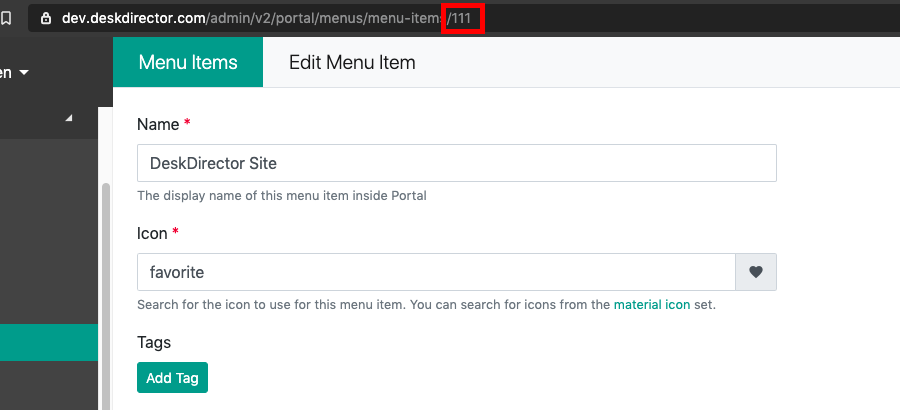
name=menu_item&menu_id=111
Automatic Authentication
These extra parameters can be applied to any deeplink or even used just on their own to log the user in.
Password Authentication
Parameters
auth_username(required): The email address of the contactauth_password(required): The DeskDirector password of the contactauth_remember_me(optional): Determines whether or not the user remains logged in after they close their browser/app. Defaults to true.
Examples:
name=ticket&ticket_id=123456&auth_username=bob@company.com&auth_password=mypassword123
auth_username=bob@company.com&auth_password=mypassword123
Passwordless Token Authentication
Parameters:
auth_username(required): The email address of the contactauth_token(required): The DeskDirector Passwordless Token that was generated for the contactauth_remember_me(optional): Determines whether or not the user remains logged in after they close their browser/app. Defaults to true.
Examples:
name=ticket&ticket_id=123456&auth_username=bob@company.com&auth_token=123456&auth_remember_me=false
auth_username=bob@company.com&auth_password=mypassword123
Access Token Authentication
Introduced in Server Release 18.99.1, Access Token authentication is a replacement to Global magic token:
- The token cannot be modified to access a different user
- The token is only available for a maximum of 24 hours. (Depends on the expiry time set for the token during creation)
If the login link with access token been forwarded, CCed or BCCed to other users, they can log in on behalf of the main receiver. We recommend using this with caution. DeskDirector does not take responsibility when login links have been shared with different users.
Access tokens can be created via the following API endpoint:
// contact-id: Contact numeric identifier
// expiresIn: Expires in seconds. Minimum is 3600 (1hr) and maximum is 3600 * 24 (24hr).
https://[your-subdomain].deskdirector.com/api/v2/user/contact/[contact-id]/userkey?expiresIn=36000
Authorisation to the API can be either via an admin cookie or an API Key.
In the response to the above API call, you should get an access token inside:
{
"userKey": "eyJhbGciOiJSUzI1NiIsInR5cCI6IkpXVCJ...{very long token}",
"expires_in": 3600,
"expires_on": 1572846902
}Once you have this user key (access token). You can pass in through the portal deep link.
access_token(required): The DeskDirector Access Token created through the APIauth_remember_me(optional): Determines whether or not the user remains logged in after they close their browser/app. Defaults to true
https://[your-subdomain].deskdirector.com/portal/deeplink?access_token=eyJhbGciOiJSUzI1NiIsInR5cCI6IkpXVCJ...&auth_remember_me=true
