Getting Started with DeskDirector
DeskDirector Portals
Browser Support
What is the DeskDirector Admin Portal?
What is the DeskDirector TECH Portal?
What is the DeskDirector Client Portal?
Desktop Portal
Managing Your Account
Pricing & Subscription Plans
Deskdirector - Sign up walk through
Managing your DeskDirector Subscription
Admin Essentials
Release Notes
Permissions & Feature Configuration (Tokity)
Permissions & Feature Configuration (ConnectWise/Autotask Partners)
Automatic Contact Creation
The Developer Corner
DeskDirector Features Overview
Desktop Portal Version Differences
Logging in to DeskDirector
Managing Tickets with DeskDirector
User Profiles & Profile Pictures
Office Hours
How Searching Works
Embedding Help Page Media
Get started with the DeskDirector Power Automate Connector
Features
Portal Customization
Service Catalogue
Forms
Getting started with DeskDirector Forms
DeskDirector Forms - Question Types in Detail
Dynamic Form Content
Communication
Actionable Messages for Emails
Real-Time Chats
Notifications
Email Notifications
Email Template Engine
Surveys
Broadcasts
Generative AI
DeskDirector with Generative AI
Setting up AI Service Providers
AI Assistants in DeskDirector
Custom Tools for AI Assistants
Knowledge Bases for AI Assistants
Ticket Summary for TECH Portal
Advanced
Login & Authentication
Contact Groups
Approvals
Task Lists
The Learning Center
Tags
Custom Domains
File Storage
Portal Deep Linking
Contacts
Accounts
Service Dashboard
Auditing and Analytics
Integrations
ConnectWise
ConnectWise Custom Menu Item for DeskDirector
ConnectWise
ConnectWise Quotes & Invoices
ConnectBooster
ConnectWise - Avoid Aggressive Notifications
AutoTask
Switching or Merging PSAs
QuoteWerks
Wise-Pay
TimeZest
BiggerBrains
OneNote Notebooks
Integrations - Frequently Asked Questions
IT Glue
Microsoft Teams App
Introducing the DeskDirector for Microsoft Team App
Installing the Microsoft Teams App (Client Mode)
Installing the Microsoft Teams App (TECH Mode)
Setting up Tags for Teams Discussions (TECH Portal)
Branding the DeskDirector Teams App
DeskDirector Teams App Notifications
User Groups Integration with Microsoft Teams
Setting up Content Security Policy (CSP)
Advanced topic: Setting up Tech & Client Mode in the same tenancy
Integrating Microsoft Teams with DeskDirector Tech Portal
Smart Alerts for TECH Users
Microsoft Power Automate
Actions
Solutions
Power Automate Template Gallery
Featured Solution: Teams Ticket Discussion
Featured Solution: Ticket Briefing
Introduction to Power Automate
Power Automate Connector - Setting up your first flow
DeskDirector Power Platform Connector Reference
Troubleshooting
Troubleshooting via Web Developer Tools
Desktop Portal - Common Issues
Contact & Service Agent Impersonation
Diagnose Entities Tool
DeskDirector Desktop App - Installation Issues
Troubleshooting DeskDirector Connection Issues
Login & Authentication - Common Issues
Permissions & Access - Common Issues
Tickets & Chats - Common Issues
Approvals - Common Issues
Email & Email Delivery - Common Issues
PSA Entity Syncing - Common Issues
PSA Integration - Common Issues
ConnectWise Integration - Common Issues
Autotask Integration - Common Issues
ConnectWise Audit Trail - Exporting API Logs
Microsoft Teams App - Common Issues
Contact DeskDirector Support
Security
Glossary
Archived
Table of Contents
- All Categories
- Troubleshooting
- ConnectWise Integration - Common Issues
ConnectWise Integration - Common Issues
 Updated
by Niamh Ferns
Updated
by Niamh Ferns
Tech Portal
"My StreamlineIT users are unable to make time entries on tickets."
By default, adding time entries to tickets is disabled for StreamlineIT members. However, this can be easily enabled from their own profile in the Tech Portal.
All that is needed is for the Streamline IT member to log in to the DeskDirector Tech Portal and click on the Settings tab. From here, select Allow time entries, and the tab to add a time entry should now appear when the member has a ticket open in the tech portal.
Emails & Notifications
"Ticket Description missing on emails generated by ConnectWise."
Variables like [fullticketdetails] and [fullticketdetailsformatted] will not be populated by ConnectWise for new tickets logged in DeskDirector. This is, unfortunately, an API limitation with ConnectWise. You can find more details and explanations on this GitHub thread.
As a workaround, a flag is available in DeskDirector to ensure that these emails include a ticket description. Open your Admin portal and head to System > Feature Configuration > Tickets and enabled the Ensure ticket created email contains ticket description setting.
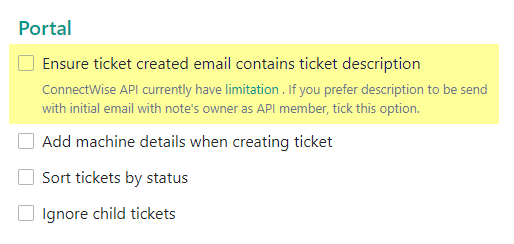
Member Impersonation
"I can't update tickets if Member Impersonation is enabled."
This is normal because, with member impersonation disabled, the DeskDirector API is used, which very likely has the admin role enabled (recommended).
To fix this, log in to your ConnectWise instance, then go to System > Members. Then either:
- Update the role of the member to the same as the DeskDirector API. If you don't want to do that, proceed to the next option:
- or -
- In the Members page, take note of the Role ID of the affected member(s). Head to
System>Security Roles, then click on the role of the affected member(s), then head toService Desk>Service Ticketsand make sureAdd/Edit/Delete/Inquire Levelis set to All. Do the same for every affected security role(s).
"I can't add time entries with Member Impersonation enabled."
It's the same concept as above. The needed permission for it is under Finance > Billing Time View, and make sure Inquire Level is set to All (or you may also set Add/Delete/Edit to All).
Once you have made these changes, head back to the Member Impersonation setting in the DeskDirector admin console and make sure you have enabled it and test if everything works as expected.
