Uninstalling the Legacy Windows Portals
Updated
by Andy Chen
Legacy DDPortal Removal Tool
The DDPortal removal tool helps cleanly uninstall DD Portal, making sure you have a fresh environment before installing the latest version.
The versions the removal tool uninstalls include:
- WPF clients
- Desktop Portal v2 (Hybrid + Squirrel and terminal version)
- Desktop Portal v3/v4
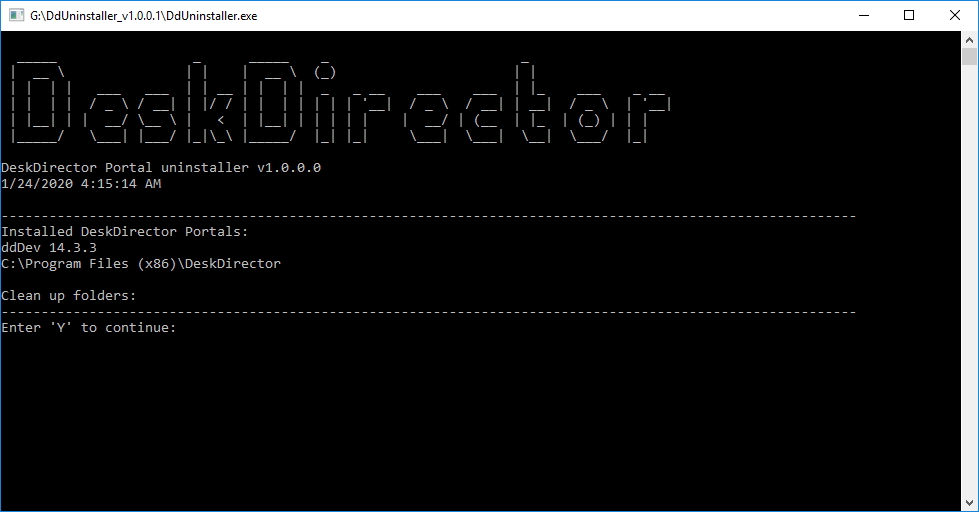
DDPortal Removal Tool Basic Usage Guide
- Download the CLI tool from here.
- Run the tool with your RMM tool.
Important Notes:
- Administrative privileges are required. This is because the tool removes all machine-wide installed portals.
- Quiet mode. Add the /quiet parameter to enable quiet mode, this means uninstalling without user confirmation.
- Logger. Logs are created in the folder logs under the working directory. Your RMM tool might also capture the console output logs.
Example 1
Run the following command to remove all installed portals.
DdUninstaller /quiet
Example 2
Remove all old version but keep the latest v3 version portal and the user settings folder.
DdUninstaller /quiet /keepUserSettings /keepLatestV3Version
Optional parameters
/quiet | Enable quiet mode, uninstalling without user confirmation. Usage example: |
/keepLatestVersion | Keep the latest portal, best to use it with together with /keepUserSettings Use this parameter if you want to keep the latest version and remove other older versions. |
/keepUserSettings | Keep files under user folders These folders contain files for logs and session cookies, etc. Usage example: |
/nologging | Turn off logging. Logs are created in the folder logs under the working directory. |
/remove:"Your app name" | Specify an additional app to be removed. Only use this when the tool fails to find your installed portals. See below How to remove registry remnants. |
/removeFile:"path-to-the-file" | Specify an additional file to be removed. |
/removeFolder:"path-to-the-folder" | Specify an additional folder to be removed. Warning: all content within the folder will be removed. |
Advanced Usage
How to remove registry remnants
You may find that after an app has been uninstalled, the app is removed from the Windows system's "Add or remove programs" list but it still exists in your RMM tool. This is because the Windows system still keeps a record for this app. The record is kept in case you reinstall the app. In this case, you can use the following guide to completely remove it from the machine.
- Identify the app(s) to be removed.
The name of the portal should look like * Machine-Wide Installer in the RMM tool, e.g. My Awesome Portal Machine-Wide Installer. This is the remains of the previous version (v2).
- Remove the registry key with the /remove parameter.
For example, specify Brand 1 Machine-Wide Installer and Brand 2 Machine-Wide Installer to be cleaned up with the /remove parameter.
DdUninstaller /quiet /keepUserSettings /keepLatestV3Version /remove:"Brand 1 Machine-Wide Installer" /remove:"Brand 2 Machine-Wide Installer"
How to manually specify the files/folders to be removed
If the uninstaller is not able to automatically recognize the shortcuts and folders created by a branded portal, you can manually specify them to be removed.
Use
- /removeFile to specify a file. e.g. /removeFile:"%Desktop%\Folder 2\portal 2.lnk"
- /removeFolder to specify a folder. e.g. /removeFolder:"%startup%\Folder 3"
Notes
- Multiple files and/or folders can be specified.
- All content within the folder will be removed.
- Make sure to put the path parameter inside quotes.
- The path parameter can be
- absolute, e.g. C:\\Users\userx\Desktop\shortcut.lnk
- or with a leading variable, e.g. %startup%\Folder 3.
- When use variables, the specified files/folders found under any of users on a machine will be removed.
Below is a list of the supported variables.
Variable | Example |
%Desktop% | C:\Users\user1\Desktop |
%StartMenu% | C:\Users\user1\AppData\Roaming\Microsoft\Windows\Start Menu |
%Startup% | C:\Users\user1\AppData\Roaming\Microsoft\Windows\Start Menu\Programs\\Startup |
%UserProfile% | C:\Users\user1 |
%AppData% | C:\Users\user1\AppData\Roaming |
%LocalAppData% | C:\Users\user1\AppData\Local |
Release Notes
v1.0.1
- Added support for uninstalling v4 portals
- Changed parameter name from /keepLatestV3Version to /keepLatestVersion
v1.0.0.13
- Removed Anno setups with /VERYSELENT parameter (not UI popups)
v1.0.0.12
- Improved discover user profiles
v1.0.0.11
- Implemented removing extra files/folders
v1.0.0.10
- Improved discovering user profiles and branded app folders
