Table of Contents
Managing Surveys
 Updated
by Niamh Ferns
Updated
by Niamh Ferns
Surveys Overview
So you can better check-in on the quality of your service directly with customers, DeskDirector provides a simple built-in survey feature that can either be integrated into the ticket life cycle, used to gauge customer's overall satisfaction with the service interaction once a ticket is closed, or can be initiated via an email broadcast. Survey's come in two main flavors.
Ticket Surveys
Ticket surveys are used for gathering customers' feedback after a ticket is closed. This works on top of the ticket closed email event and can be accessed this via the Admin portal under Survey > Ticket Surveys.
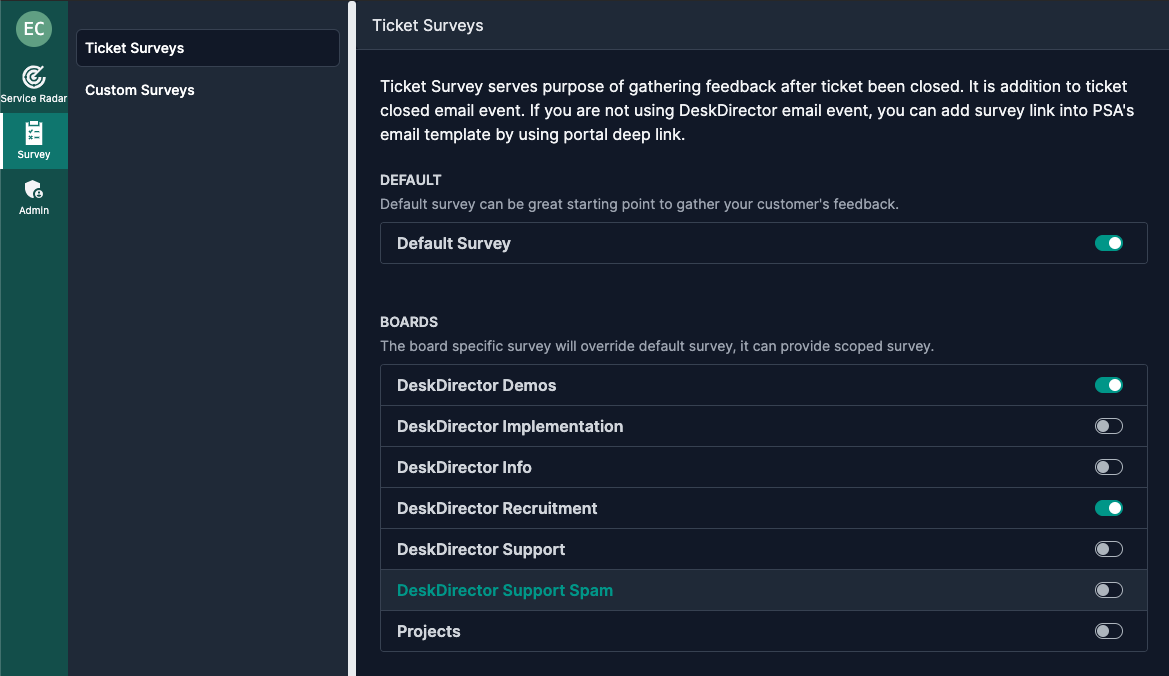
If you are not using DeskDirector's email events, the survey link can be added into your PSA's email template via a portal deep link.
Default Survey
This is the global control that enables/disables ticket surveys. If this is enabled, ticket surveys are enabled for all the boards in your DeskDirector instance. By default, you will be presented with this page when visiting the default survey. Changes to the question will not be saved unless the default survey is enabled.
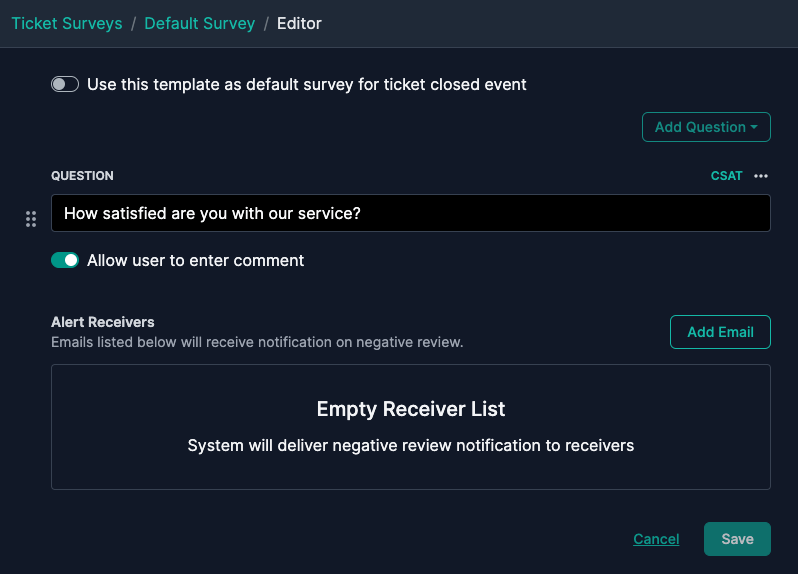
The "Alert Receivers" section will let you specify email addresses that receive a notification once a negative review is created. Both the question and the receivers can be updated at any time.
Queue/Board-specific Surveys
The board-specific survey settings will override the default survey settings. This means that you can use different survey questions on each board/queue or set a different alert receiver for each board/queue.
Custom Surveys
While ticket surveys can be tied to the ticket close event, customer surveys on the other hand can be added into an email broadcast. While ticket surveys can only have 1 question, custom surveys can have a maximum of 5, allowing for a combination of CSAT and NPS questions.
Once the custom survey is created, it can be tied into an email broadcast by setting it as the broadcast's custom email template
Creating Surveys
Both survey types follow the same steps to create and only differ on the number of questions that can be added per survey.
Ticket Surveys are limited to only 1 question, while Custom Surveys can have up to 5 questions. Ticket Surveys and Custom Surveys can be easily created/survey from the Survey tab in the admin portal. Technicians with the correct permissions can also update surveys from the Tech Portal.

By default, there is an existing survey CSAT question that applies to the default survey and to the boards/queue-specific surveys. You can keep the question as is, or you can update it to whatever question you want to ask your customers.
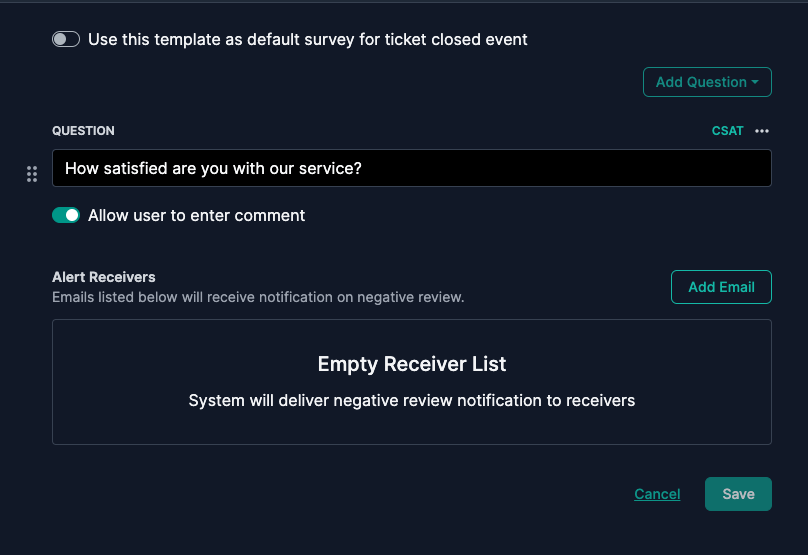
The "Alert Receivers" section is where you can specify email addresses that will receive a notification once a negative review is created. Both the question and the receivers can be updated any time.
Integrating Survey's into Email Templates
The default DeskDirector system email template already contains logic to display a survey button to the email sent when a ticket is closed (this is assuming ticket survey is activated for the board). This means that if you are using the system email template on your board's ticket closed notification event, no change is needed from your end.
"How do we know if we are using the system template for the ticket closed event of a board?"
You can easily identify this from the admin console, via Email > Notification Events > Ticket Board Events then select the board you want to check and look for the Ticket Closed section. An event using the system email template will look like this:

An event using a custom email template will look like this:

For Ticket Closed events that use a custom template, surveys must be manually integrated into your template code.
"How do we integrate surveys into our custom email templates?"
DeskDirector email template utilizes both MJML markup language and the Liquid template engine to allow users to easily program in dynamic email content. This also makes it easy to integrate surveys into your custom email templates.
To get started, you can read these articles to give you an idea of how our templates work:
The logic for the ticket surveys can called via the Survey tag. e.g.
<mj-raw>
{% if Survey %}
</mj-raw>
<mj-text font-size="14px" line-height="1.5">
Your feedback helps us improve the process where needed, and recognize those doing a great job. I know you are busy but, if you can, please take a moment and fill out this survey for us:
</mj-text>
<mj-raw>
{% endif %}
</mj-raw>
This code snippet will check if Surveys are enabled for the board where this email template is assigned to. If yes, it will display the block of text. Here's a sample code snippet adding a "Take the Survey" button into the email template:
<mj-raw>
{% if Survey %}
</mj-raw>
<mj-column>
<mj-button font-family="Helvetica" background-color="#2e86ab" color="white" font-size="16px" font-weight="bold" href="{{ Survey.Link }}" target="_blank">
Take the Survey
</mj-button>
</mj-column>
<mj-raw>
{% endif %}
</mj-raw>
"What if I am not using the Ticket Closed event but want to use a Ticket Survey?"
If you are not using DeskDirector email events, the survey link can be added into your PSA's email template via a portal deep link.
Survey deeplinking can be referenced via &action=survey appended to a deeplink for a related ticket.
https://[your-hostname].deskdirector.com/portal/deeplink?name=ticket&ticket_id=1713798&action=surveyFrequently asked questions:
"I checked 'Surveys' tab in the admin console but I can't see my surveys. Why?"
Surveys are only available for customers on Legacy and Dynamic Plans.
- "Can I have more than 1 survey question on a ticket survey?"Only one question is allowed per ticket survey on every board. If you want to send out surveys with multiple questions, use "Custom Surveys".
- "Can I enable ticket surveys on a specific board(s), and disabled on others?"Yes! Just disable "Default Survey" and that will disable surveys for every boards/queues under your instance. Then, just enable surveys for the specific boards you want it activated on.
