Getting Started with DeskDirector
DeskDirector Portals
Browser Support
What is the DeskDirector Admin Portal?
What is the DeskDirector TECH Portal?
What is the DeskDirector Client Portal?
Desktop Portal
Managing Your Account
Pricing & Subscription Plans
Deskdirector - Sign up walk through
Managing your DeskDirector Subscription
Admin Essentials
Release Notes
Permissions & Feature Configuration (Tokity)
Permissions & Feature Configuration (ConnectWise/Autotask Partners)
Automatic Contact Creation
The Developer Corner
DeskDirector Features Overview
Desktop Portal Version Differences
Logging in to DeskDirector
Managing Tickets with DeskDirector
User Profiles & Profile Pictures
Office Hours
How Searching Works
Embedding Help Page Media
Get started with the DeskDirector Power Automate Connector
Features
Portal Customization
Service Catalogue
Forms
Getting started with DeskDirector Forms
DeskDirector Forms - Question Types in Detail
Dynamic Form Content
Communication
Actionable Messages for Emails
Real-Time Chats
Notifications
Email Notifications
Email Template Engine
Surveys
Broadcasts
Generative AI
DeskDirector with Generative AI
Setting up AI Service Providers
AI Assistants in DeskDirector
Custom Tools for AI Assistants
Knowledge Bases for AI Assistants
Ticket Summary for TECH Portal
Advanced
Login & Authentication
Contact Groups
Approvals
Task Lists
The Learning Center
Tags
Custom Domains
File Storage
Portal Deep Linking
Contacts
Accounts
Service Dashboard
Auditing and Analytics
Integrations
ConnectWise
ConnectWise Custom Menu Item for DeskDirector
ConnectWise
ConnectWise Quotes & Invoices
ConnectBooster
ConnectWise - Avoid Aggressive Notifications
AutoTask
Switching or Merging PSAs
QuoteWerks
Wise-Pay
TimeZest
BiggerBrains
OneNote Notebooks
Integrations - Frequently Asked Questions
IT Glue
Microsoft Teams App
Introducing the DeskDirector for Microsoft Team App
Installing the Microsoft Teams App (Client Mode)
Installing the Microsoft Teams App (TECH Mode)
Setting up Tags for Teams Discussions (TECH Portal)
Branding the DeskDirector Teams App
DeskDirector Teams App Notifications
User Groups Integration with Microsoft Teams
Setting up Content Security Policy (CSP)
Advanced topic: Setting up Tech & Client Mode in the same tenancy
Integrating Microsoft Teams with DeskDirector Tech Portal
Smart Alerts for TECH Users
Microsoft Power Automate
Actions
Solutions
Power Automate Template Gallery
Featured Solution: Teams Ticket Discussion
Featured Solution: Ticket Briefing
Introduction to Power Automate
Power Automate Connector - Setting up your first flow
DeskDirector Power Platform Connector Reference
Troubleshooting
Troubleshooting via Web Developer Tools
Desktop Portal - Common Issues
Contact & Service Agent Impersonation
Diagnose Entities Tool
DeskDirector Desktop App - Installation Issues
Troubleshooting DeskDirector Connection Issues
Login & Authentication - Common Issues
Permissions & Access - Common Issues
Tickets & Chats - Common Issues
Approvals - Common Issues
Email & Email Delivery - Common Issues
PSA Entity Syncing - Common Issues
PSA Integration - Common Issues
ConnectWise Integration - Common Issues
Autotask Integration - Common Issues
ConnectWise Audit Trail - Exporting API Logs
Microsoft Teams App - Common Issues
Contact DeskDirector Support
Security
Glossary
Archived
Table of Contents
- All Categories
- Microsoft Teams App
- Setting up Content Security Policy (CSP)
Setting up Content Security Policy (CSP)
Updated
by Charles Warwick Eade
Content Security Policy for Teams App
As in Microsoft Teams, tab applications are hosted within iframe elements in Microsoft 365 apps and the Outlook web client.
DeskDirector makes use of Content Security Policy (CSP) headers as a security measure that helps prevent attacks. It is necessary to configure the frame-ancestors settings in your DeskDirector Admin Portal. This should include the Authentication Portal, Client Portal, and TECH Portal.
Setup - Method One
- To set up the required configuration automatically, you can go to your Admin Portal and open
Integrations>Teams. - In the Embedding Configuration section, open the drop-down menu and click on the "Enable Client Portal" and "Enable TECH Portal" options.
- This will automatically add an allow-list to your CSP configuration (the full list of the domains is at the end of this article).
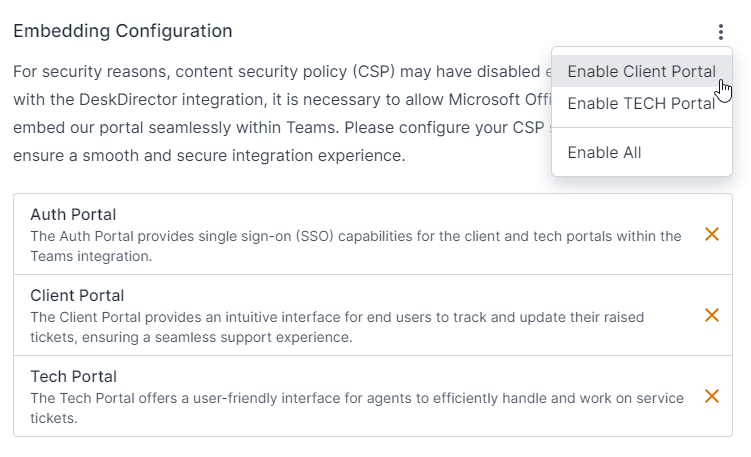
Setup - Method Two
Instructional Video
Step-through:
13 STEPS
1. The first step is to open DeskDirector Admin Portal
2. Scroll and click System
3. Click Security
4. Click TECH Portal
5. Open support.deskdirector and click highlight
6. Open demomsp29.deskdirector and click frame-ancestor-domain
7. Click Allow Embed
8. Open support.deskdirector and click https://teamsapp.deskdirector.com
9. With your mouse, select text in https://teamsapp.deskdirector.com
10. Open demomsp29.deskdirector and click frame-ancestor-domain
11. Click Allow Embed
12. Click Save
13. That's it. You're done.
Here's an interactive tutorial
** Best experienced in Full Screen (click the icon in the top right corner before you begin) **https://www.iorad.com/player/2159323/Teams---set-up-CSP-Security
Required Settings
Host | frame-ancestor permission |
DeskDirector app | https://teamsapp.deskdirector.com |
Microsoft Teams | https://teams.microsoft.com https://*.teams.microsoft.com https://*.skype.com |
Microsoft 365 app | https://*.microsoft365.com https://*.office.com https://*.cloud.microsoft |
Microsoft Outlook | https://outlook.live.com https://outlook.office.com https://outlook.office365.com https://outlook-sdf.office.com https://outlook-sdf.office365.com |
