Getting Started with DeskDirector
DeskDirector Portals
Browser Support
What is the DeskDirector Admin Portal?
What is the DeskDirector TECH Portal?
What is the DeskDirector Client Portal?
Desktop Portal
Managing Your Account
Pricing & Subscription Plans
Deskdirector - Sign up walk through
Managing your DeskDirector Subscription
Admin Essentials
Release Notes
Permissions & Feature Configuration (Tokity)
Permissions & Feature Configuration (ConnectWise/Autotask Partners)
Automatic Contact Creation
The Developer Corner
DeskDirector Features Overview
Desktop Portal Version Differences
Logging in to DeskDirector
Managing Tickets with DeskDirector
User Profiles & Profile Pictures
Office Hours
How Searching Works
Embedding Help Page Media
Get started with the DeskDirector Power Automate Connector
Features
Portal Customization
Service Catalogue
Forms
Getting started with DeskDirector Forms
DeskDirector Forms - Question Types in Detail
Dynamic Form Content
Communication
Actionable Messages for Emails
Real-Time Chats
Notifications
Email Notifications
Email Template Engine
Surveys
Broadcasts
Generative AI
DeskDirector with Generative AI
Setting up AI Service Providers
AI Assistants in DeskDirector
Custom Tools for AI Assistants
Knowledge Bases for AI Assistants
Ticket Summary for TECH Portal
Advanced
Login & Authentication
Contact Groups
Approvals
Task Lists
The Learning Center
Tags
Custom Domains
File Storage
Portal Deep Linking
Contacts
Accounts
Service Dashboard
Auditing and Analytics
Integrations
ConnectWise
ConnectWise Custom Menu Item for DeskDirector
ConnectWise
ConnectWise Quotes & Invoices
ConnectBooster
ConnectWise - Avoid Aggressive Notifications
AutoTask
Switching or Merging PSAs
QuoteWerks
Wise-Pay
TimeZest
BiggerBrains
OneNote Notebooks
Integrations - Frequently Asked Questions
IT Glue
Microsoft Teams App
Introducing the DeskDirector for Microsoft Team App
Installing the Microsoft Teams App (Client Mode)
Installing the Microsoft Teams App (TECH Mode)
Setting up Tags for Teams Discussions (TECH Portal)
Branding the DeskDirector Teams App
DeskDirector Teams App Notifications
User Groups Integration with Microsoft Teams
Setting up Content Security Policy (CSP)
Advanced topic: Setting up Tech & Client Mode in the same tenancy
Integrating Microsoft Teams with DeskDirector Tech Portal
Smart Alerts for TECH Users
Microsoft Power Automate
Actions
Solutions
Power Automate Template Gallery
Featured Solution: Teams Ticket Discussion
Featured Solution: Ticket Briefing
Introduction to Power Automate
Power Automate Connector - Setting up your first flow
DeskDirector Power Platform Connector Reference
Troubleshooting
Troubleshooting via Web Developer Tools
Desktop Portal - Common Issues
Contact & Service Agent Impersonation
Diagnose Entities Tool
DeskDirector Desktop App - Installation Issues
Troubleshooting DeskDirector Connection Issues
Login & Authentication - Common Issues
Permissions & Access - Common Issues
Tickets & Chats - Common Issues
Approvals - Common Issues
Email & Email Delivery - Common Issues
PSA Entity Syncing - Common Issues
PSA Integration - Common Issues
ConnectWise Integration - Common Issues
Autotask Integration - Common Issues
ConnectWise Audit Trail - Exporting API Logs
Microsoft Teams App - Common Issues
Contact DeskDirector Support
Security
Glossary
Archived
Table of Contents
- All Categories
- Microsoft Power Automate
- Solutions
- Featured Solution: Ticket Briefing
Featured Solution: Ticket Briefing
Ticket Briefing
Add automated briefing and debriefing notes for specific customer tickets with our Power Automate Solution template.
- Briefing notes are automatically added when the ticket is created
- Debriefing notes are automatically added when the ticket is closed
- Notes for the Tech are internal, notes for the Contact are external
- Let your tech know important things about the client before working on the ticket
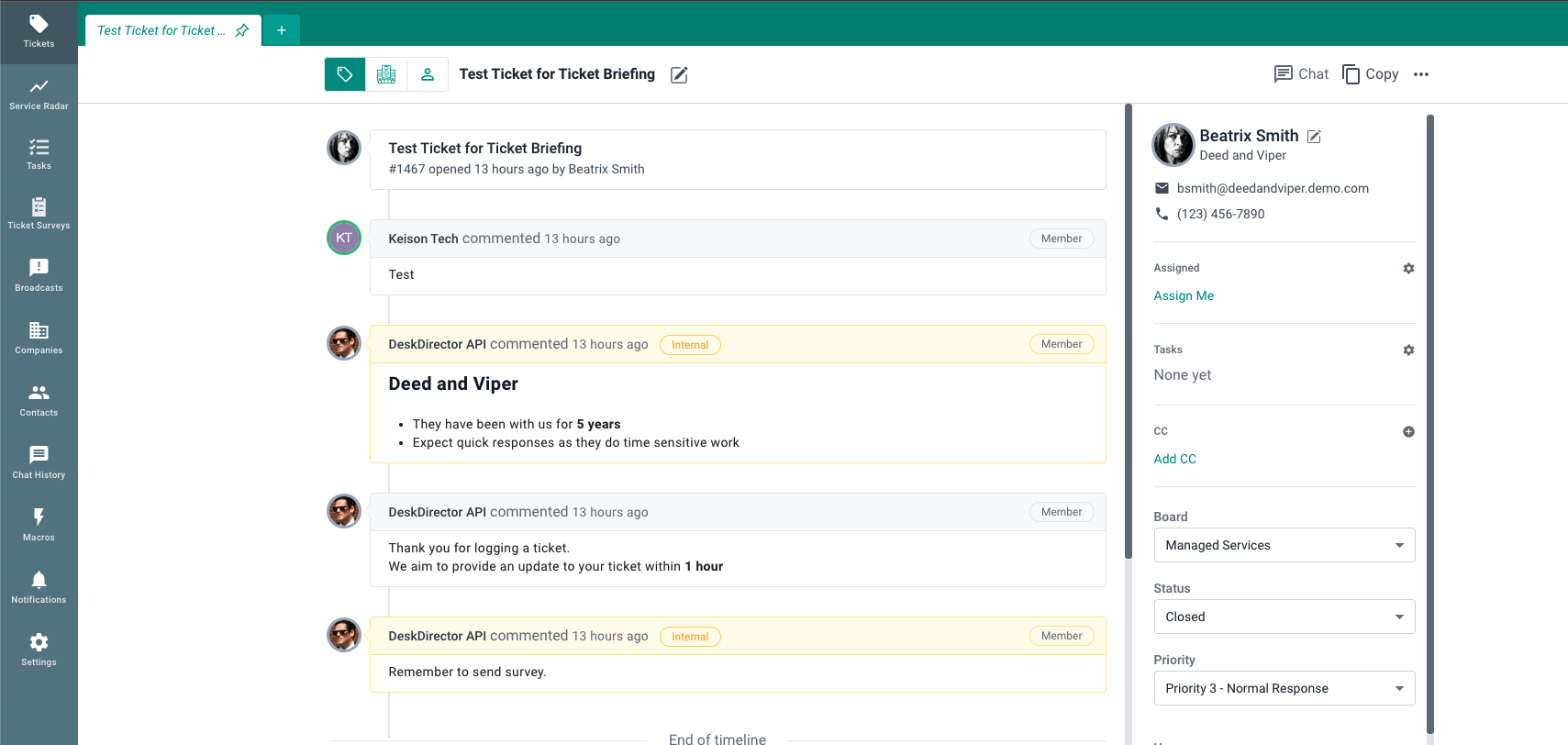
Prerequisites
- Power Automate license with premium connector access
- Dataverse database set up in your environment
- Download the solution source zip and Excel sheet template (click to download)
Video Guide
Step-by-step guide in video form. No audio.
Step-by-Step Guide
- Upload the Excel file into a document library in one of the supported locations as specified by the Excel (Business) connector: OneDrive for Business, SharePoint Sites, Office 365 Groups. We are using SharePoint in this demo.
- Populate the Excel file with content that will be posted as notes in the ticket. DeskDirector notes support markdown syntax. It does not support HTML. CompanyId can be found in the DeskDirector company profile page URL.
Example markdown content:
//TechBriefing
### Deed and Viper
* They have been with us for **5 years**
* Expect quick responses as they do time sensitive work
//ContactBriefing
Thank you for logging a ticket.
We aim to provide an update to your ticket within **1 hour**
//TechDebriefing
Remember to send survey. - Set up required connections in Power Automate, if you don't have these already.
- DeskDirector
- Microsoft Excel (Business). The account used for the connection needs to have access to the SharePoint file from the previous step.
- Microsoft Dataverse
- Import the Solution into Power Automate.
- Import the source zip
- Map your connections from the previous step.
- Configure Solution
- Open the Config cloud flow
- Open the 'Things to configure' scope
- 'List rows present in a table' action
- Location: Group/SharePoint/OneDrive location
- Document Library: container inside the location where you saved the file
- File: ticket-briefing-detai.xlsx
- Table: BriefingTable
- Save.
- Execute the flow via test run or live run. This will save your configurations. If at any point you want to update any of the configurations, simply update and run the flow again.
- Return to Solution overview (previous tab). Make sure the flows are enabled. Other components, like connection references, may say 'Off', but this is fine.
- Check that your configs have been saved.
- Open the Config Dataverse table.
- Select the Data tab, then view Custom columns in the dropdown.
- Open the Config cloud flow
- Test the Solution
- Create a ticket under a company that has an entry in the briefing table populated earlier.
- On ticket creation, briefing notes will appear if any are available
- On ticket close, debriefing notes will appear, if any
Further
- Add filters to the ticket created/closed triggers so that notification-type tickets don't trigger it.
- If you don't want a particular aspect, e.g, contact briefing/debriefing, you can delete the briefing table columns and flow logic.
