Table of Contents
Approvals
 Updated
by Niamh Ferns
Updated
by Niamh Ferns
Approvals Overview
Approvals allow your clients to have some control over what tickets make their way to you. Approval tickets are easy to set up, and in this article, we'll give you an introduction and guide on getting approvals incorporated into your service catalogues.
The Approval Workflow is triggered after a client logs a service type that's configured with an approval status. These service types are fed from and configured in the DeskDirector Admin Portal.
Approval Process
- A ticket is logged by an end user (assuming this is a ticket under an approval status)
- This ticket is then added to your primary PSA if using a PSA integration
- Then, approvers who have been selected for the client receive an email informing them that a ticket has been submitted that needs their approval. (These same people will also see the
Approvalssection in their DeskDirector Portal showing any tickets that need their approval.) - From here, they can open the ticket and approve or decline it.
- If the ticket is declined, the reason for this decision is added to the ticket as a ticket note. Whatever the decision is, the ticket status will change accordingly (Approval Granted/Declined) based on what you set in the Admin Portal. After an approval is actioned, an email is sent to all approvers letting them know that the ticket has been approved or declined.
The Approval List
As the name suggests, the approval list will show every ticket that is pending approval. It will show who submitted the ticket, when it was created, the ticket title and the ticket number.
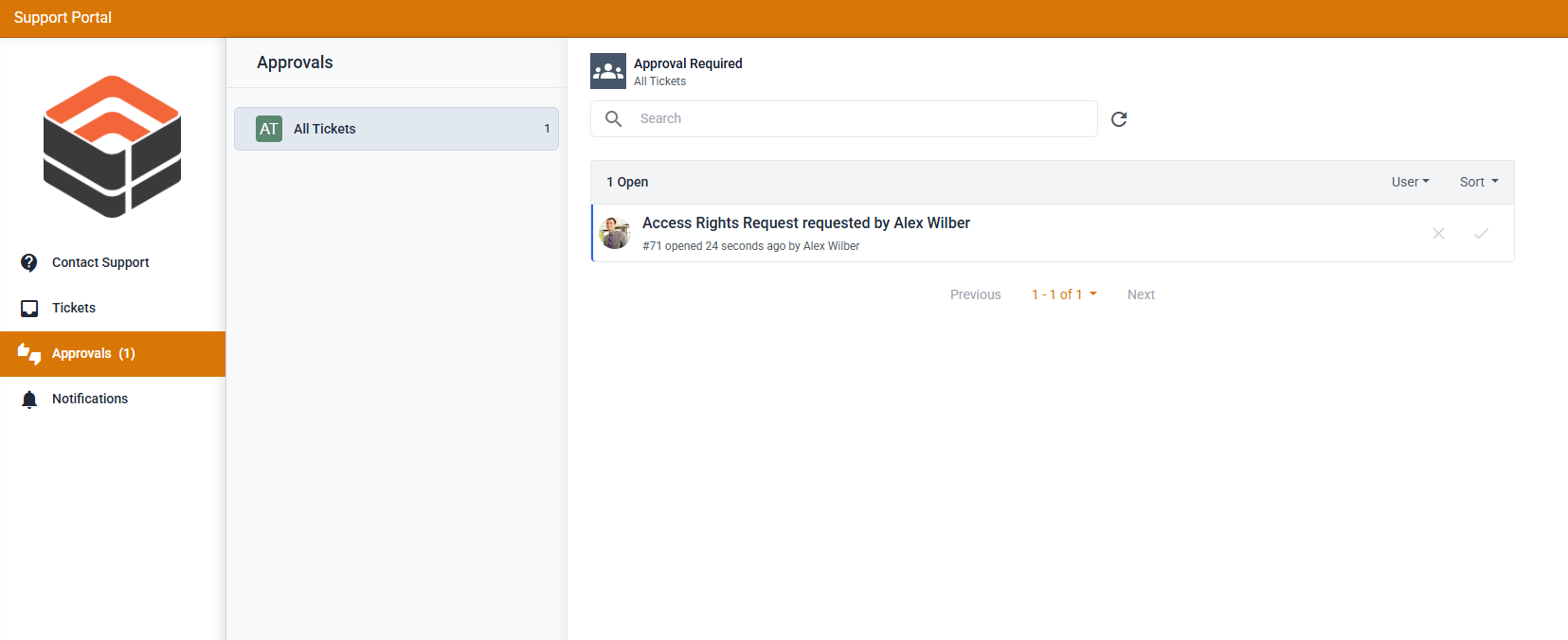
If you are looking for a specific ticket to approve, use the "Search tickets" form. You can use any keyword from the ticket title, owner, or ticket number for the search keyword.
Approving/Declining a Ticket
To approve/deny approval for a ticket, just open the ticket, review the information, and once everything looks good, scroll all the way down, and you should see this at the end of the ticket timeline.
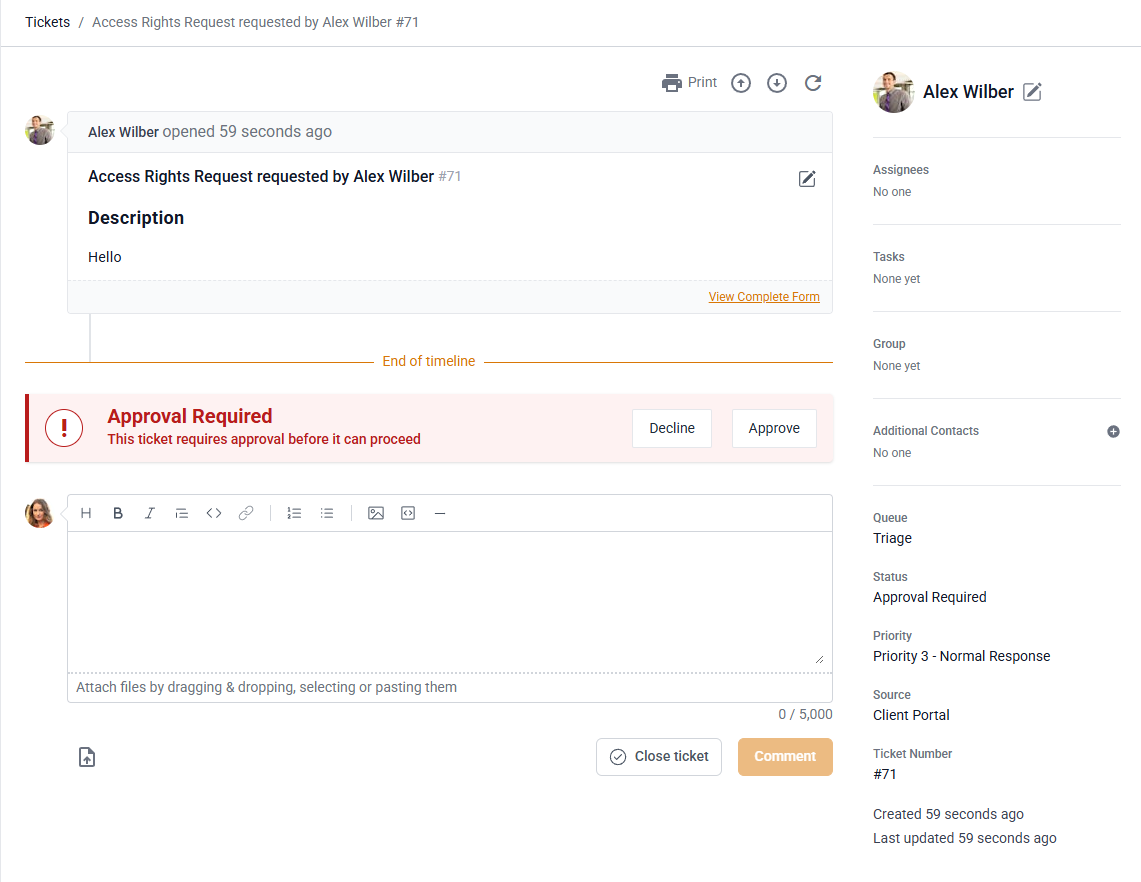
Whether you click on Decline or Approve, a pop-up will appear asking you to add a note. Any reason added to approve/decline the ticket will be added as a public ticket note.
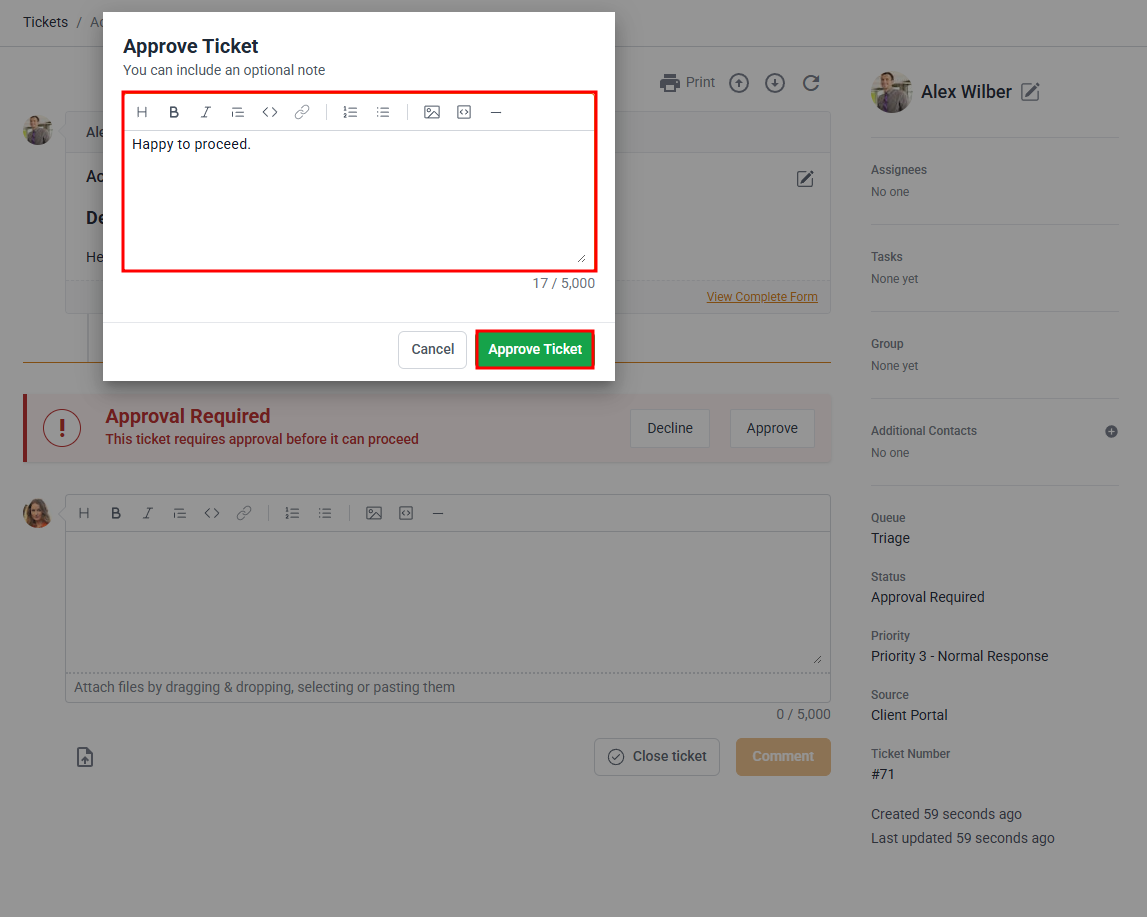
Approval Emails
When an approval email is triggered from DeskDirector, we use your email notification settings to send the email. If there are no email senders configured, we will use the DeskDirector defaults.
Configuring Approvals
For DeskDirector to recognise Approvals statuses, you need to specify them in the DeskDirector Admin Portal, under System > Feature Configuration > Tickets. Here you can set your approval statuses for pending, approved, and declined approvals.
For users to see the approvals tab, they will need to have the approval permissions granted.
PSA Integration
For approvals to work when used with a PSA integration, you will need to ensure that the naming for pending, accepted, and declined statuses match exactly with those in your PSA. Once these have been set up in your PSA, you can then set them in DeskDirector (either by typing for ConnectWise or via dropdown for AutoTask).
ConnectWise: You can create statuses under
System > Setup Tables > Service Board > select the board(s) you want to enable approvals for > Statuses.Autotask: This is done under
Admin > Features & Settings > Service Desk > Task & Ticket Statuses.For ConnectWise, the approval statuses you add to every board in your PSA must match the approval status you have set in DeskDirector. We recommend using the default status names, Approval Required, Approval Granted, and Approval Declined. Once you've set these, you will be able to see a list of boards using approvals in DeskDirector.
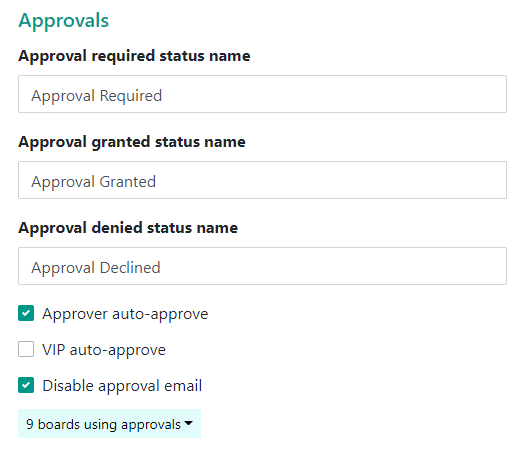
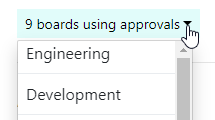
Additional Approval Settings
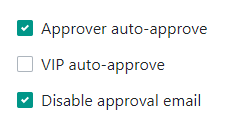
- Approver Auto-approve: With this feature enabled, a contact with approval permissions will have their tickets automatically approved. With this feature disabled, the approval process will trigger as expected, and the user can then approve their own request.
- VIP Auto-approve: Similar to approver auto-approve, a contact with VIP Permissions will have their tickets automatically approved.
- Disable Approval Email: Enabling this feature will disable sending of Approval emails from DeskDirector. Use this feature if you would like to configure an alternative method for approval communications.
Approval Required for Service Types
In order to create a Service Type that requires approval, you just need to create a Service Type as usual in your Admin Console and set the status appropriately under the ticket automation tab. Any ticket submitted using this request type will inherit the approval status set for it.
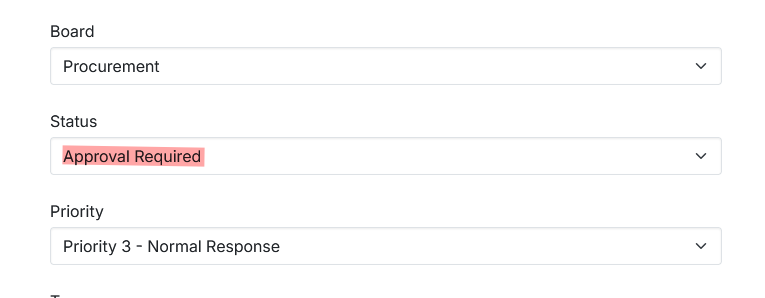
Frequently Asked Questions
"Why can't I see the Approvals tab in my client portal?"
Please have an admin double-check if "Approver" permissions have been set for your account.
