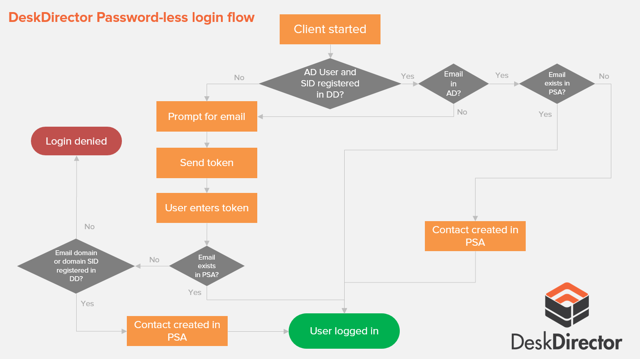Getting Started with DeskDirector
DeskDirector Portals
Browser Support
What is the DeskDirector Admin Portal?
What is the DeskDirector TECH Portal?
What is the DeskDirector Client Portal?
Desktop Portal
Managing Your Account
Pricing & Subscription Plans
Deskdirector - Sign up walk through
Managing your DeskDirector Subscription
Admin Essentials
Release Notes
Permissions & Feature Configuration (Tokity)
Permissions & Feature Configuration (ConnectWise/Autotask Partners)
Automatic Contact Creation
The Developer Corner
DeskDirector Features Overview
Desktop Portal Version Differences
Logging in to DeskDirector
Managing Tickets with DeskDirector
User Profiles & Profile Pictures
Office Hours
How Searching Works
Embedding Help Page Media
Get started with the DeskDirector Power Automate Connector
Features
Portal Customization
Service Catalogue
Forms
Getting started with DeskDirector Forms
DeskDirector Forms - Question Types in Detail
Dynamic Form Content
Communication
Actionable Messages for Emails
Real-Time Chats
Notifications
Email Notifications
Email Template Engine
Surveys
Broadcasts
Generative AI
DeskDirector with Generative AI
Setting up AI Service Providers
AI Assistants in DeskDirector
Custom Tools for AI Assistants
Knowledge Bases for AI Assistants
Ticket Summary for TECH Portal
Advanced
Login & Authentication
Contact Groups
Approvals
Task Lists
The Learning Center
Tags
Custom Domains
File Storage
Portal Deep Linking
Contacts
Accounts
Service Dashboard
Auditing and Analytics
Integrations
ConnectWise
ConnectWise Custom Menu Item for DeskDirector
ConnectWise
ConnectWise Quotes & Invoices
ConnectBooster
ConnectWise - Avoid Aggressive Notifications
AutoTask
Switching or Merging PSAs
QuoteWerks
Wise-Pay
TimeZest
BiggerBrains
OneNote Notebooks
Integrations - Frequently Asked Questions
IT Glue
Microsoft Teams App
Introducing the DeskDirector for Microsoft Team App
Installing the Microsoft Teams App (Client Mode)
Installing the Microsoft Teams App (TECH Mode)
Setting up Tags for Teams Discussions (TECH Portal)
Branding the DeskDirector Teams App
DeskDirector Teams App Notifications
User Groups Integration with Microsoft Teams
Setting up Content Security Policy (CSP)
Advanced topic: Setting up Tech & Client Mode in the same tenancy
Integrating Microsoft Teams with DeskDirector Tech Portal
Smart Alerts for TECH Users
Microsoft Power Automate
Actions
Solutions
Power Automate Template Gallery
Featured Solution: Teams Ticket Discussion
Featured Solution: Ticket Briefing
Introduction to Power Automate
Power Automate Connector - Setting up your first flow
DeskDirector Power Platform Connector Reference
Troubleshooting
Troubleshooting via Web Developer Tools
Desktop Portal - Common Issues
Contact & Service Agent Impersonation
Diagnose Entities Tool
DeskDirector Desktop App - Installation Issues
Troubleshooting DeskDirector Connection Issues
Login & Authentication - Common Issues
Permissions & Access - Common Issues
Tickets & Chats - Common Issues
Approvals - Common Issues
Email & Email Delivery - Common Issues
PSA Entity Syncing - Common Issues
PSA Integration - Common Issues
ConnectWise Integration - Common Issues
Autotask Integration - Common Issues
ConnectWise Audit Trail - Exporting API Logs
Microsoft Teams App - Common Issues
Contact DeskDirector Support
Security
Glossary
Archived
- All Categories
- Archived
- Logging in with Passwordless (legacy)
Logging in with Passwordless (legacy)
1. Enable Passwordless in the Admin Console
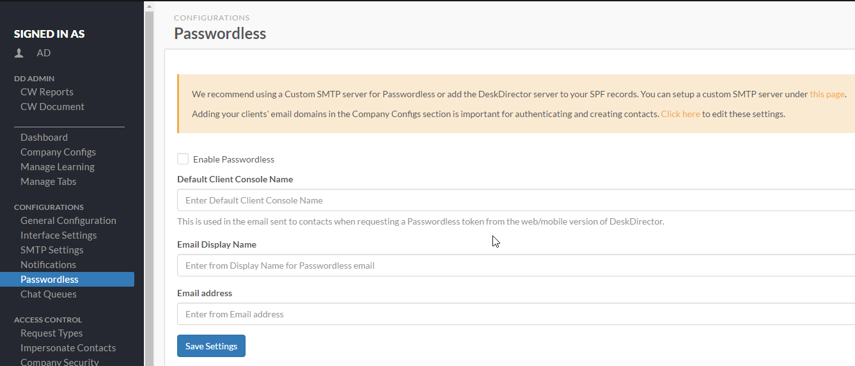
The Passwordless feature is used as a backup if Active Directory login fails. It allows users to log in without needing a password. All they need is an email address.
To enable the Passwordless feature, head to the Passwordless page under the Configuration Tab in the Admin Console.
Simply tick the 'Enable Notification' box and Save Settings. From this screen you can also change the Default Application Name DeskDirector will reference in the email to the client (e.g. Awesome MSP Portal). DeskDirector will however automatically use the DeskDirector name you have configured at the client in this email.
This is also where you configure the email address and display name from which the email to the client with a token will be sent. This could be a valid address or a "no-reply" type address, up to you.
2. Set up Company Domain
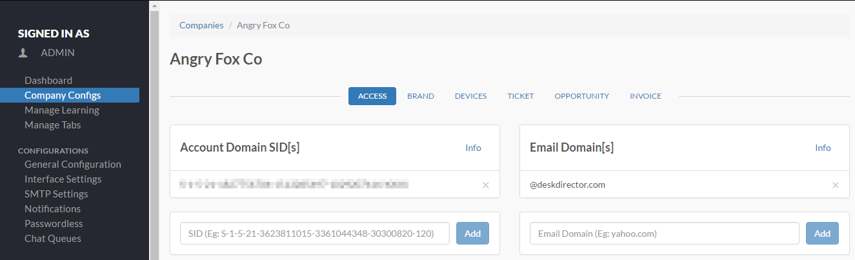
Passwordless in addition to the Domain SID supports adding the email domain[s] for that client. This will be used as a method to determine which company the user works for and is critical in ensuring contacts are created under the correct company/account in your PSA.
- For each of your clients, under the Company Configs tab, search for their company, and click their name.
- In the window that follows, enter their email domain (e.g. deskdirector.com) and click Add then save. You can add multiple domains for a company if required.
That's all you need to do to enable Passwordless.
3. User Log In Process
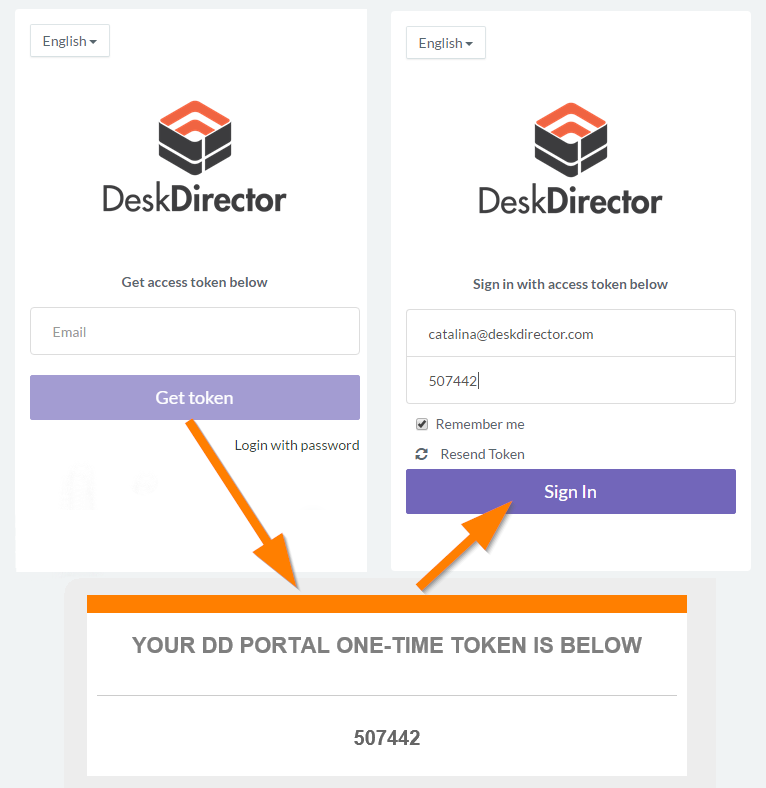
After completing step 2, when users that haven't logged in previously next open the client (v14.3 or greater) they will be given a dialog to enter their email and Request a login token.
- They enter their email address here
- Then click Request Token.
- An email will be sent to that email address with a temporary token.
- They can either click Login Now from the email, or copy the token and paste it into the login dialog. The token only lasts 10 minutes, so make sure they need to complete this step quickly to ensure there are no issues.
- If the token never arrives or expires they can click Resend token
Once this is completed the user will be logged in and will no be prompted to login again.
If you need to log in as a different user, you can hold Shift while opening the client and it will override the automatic login process. Note Passwordless does not work in this case, you can however untick Remember Me and restart the client to have it remove the saved password.
4. User login flow diagram
The diagram below shows the login process when Passwordless is enabled.
Note the importance of having an email domain or Domain SID configured for your clients to ensure they are always able to login regardless of whether they exist in your PSA or not.