Getting Started with DeskDirector
Admin Console
Admin Console : Getting Started
Portal
Settings
Profile
Branding your DeskDirector Portal via Brand Packages
Color Theming a Portal via Brand Packages
Avatars in the DeskDirector Portal
Features
Enable/Disable Chat Callback Feature
Enable/Disable Pre-Ticket Chat
Enable or Disable the 'Something Else' Option
Embedding Media as the Help Page
User Groups
File Storage
Tickets
Permissions
Portal Permissions in DeskDirector
FastTrack in DeskDirector
Setting Up and Using the VIP Priority
How to setup the Flag feature (ConnectWise)
Have Approvals go to Approvers according to site (ConnectWise)
Quotes (ConnectWise)
Invoices (ConnectWise)
Request Types
Setting up Request Type Items
Request Type Ordering in the Client Portal
Getting Started with Request Type Groups
Forms
Getting started with DeskDirector Forms
DeskDirector Forms - Question Types in Detail
DeskDirector Forms - Dynamic Fields
DeskDirector Forms - Dynamic Fields Implementation Example
DeskDirector Forms - Sections and Conditionals
DeskDirector Forms - Embed content
DeskDirector Forms - Replace Summary Field with Title Automation
Importing Wufoo Forms to DD Forms
DeskDirector Forms - Dynamic content
DeskDirector Forms - Field value format for automation
Sharing Forms
Companies
User Groups
Managing Companies in DeskDirector
Filtering Companies to Manage
Exporting Companies as CSV
Contacts
Managing Contacts in DeskDirector
Exporting Contacts as CSV
Ticket Group Permissions
Contact Impersonation
Menu Group
Menu Items
Intro to Menu Items
Creating Menu Items
Extension Menu Security and Query Paramaters
Adding BiggerBrains Menu Item
Learning Center
Getting Started with the Learning Center
How to change the name of the Learning Center
Useful Learning Center Tips - Adding files from Google and Dropbox
Notebooks
Portal Access
Notifications
Desktop Installer
Feature Preview
Tech
Email Notifications Overview
Setting up Global Email Notification Settings
Setting up Office 365 Mail Delivery
Setting up SMTP Server Mail Delivery
Setting up SendGrid Email Delivery
Getting Started with Email Template Engine - DeskDirector
Creating Custom Email Template
Setting Email Templates for Notification Events
Email Templates Auto Login Link
HTML Email Templates - ConnectWise
HTML Email Templates - Autotask
ConnectWise - Avoid Aggressive Notifications
Troubleshooting email delivery issues using "Delivery History"
System
Feature Configuration
Default Ticket Board and Source
Setting up your Approval Statuses
Adding a VIP Priority via the Admin Console
Automatic Contact Creation
Setting Reopened Ticket Status
Setting Status when Ticket is Closed
Change Ticket Status when Customer Adds Note
Hosts Configuration
PSA Integration (ConnectWise/Autotask)
Setting Office Hours
Enabling OAuth (Microsoft Login) for DeskDirector Portal
Logging in with Passwordless
Global Magic Token: Logging in via URL
Client Portal Office365 Single Sign-On
Switching from Custom Application OAuth to the new OAuth
Integrations
ConnectBooster
Wise-Pay
QuoteWerks
ConnectWise Sell (previously Quosal)
How to configure ConnectWise Sell (previously Quosal) Order Porter integration
Adding ConnectWise Sell (previously Quosal) Order Porter link to opportunity
Microsoft Flow (Power Automate)
Get started with the DeskDirector Power Automate Connector
Power Automate Administration
Power Automate Template Gallery
Featured Solution: Teams Ticket Discussion
Featured Solution: Ticket Briefing
DeskDirector Connector Triggers
Action: Create an email from template
Power Automate Connector - Setting up your first flow
Advanced
Deleting Orphaned Tickets
Developer Corner
Workflows
Managing Webhooks
ConnectWise API Integration Tester
Autotask Data Sync
Diagnose Entities Tool
Analytics
Account
Surveys
Task Lists
Service Agent Change Log
Auditing and Analytics
Contact Authentication Audit Log
Tech Portal
Tech Portal : Getting Started
Tickets
Managing Tickets from the Tech Portal
Tech Portal Ticket Details
Creating a Ticket from the Tech Portal
Request more information (forms request) with Task Forms
Enable/Disable Time Entry Timer Autostart
Broadcasts
Chat
Getting Started with DeskDirector Chat
Handling Chat Requests
Viewing Chat History from the Tech Portal
Creating a Chat Session from the Tech Portal
Changing your Presence
"Pre-Ticket Chat" Feature
"Call me Back" Feature
Macros
Notifications
Client Portal
Client Portal : Getting Started
Contact Support
Creating a Ticket from the Client Portal
Submitting a Generic Ticket
Creating a Chat Session from the Client Portal
Viewing Chat History from the Client Portal
Tickets
Approvals
Quotes & Invoices
Learning Center
BiggerBrains
Notifications
A walk through all the fields available in DeskDirector forms
Logging in to DeskDirector Workflow
Deskdirector - Sign up walk through
DeskDirector Roles and Permissions
Features
Tickets & Chats
Notifications & Broadcasts
Custom Forms & Request Types
Custom Branding
Custom Menus
Custom Email Templates
Surveys in DeskDirector
Approvals in DeskDirector
Easy Integrations
Advanced Authentication. No password, Single Sign On, MFA and beyond?
BiggerBrains & Learning Center
Analytics
Other DeskDirector Features
Ticket Dynamic Contents
How Tos & FAQs
APIs and Integration
ConnectWise SOAP API credential
Creating an Integrator Login in ConnectWise (SOAP API)
Creating a ConnectWise RESTful Integrator API Key
ConnectWise 2019.5+
Autotask integration major update 2022
ConnectWise Member Impersonation
Autotask Resource Impersonation
Creating an integrator API resource in Autotask
Autotask 2020.3 integration (API) resource migration
Third-party integration with DeskDirector
Authentication
How User Authentication works in DeskDirector
Setting/Resetting a Contact's Password
Logging in with Active Directory
Desktop Portal
Desktop Portal v4 Installation - For the Legacy App
Diagnosing DeskDirector Desktop Portal Issues
Diagnosing automatic login issues (ActiveDirectory) using the DDGetSID CLI tool
Antivirus Blocking DeskDirector Portal Installation
Troubleshooting your DeskDirector Portal installation
DD Portal for Mac: Labtech Deployment Guide
DDPortal removal tool - uninstalling Windows portals
Deploying DD Desktop Portal v5 via PowerShell
Desktop Portal v5 Installation & Common Issues
Instance & Account Queries
Setting up your custom domain
Contact Limits FAQs
Finding out what server your DeskDirector instance is on.
How search works in DeskDirector products
Portal and User Issues
User can't log in
DeskDirector Portal Browser Support
Contact can't login portal, the contact is missing in admin console but it is in ConnectWise
DeskDirector Tech Portal - How to take advantage of browser tabs
Add DeskDirector Tech Portal as a Custom Menu item inside ConnectWise Manage
Sign in with Microsoft Issue in Tech or Admin Console - "Need Admin Approval"
How do I add Tech Members/Contacts/Companies to my DeskDirector instance?
Time Stamps in DeskDirector Portal
Missing contacts or companies in DeskDirector but they are in my PSA
User Group FAQs
Chat permission granted but "Chat" option is missing on "Contact Support" page
How do we set a landing page for the client portal?
Tickets
User can't see "All Tickets" option
Tickets are missing in DeskDirector but they are on my PSA
My customer is seeing deleted tickets in portal
Ticket Description missing on ConnectWise emails
Other Articles
Top 10 Request Types
Generic vs Customized Request Types
Using Markdown
Desktop Portal (Installed client) Vs. Web Portal (Web Client)
Outdated Articles
Common WuFoo errors
Changing the Summary of Wufoo Tickets
Creating your first Wufoo form
Adding Wufoo Forms To Request Support
Getting started with WuFoo Forms
Debugging Your Wufoo Integration
Switching PSA or merging with another CW/AT instance
How to Allow Time Entries for StreamlineIT Members
Essential and Dynamic Plan Breakdown
Advanced Use
DeskDirector API
Subscribing to Chat Webhooks
Portal Deep Linking
Webhook Example with Zapier
Chat Session Payload
Legacy URL Linking in DeskDirector
Get started with portal extension page demo
Dynamic content based on logged in user
Clean Tickets
Exporting Portal Usage
TimeZest integration with DeskDirector
Troubleshooting Connectwise/Autotask-related integration issues
Release Notes
Client Portal
Server
Tech Portal
Portal Release Notes - Windows/macOS
Differences Between different Desktop Portal version
Portal Release Notes - Web Client
Release Notes in the Admin Portal
Glossary
Security
Microsoft Teams App
Introducing the DeskDirector for Microsoft Team App
Setting up Content Security Policy (CSP)
Installing the Microsoft Teams App (Tech)
Setting up Tags for Teams Discussions (Tech)
Setting up DeskDirector for Microsoft Teams for your clients (Client mode)
Branding the DeskDirector Teams App
DeskDirector Teams App Notifications
User Groups Integration with Microsoft Teams
Troubleshooting
Contact Support
Advanced topic: Setting up Tech & Client Mode in the same tenancy
Integrating Microsoft Teams with DeskDirector Tech Portal
Ticket Summary for Tech Portal
- All Categories
- Getting Started with DeskDirector
- Admin Console
- Integrations
- Microsoft Flow (Power Automate)
- Flow integration example - DD Forms
Flow integration example - DD Forms
Updated
by Andy Chen
In this example, we will setup a flow that sends out notifications on a DD Form entry.
Use cases:
- Get notification on a form entry.
- Start a workflow based on the form entry's data.
If you are new to Microsoft flow, you can learn more about it from here.
Flow Design
Trigger
- When a ticket is created or updated - The flow is triggered by a new ticket created by a DD Form entry.
Actions
- Get form result - the form entry's data
- Condition - filter events by the user input data (optional)
- Send an email - send a notification email
Instructions
- Create a new flow then select the "When a ticket is created or updated" trigger from the DD connector.
- Select New Ticket from the Event list and expand the advanced options.
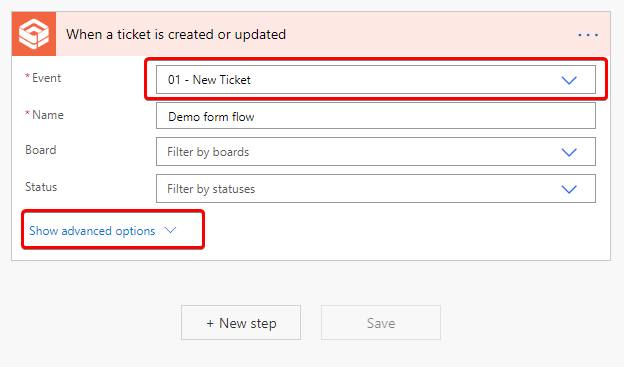
- Select one of your forms under the Form list, for example New user is selected here.
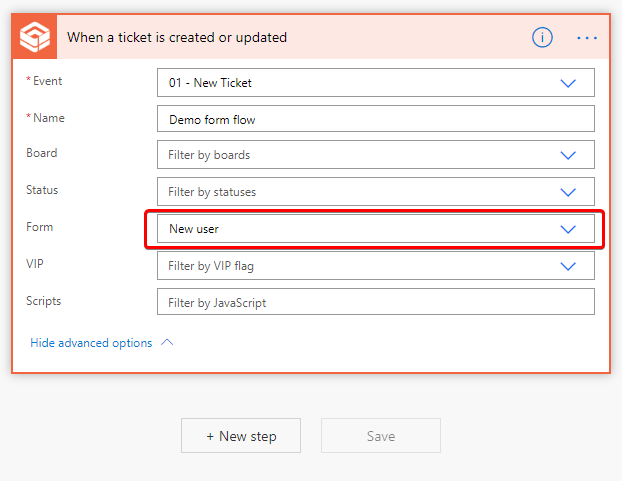
- Create new action "Get form result" from the DD connector.
- Select the same form as in step 1, and specify the form entry ID.
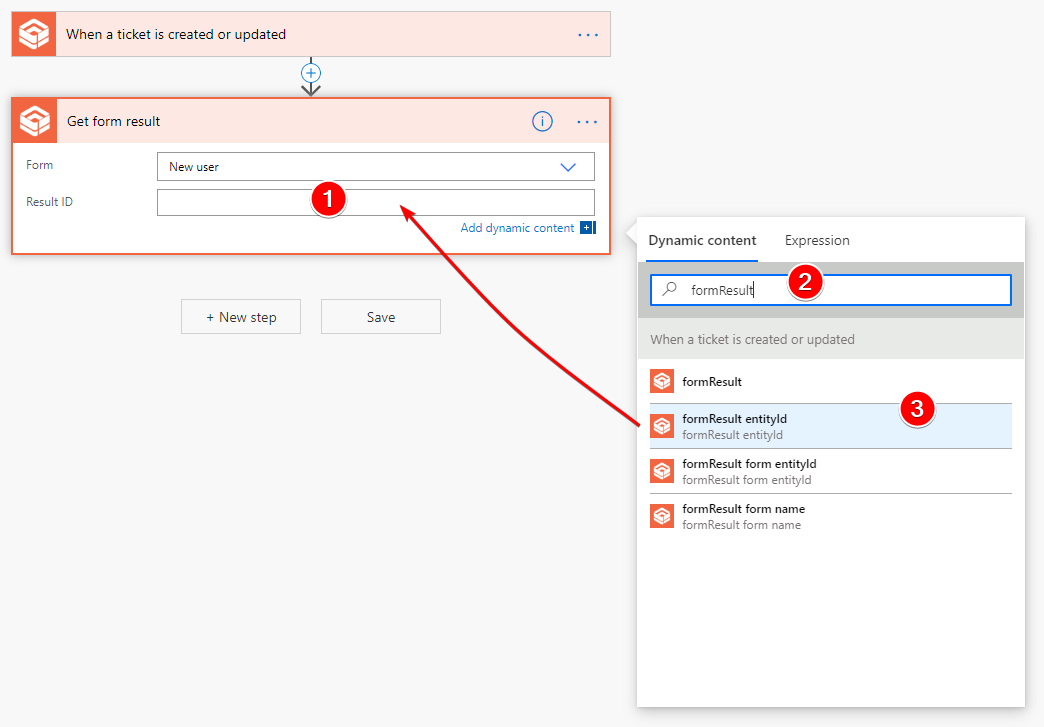
- [Optional] Create new action "Condition" (this is Flow's built-in action)
- [Optional] Add your condition the action, for example if a new computer is required here
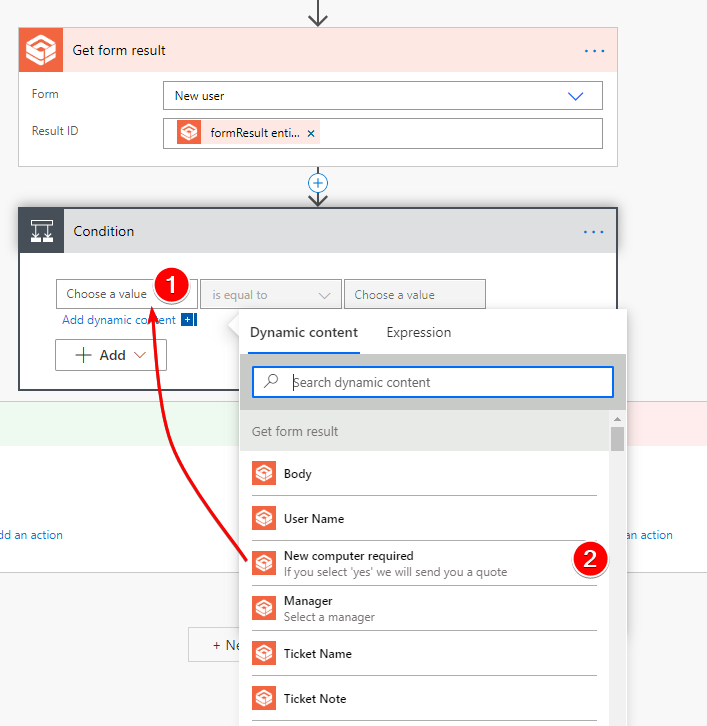
The new computer required field is from the new user form:
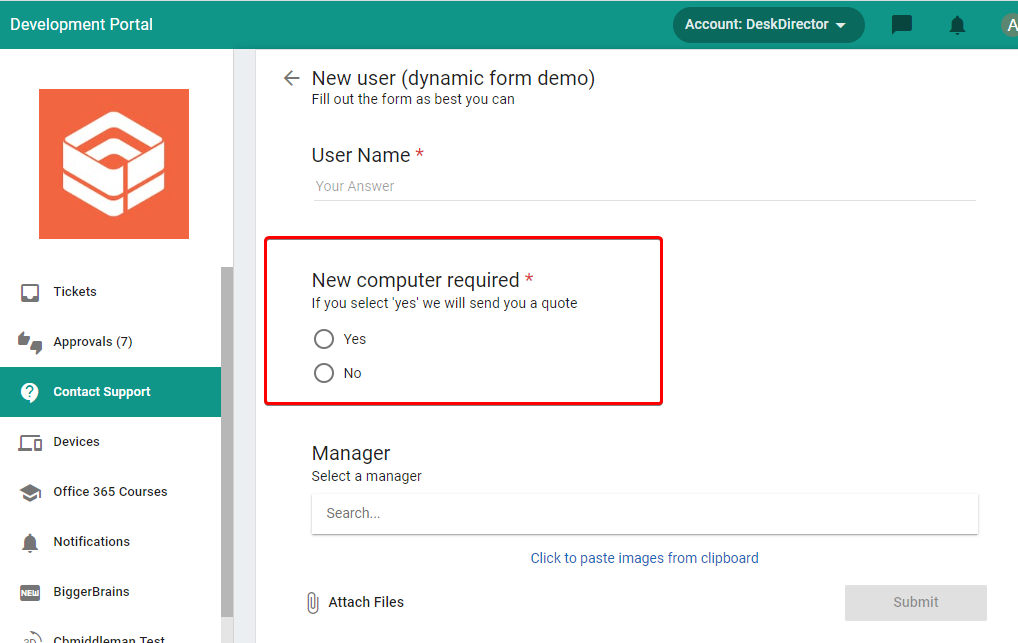
- [Optional] Finish the condition action, for example the value Yes is specified here
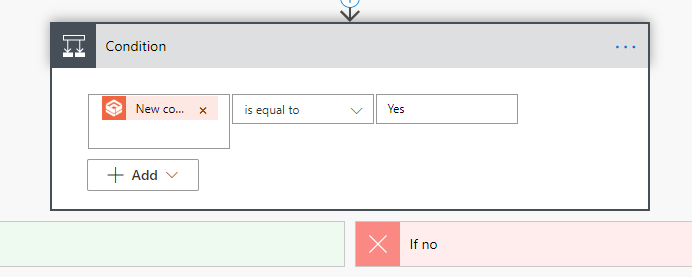
- [Optional] Add a terminate action if the condition is not met.
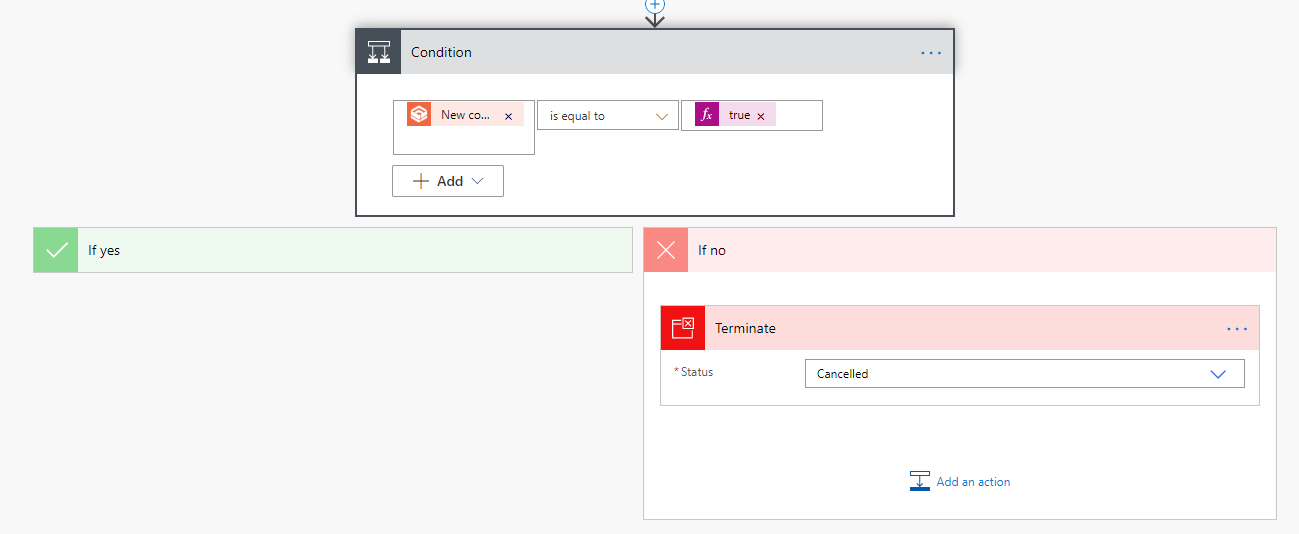
- Add an action to send notification. For example, an email is being sent in this example.
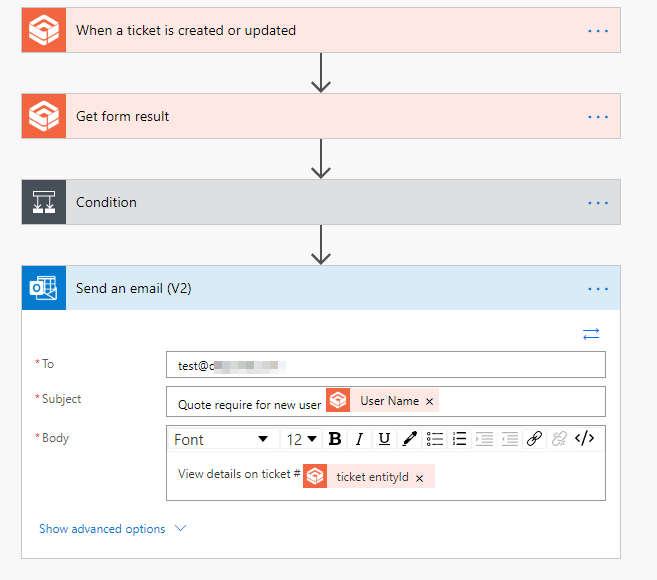
Test
- Create a new ticket with the selected form in DD portal. For example, the New user form here
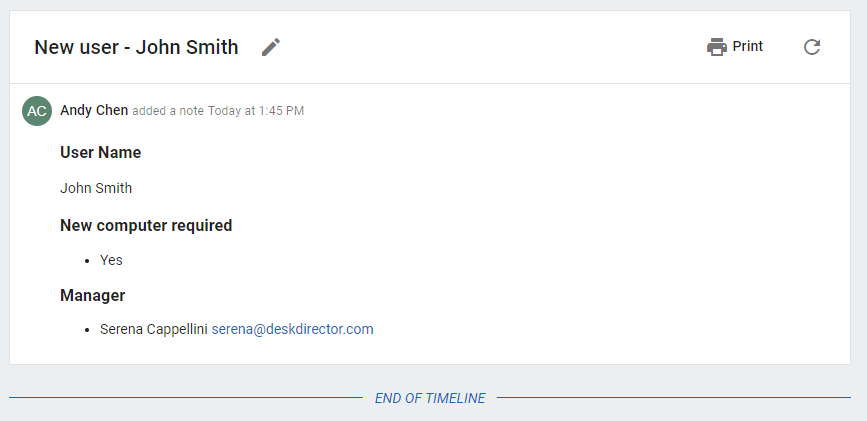
- This should trigger the flow
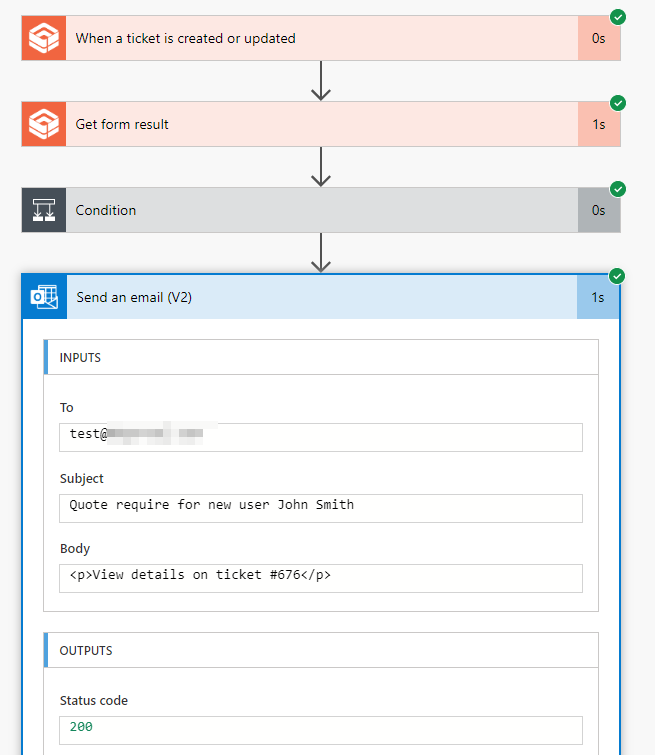
Advanced
How to insert a form entry result as a complete message into an Email?
The "Get form result" helps you get a particular question the user entered in a form filed. It is useful in some cases, but if you just want to get the form result in the text format that can be inserted into another action, e.g. email action, the first note of the ticket is the dynamic content you will need.
How to get the first note?
Here are steps to get the first which involves some flow Expressions.
- Add the "Get ticket details" action from the DD connector to your flow. This returns the timeline of a given ticket.
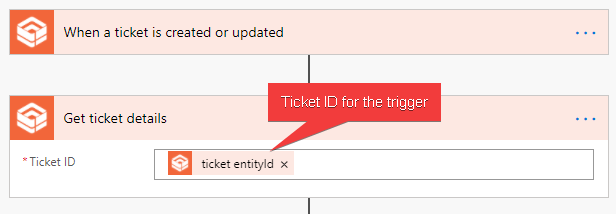
- Filter out internal notes. This is to make sure no internal note will be sent out accidentally.
Add the "Filter array" from the built-in "Data Operation" and rename the action as "Public Notes".
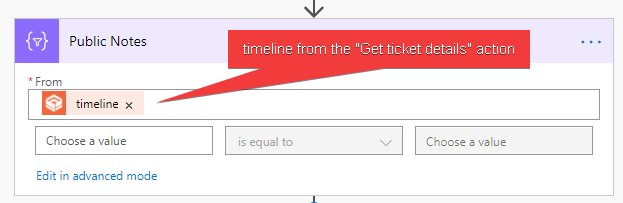
Enter the expression @equals(item()?['isInternal'], false) in the advanced mode.
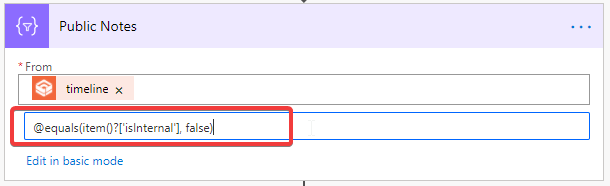
- Insert the first note.
Create an action like "Send an email" and put the email body and switch the email body to "Code View")
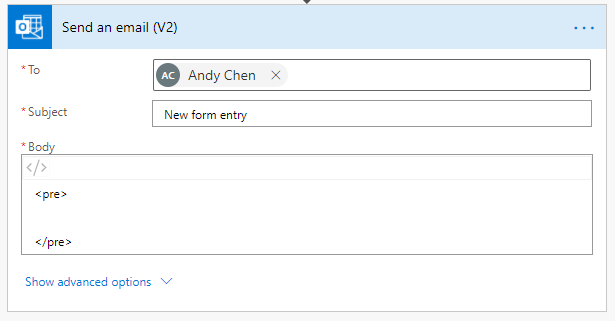
How to switch to code view:

Then put the expression first(body('Public_Notes')).note between the <pre> tags.
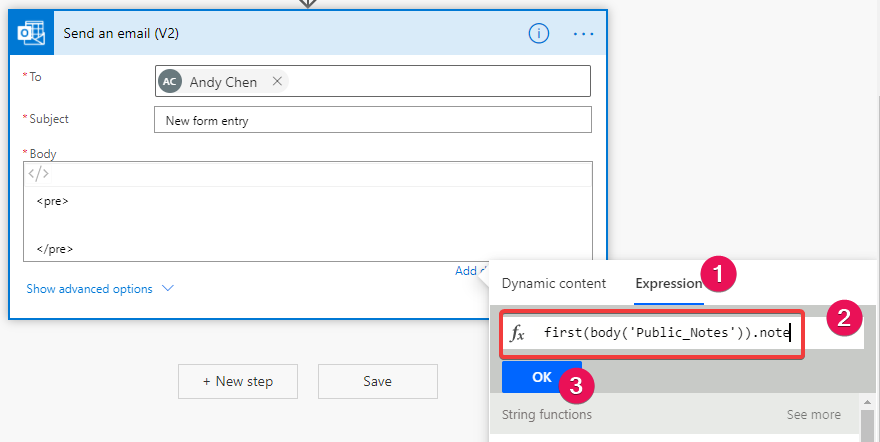
Finish look
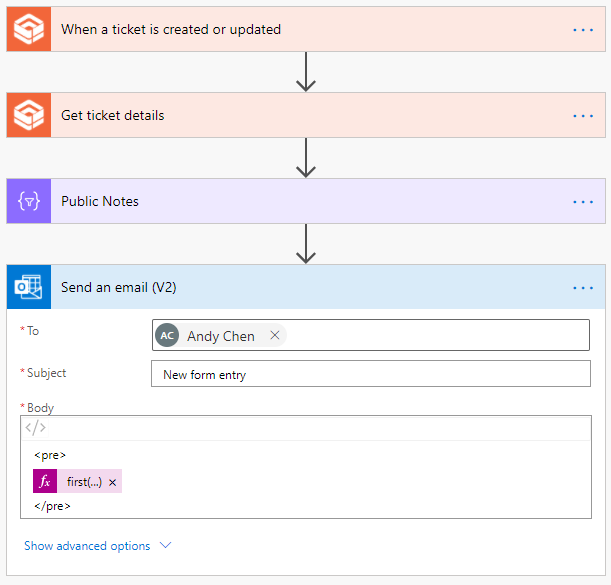
Email sample
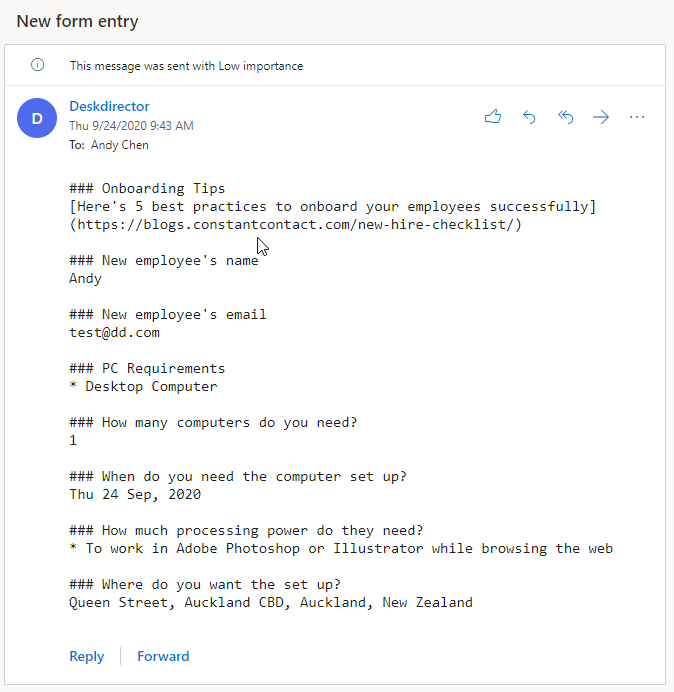
Notice that the note is in markdown format. If you would like convert it into other formats like HTML, there are third-party actions available on the flow platform.
