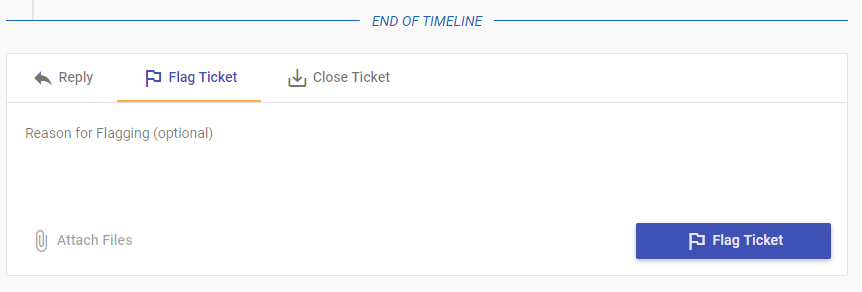Table of Contents
Permissions & Feature Configuration (ConnectWise/Autotask Partners)
 Updated
by Niamh Ferns
Updated
by Niamh Ferns
Feature Configuration
There are instances where a ticket is created, but doesn't fall under any specific area. This is where the default ticket board and source comes in handy. Ticket defaults allow you to set the board and source for tickets when they can not be specified in a Service Type. You can easily set these two in the Admin Portal under System > Feature Configuration > Defaults.
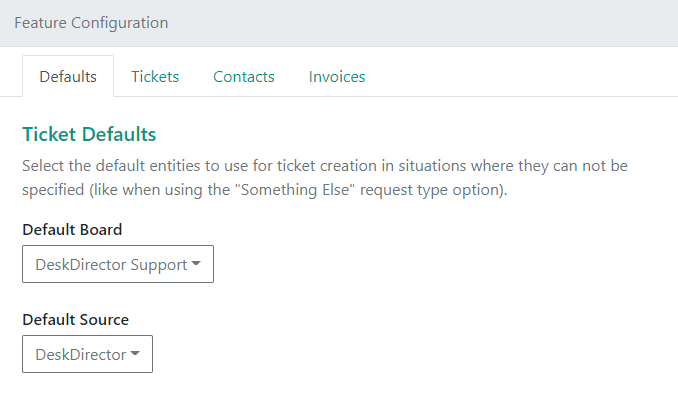
Default Board
Having a default board can be used in the following situations:
- User selects Something else... support option when submitting a ticket
- Tickets created by the Pre-ticket Chat feature
- No Service Types have been set up
- No board is specified inside a specific Service Type
Default Source
The default source setting adds information to the ticket saying where the request came from. As with the default board, this setting acts as a fallback unless the source has been explicitly defined in another location.
VIP Priority
DeskDirector's VIP system is a great way for you to make sure important people at your clients' companies get prioritized and offered the best service experience. This article will help guide how to setup a VIP Priority.
Adding a VIP Priority via your Admin Console
Login to you DeskDirector admin console then head to System > Feature Configuration > Tickets then scroll to the VIPs section. For ConnectWise, you will need to write in the VIP Priority Name into the field. The selected status must exist in the board/queue you want to enable VIP for in order for it to work. Here's a screenshot of how the option looks for a ConnectWise Instance:
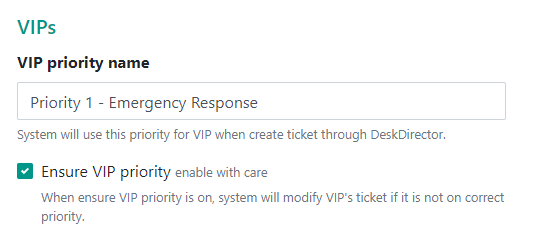
For Autotask, you just need to select the priority from the dropdown. Here's a screenshot of how the option looks for an Autotask instance:
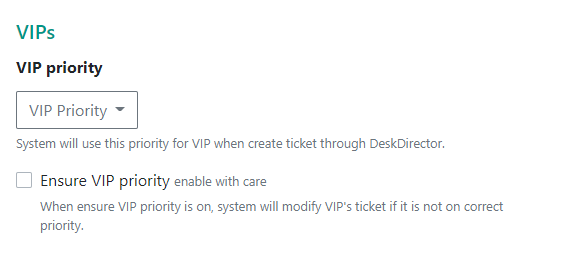
Any tickets submitted by a VIP will inherit the VIP Priority.
"Ensure VIP priority" Feature
If a ticket comes in from a VIP from a different source, the VIP priority is lost and the VIP client's ticket is now considered like a normal ticket. The Ensure VIP priority option will ensure that regardless of the source the ticket was logged from, the VIP priority will be respected. With this feature, we can now make sure VIP clients are just that, VIP.
All you need to set this up is go to your DeskDirector admin console then head to System > Feature Configuration > Tickets and tick the box below the VIP priority setup.
VIP Auto-Approve
DeskDirector uses approvals which allows your clients to have some control on what tickets make their way to you. We have a separate guide about approvals in DeskDirector which you can check out.
VIPs can bypass this process if you wish to do so. Just head to System > Feature Configuration > Tickets then look for the Approvals section.
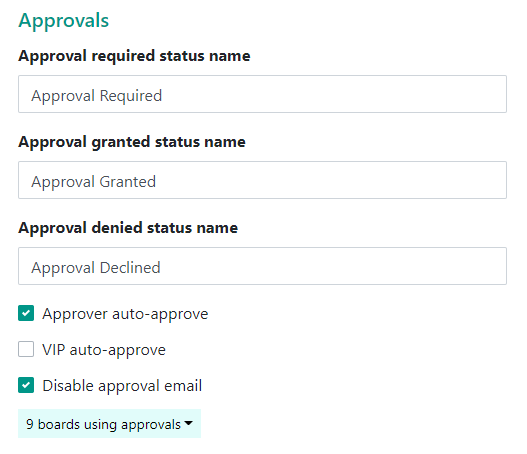
Enabling VIP auto-approve would mean that any tickets a VIP submits, will not go through the approval process.
Related article:
Ticket Status Actions
DeskDirector allows for automatic status changes for the following actions:
- Ticket closed by user
- Ticket reopened by user
- Ticket fast tracked by user
- Ticket updated by user
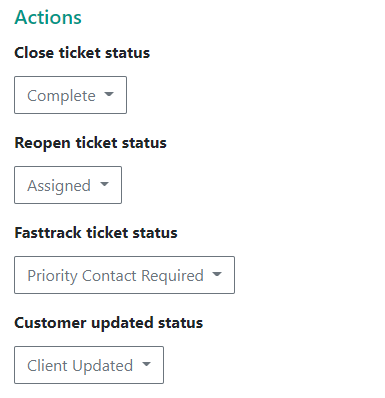
Updating Tickets
The ticket updated status change is triggered when users update a ticket either by adding a CC or replying to a ticket. This functionality can be easily configured in the DeskDirector admin portal. Head to System > Feature Configuration > Tickets. Under the "Actions" area, you'll be able to change this as well as your other statuses.
Closing Tickets
Customers have the ability to mark their tickets as closed directly from the DeskDirector Portal.
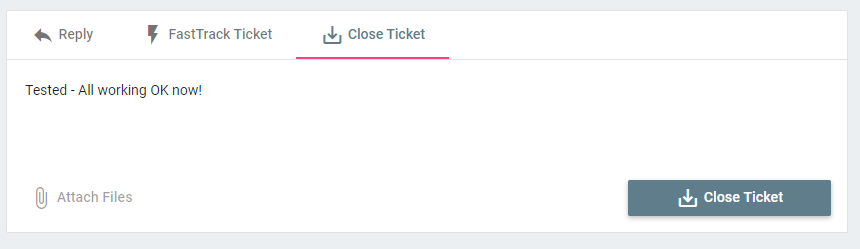
Settings for this can be found on the Admin Console in the following location: System > Feature Configuration > Tickets Tab > Close ticket status name.
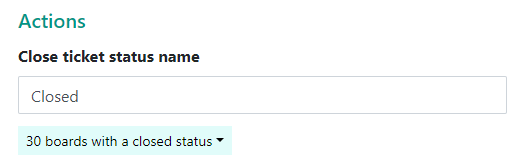
Many companies will use the same closed status for those closed by service agents and by end users. Another approach is to create a secondary closed status in your PSA (e.g. "Closed by Customer"). This allows you to search which tickets have been previously closed by your customers.
Reopening Tickets
DeskDirector gives end users the ability to re-open tickets that have been closed for up to 30 days after they have been closed. This means that if you have systems that automatically close tickets, have ticket closed incorrectly, or an issue comes back after both parties thought it was resolved, end users can reopen their ticket without having to raise a new one.
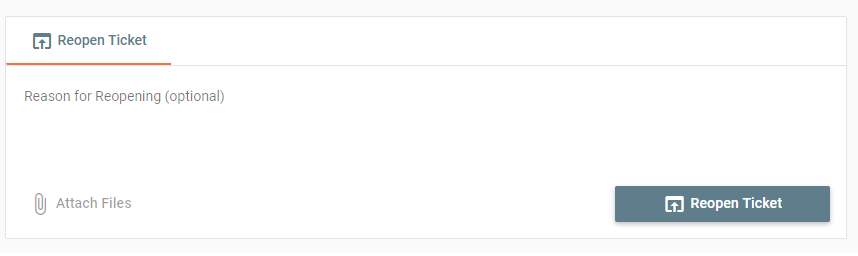
To reopen a ticket, the client just needs to login to their Client Portal the open the closed ticket. The option to "Reopen Ticket" should be at the bottom of the ticket. Any "Reason for Reopening" added will be left as a ticket note, and the ticket will be moved into the reopened status.
For ConnectWise Users
All you need to do is head to the Admin Console > System > Feature Configuration, and enter the status that you wish the ticket to go into when the client reopens them. The status needs to exist on the boards you want to allow ticket reopening for. If the status does not exist on the board the ticket is in, this option will not appear to the clients.
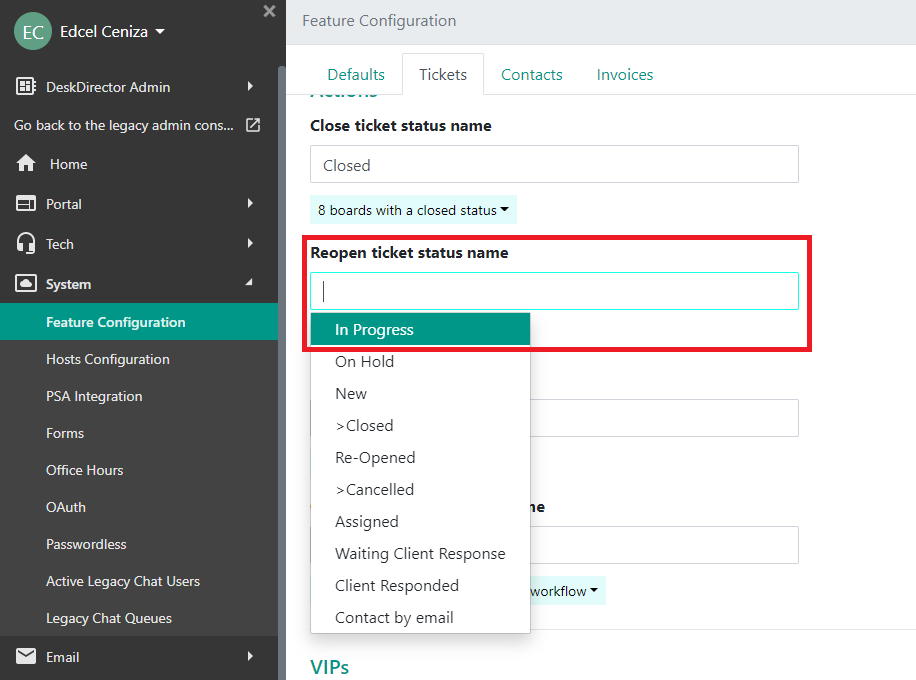
For Autotask Users
All you need to do is head to the Admin Console > System > Feature Configuration, and enter the status you want the ticket to go into when the user hits the reopen button.
If this field is blank; the reopen button will not appear.
Approval Statuses
Under feature configuration is where you would set your approval statuses as well.
Frequently Asked Questions
"I have users reporting that they're unable to close or re-open tickets?"
This is often caused by 1 of 2 issues:
- Please confirm whether the ticket was closed over 30 days ago. If the ticket was closed less than 30 days ago, please move onto step 2.
- When a ticket has been closed previously in your PSA and/or the sync with DeskDirector has failed to detect a status change to a closed status, re-opening/closing can fail. To resolve this, navigate to your Admin Portal >
System>Data Syncand perform a manual sync of your tickets. Once this sync has finished, change the status of the ticket in your PSA and then change it back. If reopening/closing still isn't working, please reach out to us via our support portal.
"I use ConnectWise as an integration and my board isn't showing up"?
The status needs to exactly match how it is configured in ConnectWise. We can confirm this within ConnectWise from:
- System
- Setup Tables
- Service Board List
- Your Board
- Statuses Tab
- Your Status
- Copy & Paste into Desk Director Admin Console
FastTrack
The Fast Track feature in DeskDirector allows your clients to escalate tickets, and mark their importance so your team gets to them as soon as possible (or as per your SLAs).
Setting up FastTrack status
Set up a FastTrack status in your DeskDirector admin console under System > Feature Configuration > Tickets. This will enable the boards/queues where this status exists to support the FastTrack feature.
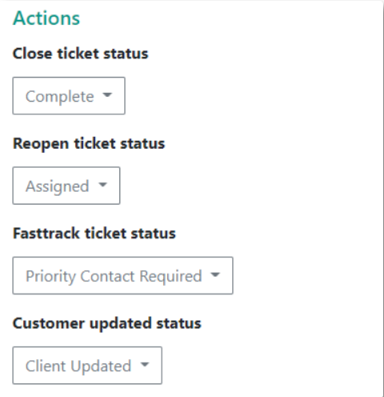
Feature Permissions
- All Tickets : When enabled, this allows users to view tickets that are assigned to any contact in their company. This also enables users to change the contact or summary of a ticket.
- Quotes: Allows users to view quotes.
- Invoices: Allows users to view invoices.
- Flag : (ConnectWise only) Allows users to flag a ticket for review. Flagging creates an activity inside ConnectWise for the user's account manager.
- Access to ConnectWise Site tickets : User with this permission will be able to view and modify site tickets, also able to filter by site tickets
Account Permissions
To setup company permissions navigate to Client Portal > Accounts, click on a company account you want to set permissions for, then head to Features > General tab. You will see the same items here that appeared in the Global Portal Permissions.
Account permissions apply to all of your contacts under a specific account and override any global permissions. You set whether you want to override or inherit behaviour by selecting an option under Ticket Contact Group Policy:
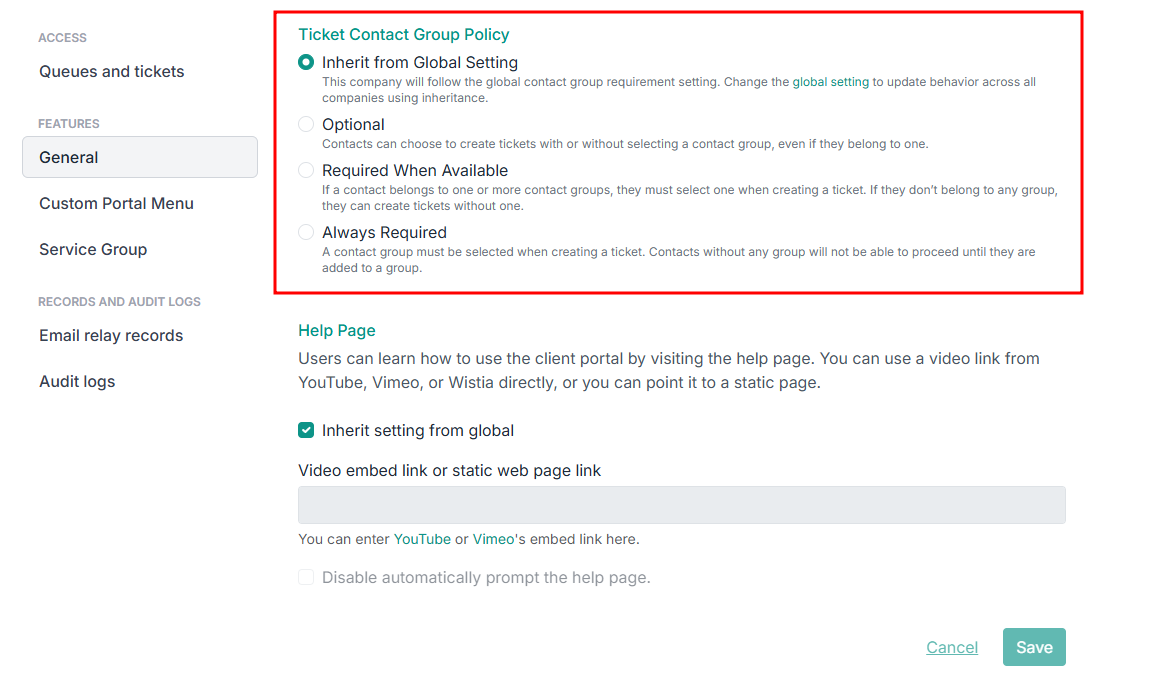
Contact Permissions
Lastly, fine tuning permissions is done via Contact permissions. Any configuration here apply to a specific contact and override both global and company permissions.
To setup permissions for a contact navigate to Client Portal > Contacts, and select a contact. Now head to Features > General.
PSA Partner Contact Permissions
- Approver: Designates this user as an approver for their company. They will receive emails when a ticket requires approval
- VIP : Makes this user a VIP. All tickets this user creates will be set to your VIP priority. You can configure VIP priority on the general configurations page.
- Invoices : Enables this user to access invoices from Portal
ConnectWise only
- All Quotes : Enables this user to view quotes that are assigned to any contact in their company
- Access to ConnectWise Site tickets : Only applicable if the user has the all tickets permission. This restricts the tickets they can see to only contacts at their own site
Enabling Fast Track Permissions
FastTrack permissions follow cascading override.
- You can easily FastTrack Flag permissions globally under
Portal>Global Settings>Feature Permissionsthen tick or untick the Flag option. This enables/disables FastTrack for every contact in your instance. - To setup the FastTrack permission for each company, head to
Portal>Companiesthen select the company you want to control the FastTrack permissions for. Go to theFeature Permissionstab and enable the "Override global permission settings" toggle to allow you to change the FastTrack settings to be different from the global settings. - To fine tune the FastTrack permissions further, you can set it at a contact Level. Just head to
Portal>Contactsthen select the contact you want to control the FastTrack permissions for. Click on theFeature Permissionstab and enable the Override toggle. This will override both global and company permissions.
Contacts with the FastTrack permission will now be able to FastTrack tickets they have access to in the Portal. Here's what that looks like:
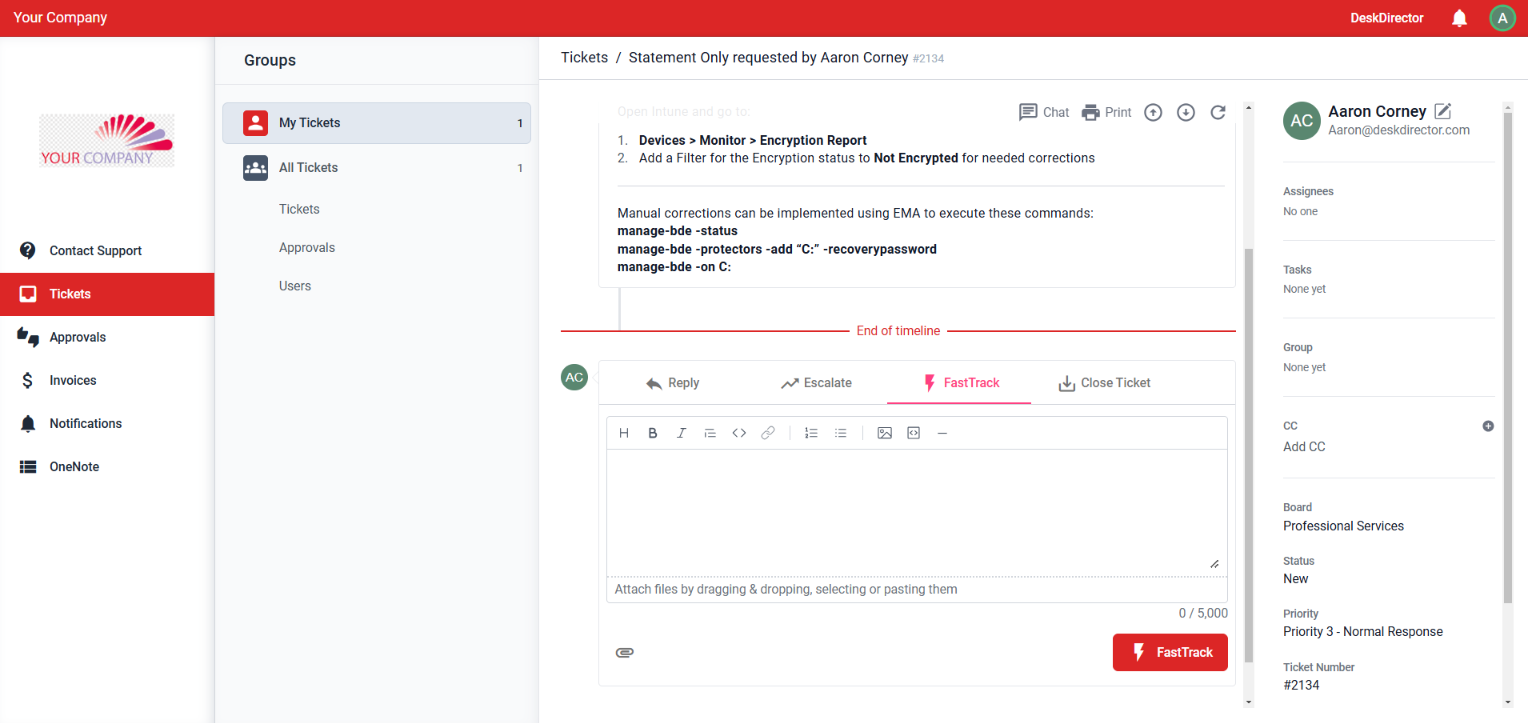
Setting Contacts as VIP
DeskDirector's VIP system is a great way for you to make sure important people at your clients' companies get the fastest response and offer the best service you can.
VIP works by assigning a VIP priority in DeskDirector. After this is set up, you select and give the correct VIP permissions to your VIP contacts. When a VIP contact submits a ticket through DeskDirector, regardless of the status the ticket is set to come in under (set in the Service Type), it will instead come in under the VIP status.
You can easily assign which of your contacts have VIP permissions. To get started, login to your DeskDirector Admin Portal then head to Portal > Contacts then select the contact you want to set as VIP then head to the Feature Permissions tab of that contact and tick the VIP box.
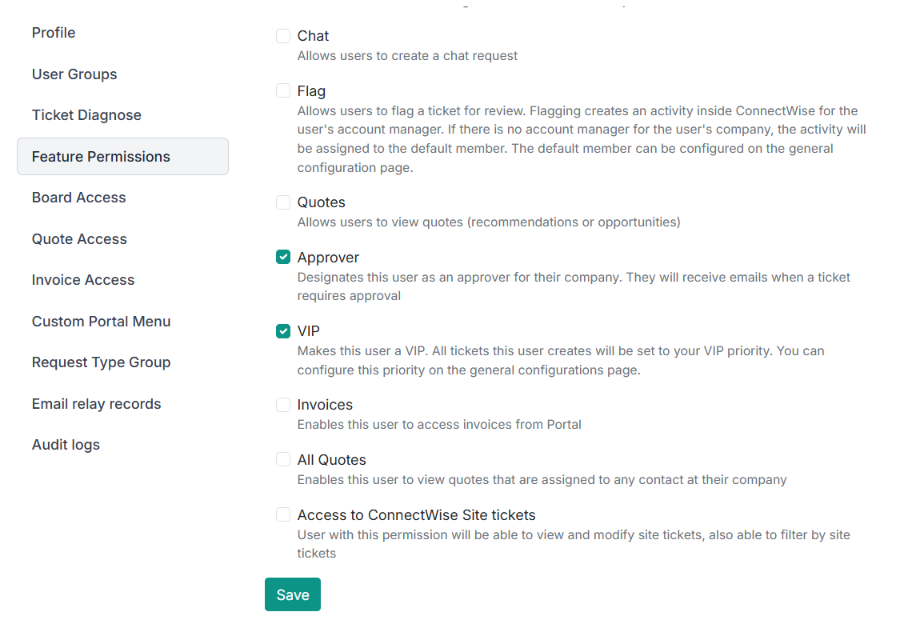
Don't forget to save the changes.
Ticket Flagging
For ConnectWise partners, users can flag a ticket for review. Flagging creates an activity inside ConnectWise for the user's account manager. If there is no account manager for the user's company, the activity will be assigned to the default member. The default member can be configured on the general configuration page.
This page will take you through the steps in setting up the Flag feature for your clients.
Enable Flag Permissions
Enabling flag permissions adheres to the cascading override system.
- You can easily setup Flag permissions globally under
Portal>Settings>Permissionsthen just tick or untick the Flag option. This enables/disables flagging for every contact in your company. - To setup the Flag permission for each company, head to
Portal>Companiesthen select the company you want to control the Flag permissions for. Go to thePermissionstab and enable the Override global permission setting toggle to allow you to change the Flag settings to be different from the global settings. - To fine tune the Flag permissions further, you can set it at the contact level. Just head to
Portal>Contactsthen select the contact you want to control the Flag permissions for, then click on thePermissionstab. This will override both global and company permissions.
Creating the Flag Activity Type in ConnectWise
- Login to ConnectWise
- Head over to
System>Setup Tables>Activity Types - Create a new activity called "Flag"
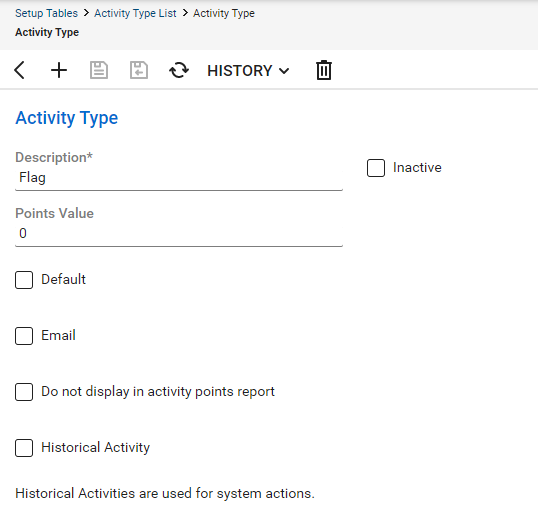
Confirm API Member Permissions
- Login to ConnectWise
- Head over to
System>Security Roles - Select your DD API security role
- Enable all permissions under
Companies>CRM/Sales Activities
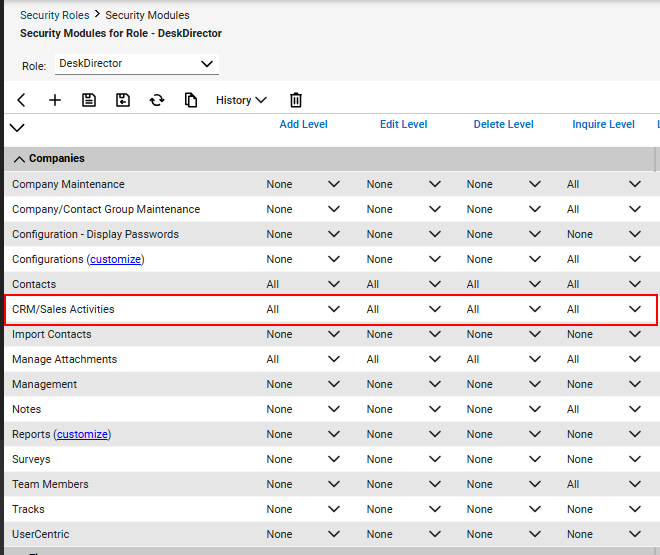
After all of this, tickets can now be flagged by contacts in the Client Portal: