Table of Contents
AutoTask
 Updated
by Niamh Ferns
Updated
by Niamh Ferns
Setting Up Autotask Integration
Integrating with Autotask will allow you to use Autotask as your primary PSA while still making use of DeskDirector for your daily work, interacting with tickets, responding to end users, managing contacts/companies, and receiving support requests from users through DeskDirector's extensive Service Catalogue features.
To integrate with Autotask, you will need to create an API resource and add it to your admin console under System > PSA Integration. You will need to enter your API resource's username and password to integrate Autotask into DeskDirector.
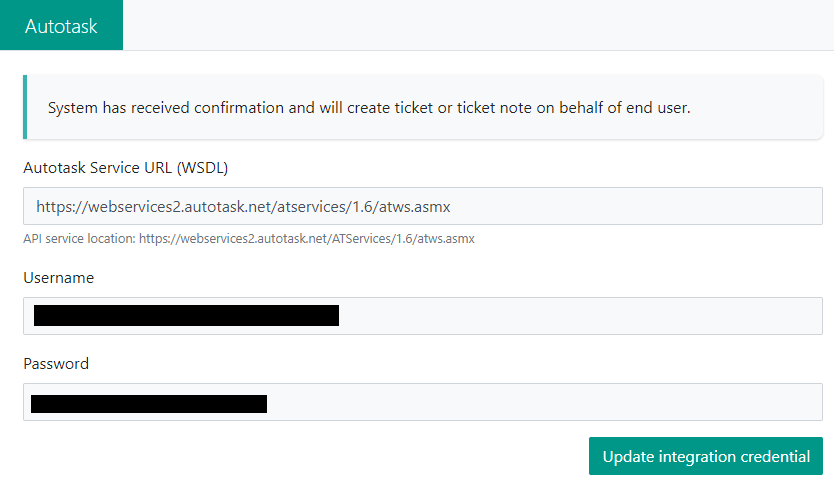
Creating an Integrator API Resource in Autotask
Integration with Autotask used to rely on active resources' credentials to be able to access Autotask's integration API. There was a side issue when using an active resource as a source for integration.
When an active resource has changed their password: While DeskDirector server still uses old credentials, this has caused Autotask to block an active resource's access because of failed API request attempts.
The permission of active resources has a direct effect on the integrator. This caused trouble where customers often had to create paid active resources specifically for the integrator or had to use an active resource that had admin privileges.
To address this, Autotask has now introduced an API user security level for resources. Autotask has also introduced its new API 1.6 as of 2018, which means the API User's security level is now required to access API v1.6. It is essential for existing and new DeskDirector customers to create an integrator resource that has API user security level.
Autotask customers can easily create an API user with no additional cost. In this section, we will lead you through creating an integrator resource.
Configuring Security Level
Autotask recommends having individual security levels for each integration. Here is how to create a new security level for a DeskDirector API resource.
- Under
Admin>Features & Settings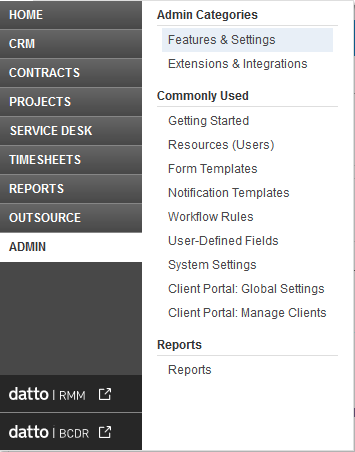
- Expand
Resource/Users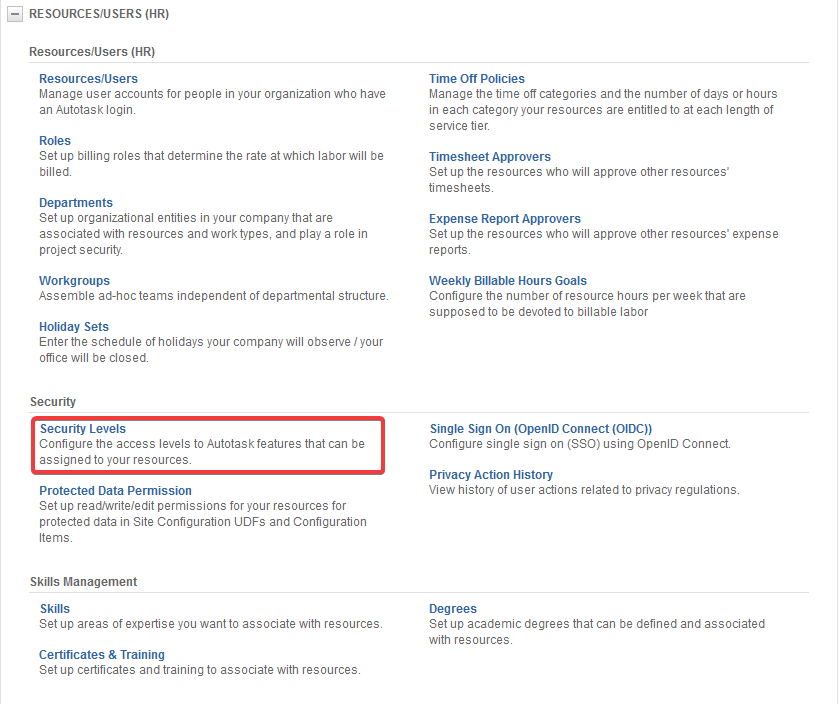
- Right click on
API User (system) (API-only)security level and selectCopy Security Level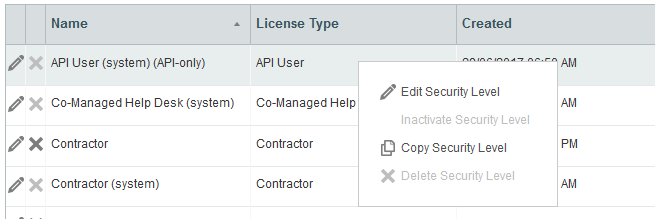
- Enter
DeskDirector API Useras the name
- Expand
WEB SERVICES APIat bottom and select as follows: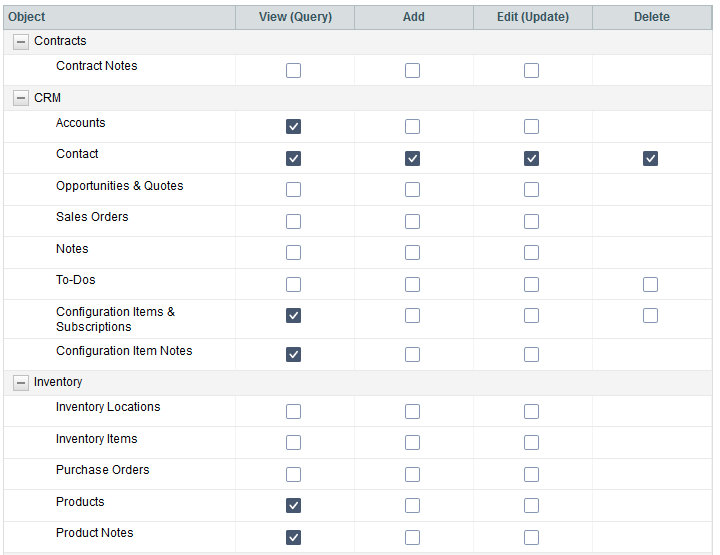
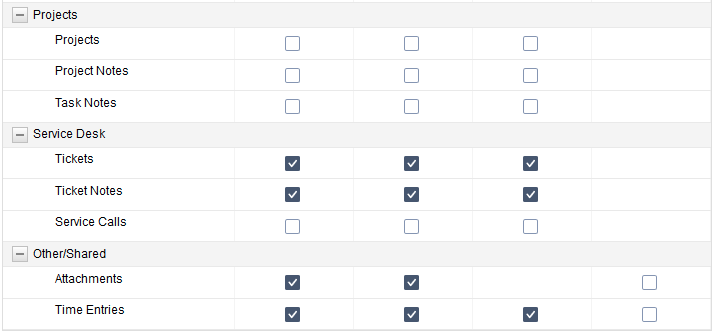
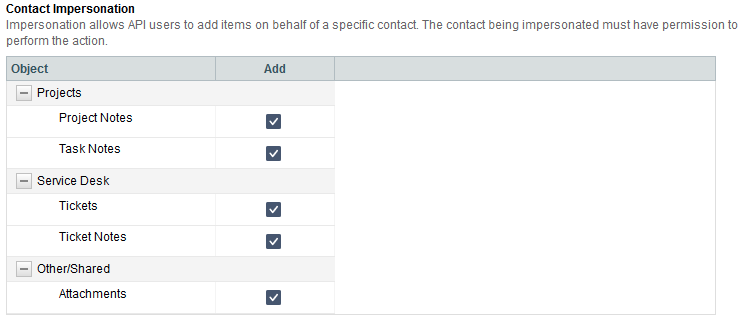
Save & Close
Configuring your API Resource
- Head to
Admin>Extensions & Integrations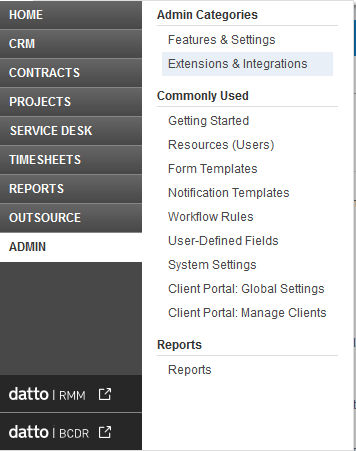
- Expand
Other extensions & Toolsand selectIntegration Center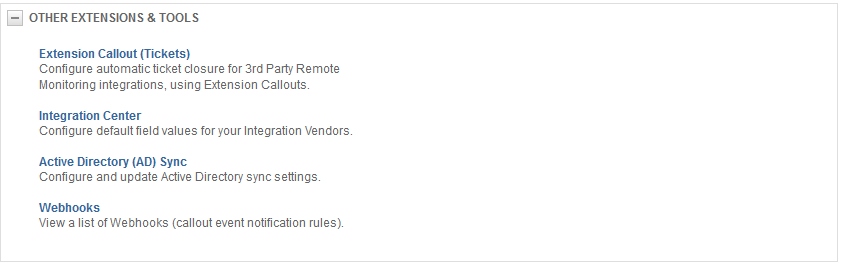
- Find
DeskDirector - DeskDirector Portalin the integration vendor list
- You can either Add API user or Edit API user
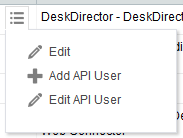
- Select the
DeskDirector API Usersecurity level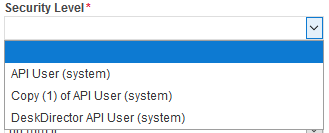
- Provide First name, Last Name, Username. and also click
generate secret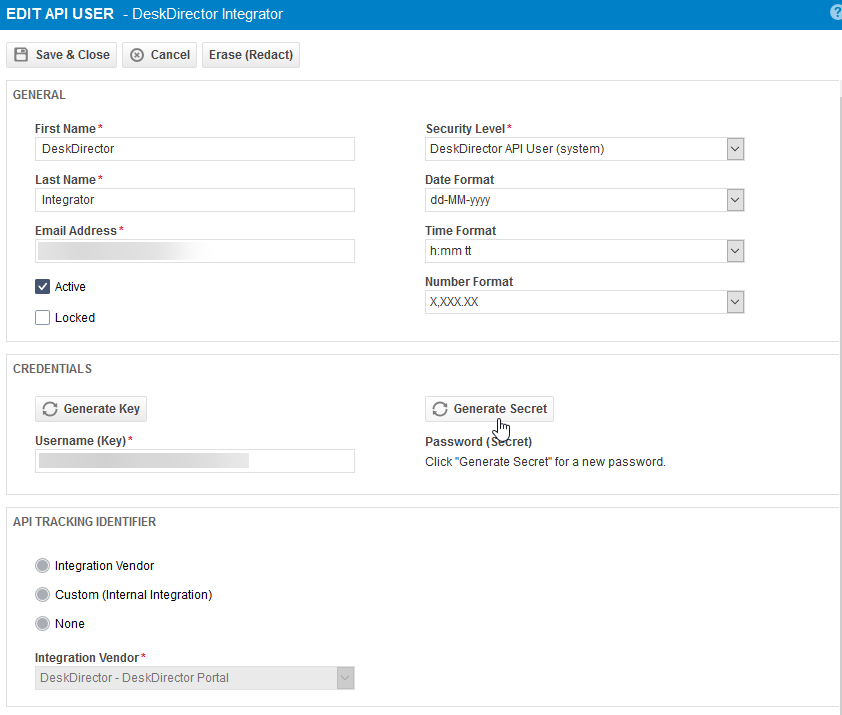
- You can also edit the DeskDirector integrator to provide a default field value
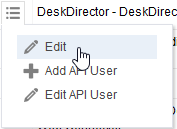
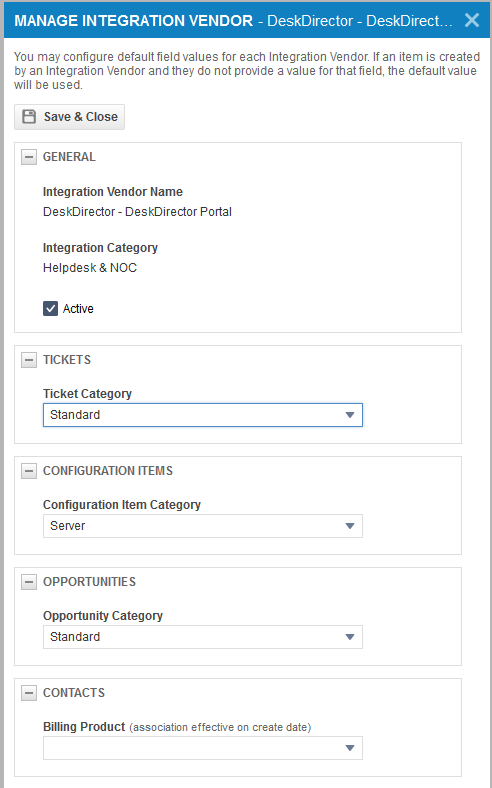
- Now, head to the DeskDirector Admin portal and add or update API resource's credentials under
System>PSA Integration. Your username and password will be your key and secret respectively.
Data Syncing
To see options and settings for data syncing, open your Admin portal and head to Advanced > Data Sync.
Configuration Items
You can easily sync configuration items from Autotask to DeskDirector.
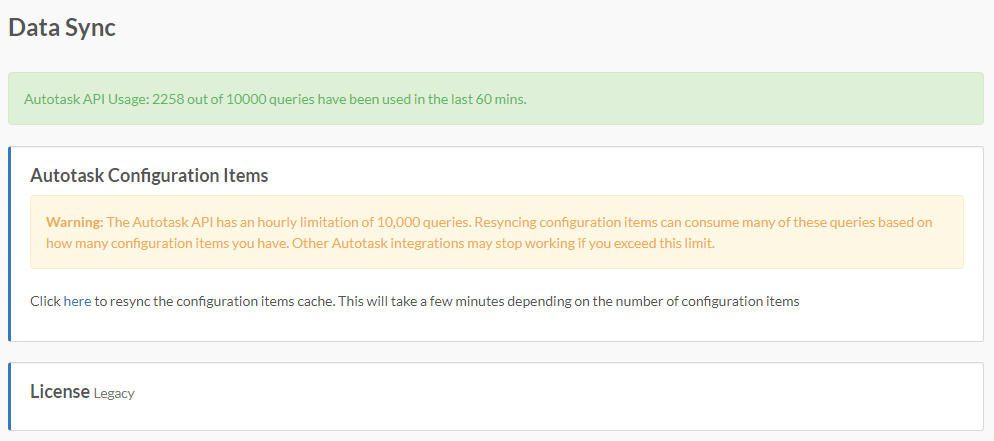
Click on the link in the page to initiate the re-sync of configuration items from Autotask. Please keep in mind that the Autotask API has an hourly limit of 10,000 queries. Re-syncing configuration items can consume many of these queries based on how many configuration items you have. Other Autotask integrations may stop working if you exceed this limit.
The Data Sync page contains a summary of your current Autotask API Usage for the hour which should give you an idea whether to push through with the data sync that time or not.
Resource Impersonation
Resource impersonation allows our system to modify tickets, create notes, and perform other ticket actions by impersonating the resource instead of appearing as the DeskDirector API. Autotask recently introduced a security-level setting that allowed resource impersonation.
- In Autotask, head to
Admin>Account Settings & Users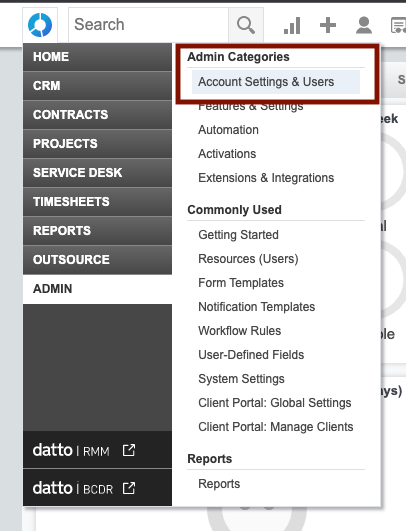
- First thing to do is take note of the security levels of the resource in your Autotask instance. This is under
Admin>Resources (Users)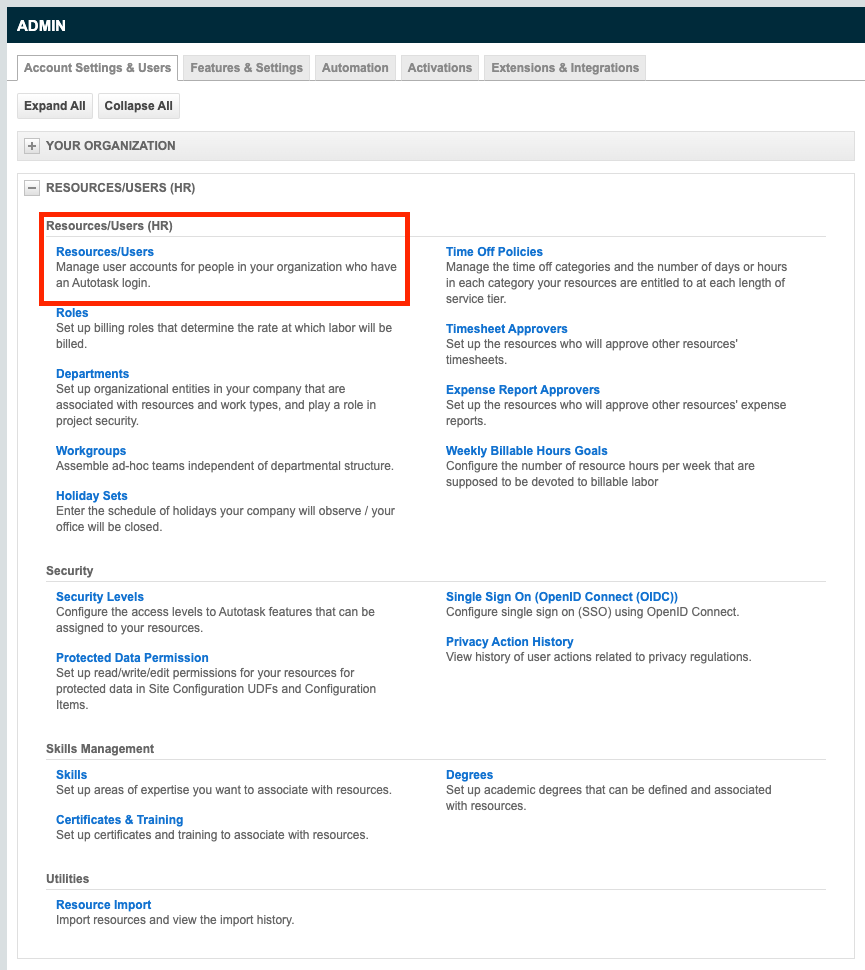
- Once the security level is noted, go back
Admin>Account Settings & Usersthen click onSecurity Levels.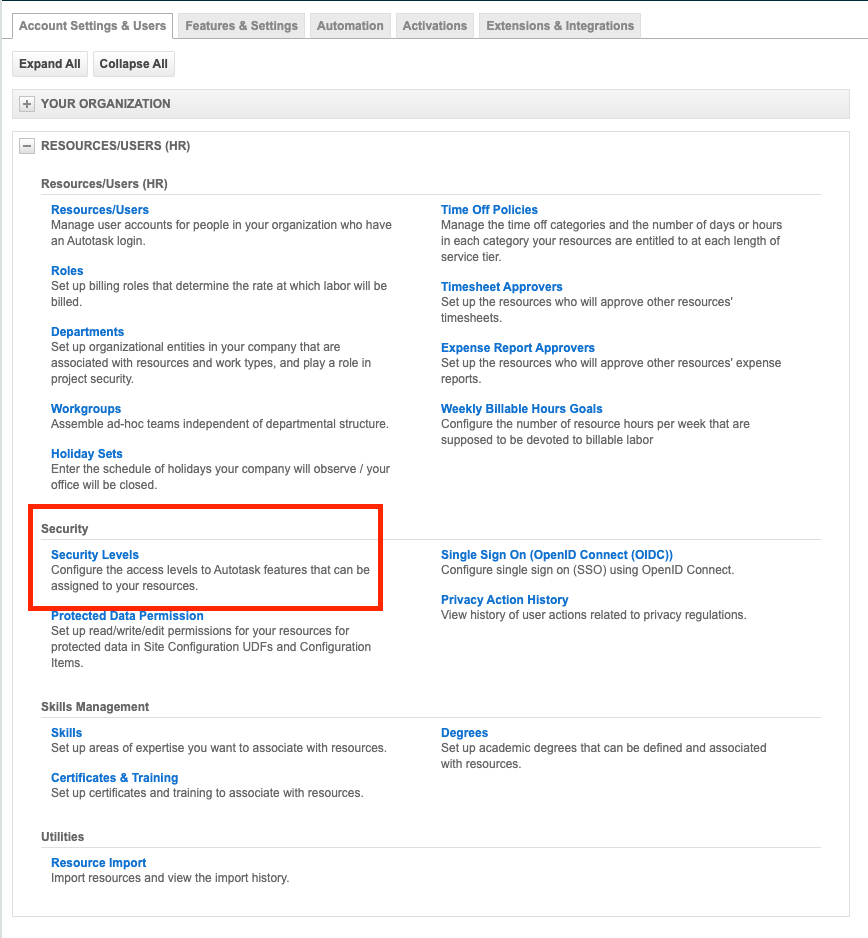
- On the next page, look for the security level assigned to the resource you want to allow impersonation, and head to
Web Services API> check “Allow impersonation of resources with this security level” - Save
DeskDirector has a Resource Impersonation setting, which can be accessed via the Admin Portal under System > PSA Integration:
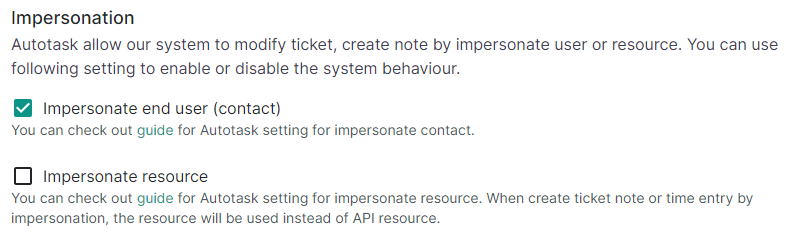
Troubleshooting
Autotask Data Sync and the Diagnose Entities tool are useful when troubleshooting your DeskDirector instance for missing items from Autotask.
Legacy SOAP API
Historically, the Autotask integration was done through their SOAP API. Since Autotask introduced its new RESTful API in Q4 of 2020, they have sunset their SOAP API. DeskDirector has now transitioned away from the legacy SOAP API and is now using Autotasks RESTful API.
The Requirements
- API resource's security type has to be API User
- API resource's Integration Vendor setting has to be DeskDirector Portal
- Allow API resource to access tickets, ticket notes and other required resources.
- Allow API resource to impersonate. This will be used for TECH Portal.
Frequently Asked Questions
"Why does the TECH portal no longer allow delete ticket?"
Autotask RESTful API removed the capability for deleting tickets. We don't know if they will ever bring the functionality back.
"There is no removal date for Autotask SOAP API. Why cannot we continue to use it?"
That will be very risky. Since SOAP API been officially marked as deprecated, if we implement it when they announce removal, it might be too late. Also, the new RESTful API provide more capabilities. Such as provide license type for the resource. That way, our system can figure out whether the given resource is an API resource, which they shouldn't be allowed to access TECH portal.
"Why do you lock my server update?"
Server version later than 19.58.3 will use Autotask RESTful API only, it is required that you have the correct settings before upgrading.
"I have updated API resource, what's next?"
You should update the DeskDirector server with a new API resource credential if it has been changed. Then contact our support, who will verify if you have configured correctly and unlock your DeskDirector server update once verified.
