Getting Started with DeskDirector
DeskDirector Portals
Browser Support
What is the DeskDirector Admin Portal?
What is the DeskDirector TECH Portal?
What is the DeskDirector Client Portal?
Desktop Portal
Managing Your Account
Pricing & Subscription Plans
Deskdirector - Sign up walk through
Managing your DeskDirector Subscription
Admin Essentials
Release Notes
Permissions & Feature Configuration (Tokity)
Permissions & Feature Configuration (ConnectWise/Autotask Partners)
Automatic Contact Creation
The Developer Corner
DeskDirector Features Overview
Desktop Portal Version Differences
Logging in to DeskDirector
Managing Tickets with DeskDirector
User Profiles & Profile Pictures
Office Hours
How Searching Works
Embedding Help Page Media
Get started with the DeskDirector Power Automate Connector
Features
Portal Customization
Service Catalogue
Forms
Getting started with DeskDirector Forms
DeskDirector Forms - Question Types in Detail
Dynamic Form Content
Communication
Actionable Messages for Emails
Real-Time Chats
Notifications
Email Notifications
Email Template Engine
Surveys
Broadcasts
Generative AI
DeskDirector with Generative AI
Setting up AI Service Providers
AI Assistants in DeskDirector
Custom Tools for AI Assistants
Knowledge Bases for AI Assistants
Ticket Summary for TECH Portal
Advanced
Login & Authentication
Contact Groups
Approvals
Task Lists
The Learning Center
Tags
Custom Domains
File Storage
Portal Deep Linking
Contacts
Accounts
Service Dashboard
Auditing and Analytics
Integrations
ConnectWise
ConnectWise Custom Menu Item for DeskDirector
ConnectWise
ConnectWise Quotes & Invoices
ConnectBooster
ConnectWise - Avoid Aggressive Notifications
AutoTask
Switching or Merging PSAs
QuoteWerks
Wise-Pay
TimeZest
BiggerBrains
OneNote Notebooks
Integrations - Frequently Asked Questions
IT Glue
Microsoft Teams App
Introducing the DeskDirector for Microsoft Team App
Installing the Microsoft Teams App (Client Mode)
Installing the Microsoft Teams App (TECH Mode)
Setting up Tags for Teams Discussions (TECH Portal)
Branding the DeskDirector Teams App
DeskDirector Teams App Notifications
User Groups Integration with Microsoft Teams
Setting up Content Security Policy (CSP)
Advanced topic: Setting up Tech & Client Mode in the same tenancy
Integrating Microsoft Teams with DeskDirector Tech Portal
Smart Alerts for TECH Users
Microsoft Power Automate
Actions
Solutions
Power Automate Template Gallery
Featured Solution: Teams Ticket Discussion
Featured Solution: Ticket Briefing
Introduction to Power Automate
Power Automate Connector - Setting up your first flow
DeskDirector Power Platform Connector Reference
Troubleshooting
Troubleshooting via Web Developer Tools
Desktop Portal - Common Issues
Contact & Service Agent Impersonation
Diagnose Entities Tool
DeskDirector Desktop App - Installation Issues
Troubleshooting DeskDirector Connection Issues
Login & Authentication - Common Issues
Permissions & Access - Common Issues
Tickets & Chats - Common Issues
Approvals - Common Issues
Email & Email Delivery - Common Issues
PSA Entity Syncing - Common Issues
PSA Integration - Common Issues
ConnectWise Integration - Common Issues
Autotask Integration - Common Issues
ConnectWise Audit Trail - Exporting API Logs
Microsoft Teams App - Common Issues
Contact DeskDirector Support
Security
Glossary
Archived
Table of Contents
- All Categories
- Integrations
- BiggerBrains
BiggerBrains
 Updated
by Niamh Ferns
Updated
by Niamh Ferns
BiggerBrains Overview
BiggerBrains can be accessed directly through the Client Portal. Below, you'll see a walk-through of what end users will see when using BiggerBrains in DeskDirector.
Find Courses
The main page of the BiggerBrains integration is laid out as a grid of courses where the user can see a thumbnail of the course content as well as the course duration, title, and teacher:
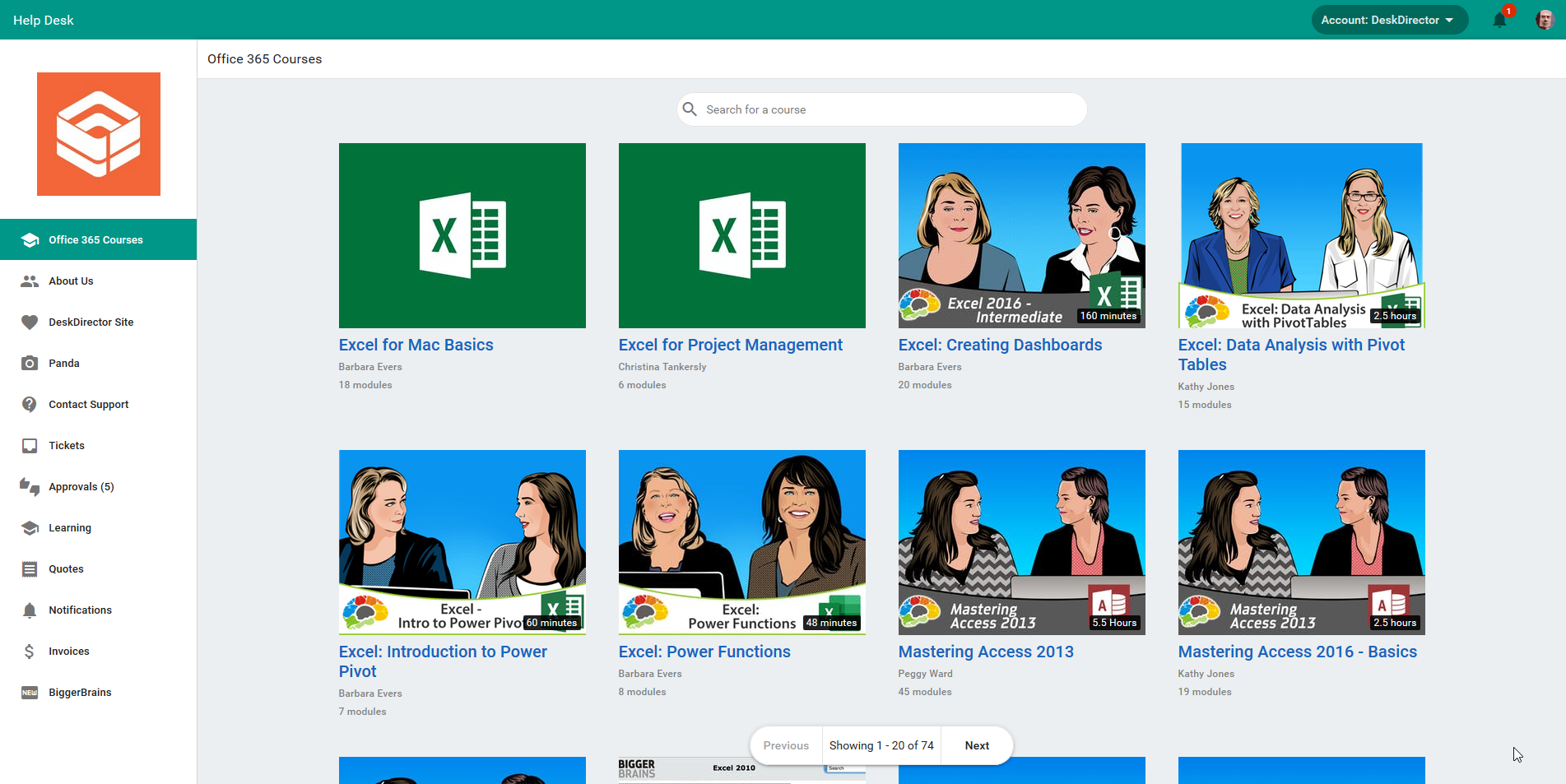
The user can also search for specific courses and navigate through the various pages using the pagination toolbar at the bottom of the page.
View Course
Once the user has found a course they want to watch, they can click through to watch it. The course modules will be laid out on the right-hand side, with the corresponding video to the left:
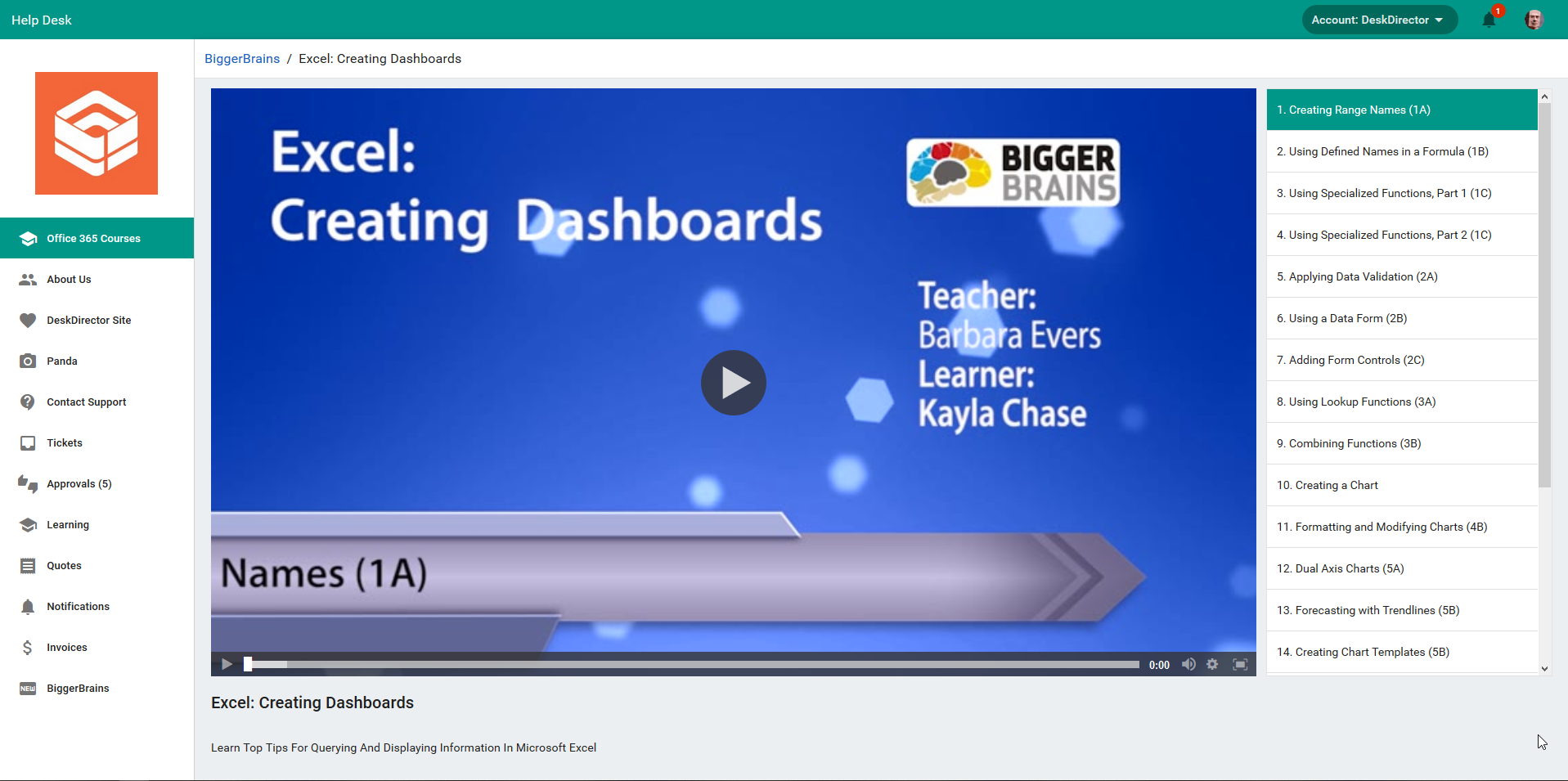
The video itself can be expanded to full screen, and it can also be sped up or slowed down.
Setting Up BiggerBrains
You can see a Demo of BiggerBrains courses offered in your Admin Portal via Portal > BiggerBrains Demo
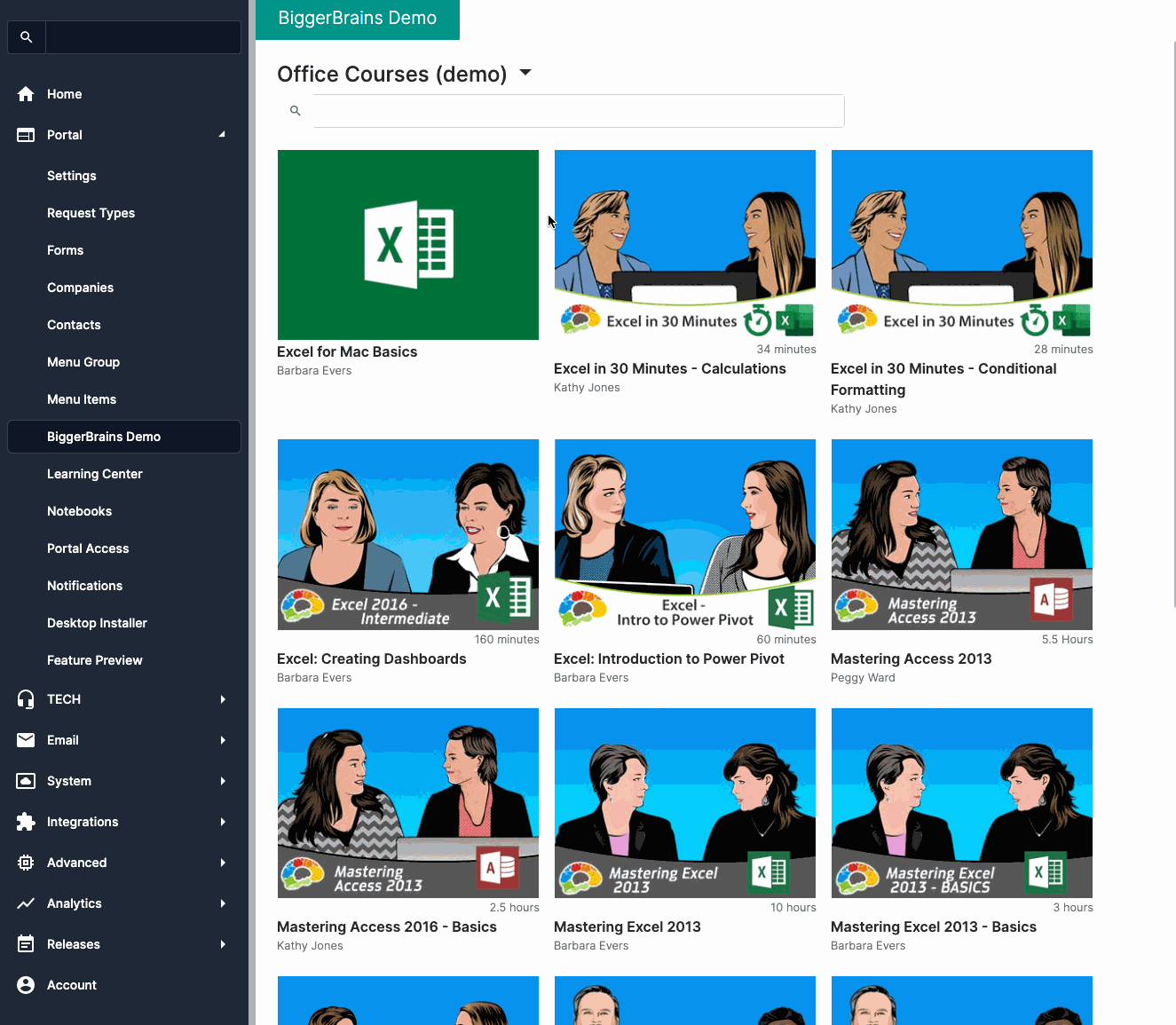
Purchase your BiggerBrains Packages
In order to use BiggerBrains, it must be purchased as an add-on to your account. This can be done inside the admin console under Account > Optional Features. There are currently two packages to choose from:
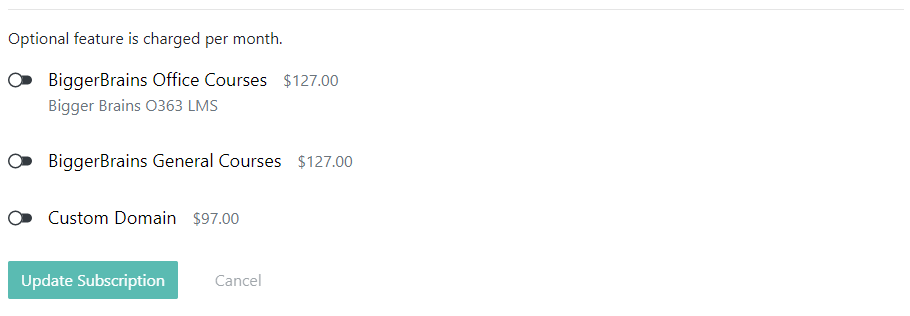
- General Courses: this includes courses on accounting software, management software, as well as other courses on productivity and workplace safety
- Office Courses: this includes courses on all Office software, as well as lessons on Windows
Adding BiggerBrains Menu Item
- Go to
Portal>Menu Itemsand create a new menu item.See Custom Menus. for more information on Menu Items! - BiggerBrains has its own Extension Menu item so it's super easy to enable, you just need to click on the dropdown menu and select it
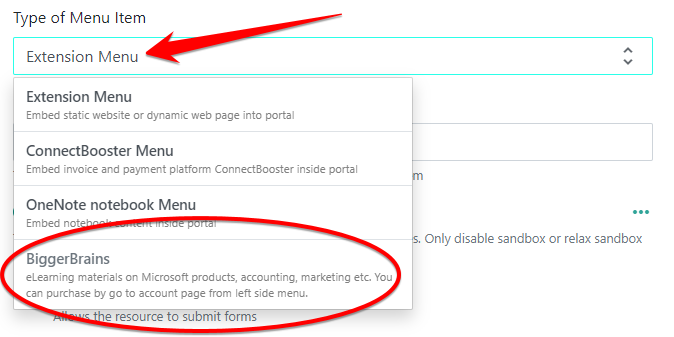
- Select the product you're interested in: MS Office or General.
- Pick a name and an icon
- Save
Assigning to Menu Group
If you're releasing BiggerBrains to all your clients, then all you have to do is go to Portal > Menu Group then add the menu item to the default menu.
If you're releasing BiggerBrains to only a few of your clients, then you will need to create a new Custom Menu, add the Menu Item to it, and then assign it to the relevant companies.
Monitoring Bigger Brains Usage
As you may already know, BiggerBrains integrates seamlessly with DeskDirector. In addition to this, we have functionality in place to allow for monitoring of BiggerBrains usage both through the Admin Portal and our API.
You can access the BiggerBrains Usage summary under Analytics > BiggerBrains. On the Portal Usage page, you should see a graph that displays the number of unique users who have used BiggerBrains and the number of views. You'll also see numbers at the bottom of the graph showing the current monthly BiggerBrains usage.
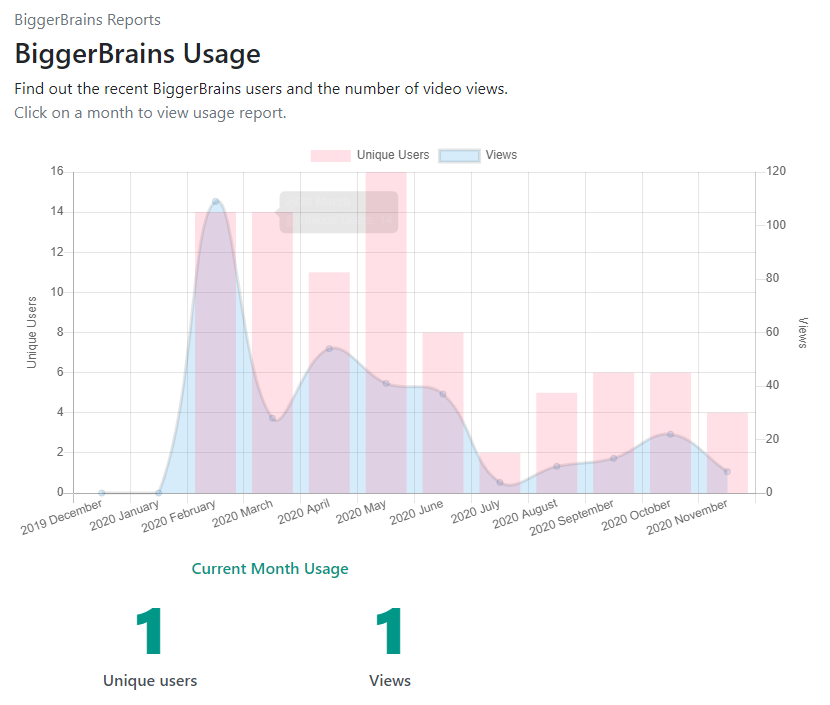
Clicking on a bar for each month should break the usage down further, showing another graph and a table breaking down which company contributed to the usage. For higher usage months with more than 5 companies, it should show two graphs with the top 5 and bottom 5 users.
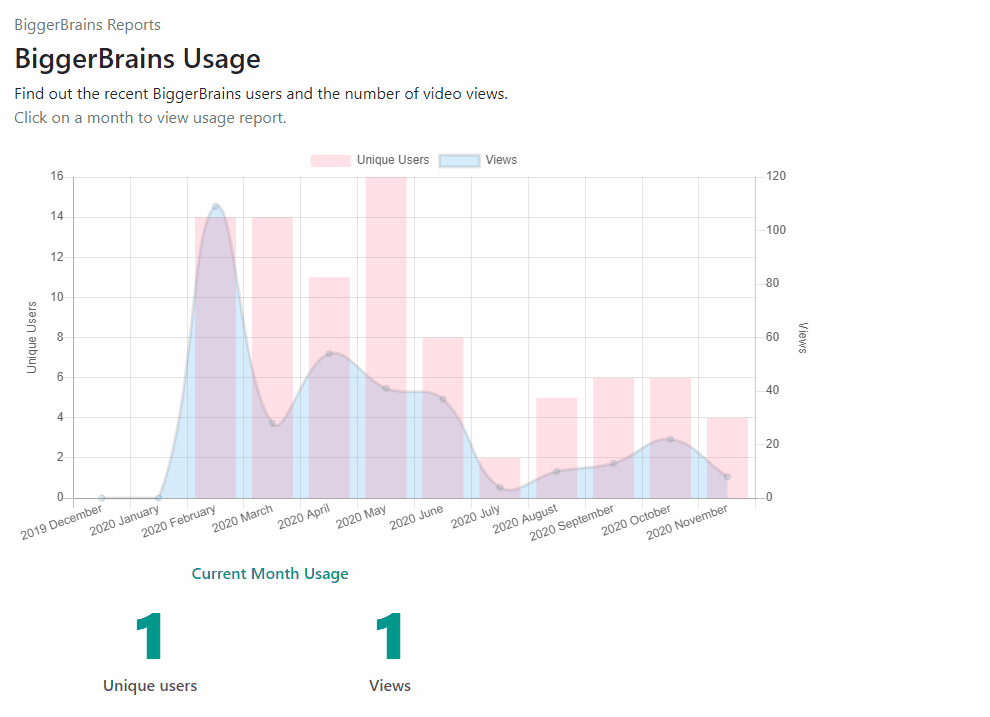
Clicking on a company name from the table and graph will fine-tune the graph and table further to see which contacts contributed to the usage.
