Table of Contents
- "My contacts can create personal/ungrouped tickets. Contact groups aren't allowing for cumulative service types."
- "Is this feature available for my DeskDirector license?"
- "What is a contact group role?"
- "Can I disallow a guest contact from creating tickets under the contact group?"
- "What's the best practice for managing contacts inside groups?"
- "I have already separated the contacts for my client into different companies. Can a contact group help with that?"
- "How do we make sure tickets are created under a contact group?"
- "Can our client create contact groups themselves?"
- "Are contact groups able to integrate with ConnectWise sites?"
- "Are we able to give ConnectWise site access per company instead of contact?" (ConnectWise)
- "Will the site approver work if I enable site access for the whole company?" (ConnectWise)
- "I have updated the ConnectWise site's name, but the contact's client portal is still displaying the old name."
- "I am currently using Group tags. Is there a way I can convert these into contact groups?"
Contact Groups
 Updated
by Niamh Ferns
Updated
by Niamh Ferns
- "My contacts can create personal/ungrouped tickets. Contact groups aren't allowing for cumulative service types."
- "Is this feature available for my DeskDirector license?"
- "What is a contact group role?"
- "Can I disallow a guest contact from creating tickets under the contact group?"
- "What's the best practice for managing contacts inside groups?"
- "I have already separated the contacts for my client into different companies. Can a contact group help with that?"
- "How do we make sure tickets are created under a contact group?"
- "Can our client create contact groups themselves?"
- "Are contact groups able to integrate with ConnectWise sites?"
- "Are we able to give ConnectWise site access per company instead of contact?" (ConnectWise)
- "Will the site approver work if I enable site access for the whole company?" (ConnectWise)
- "I have updated the ConnectWise site's name, but the contact's client portal is still displaying the old name."
- "I am currently using Group tags. Is there a way I can convert these into contact groups?"
Contact Groups Overview
Every company or organisation will have different ways that they group their contacts. This may be into departments, pods, by job role, or even by location. Initially, grouping in DeskDirector was very limited to using group tags. Not only was this very tedious to create and manage, but it was also unintuitive.
To handle this, we introduced Contact Groups! With this feature, you can easily scope access for contacts in the client portal. It is much easier to use and manage while providing a more intuitive and visually appealing way to segment groups compared to using group tags. Now, you can easily create several groups under one company (e.g. HR, IT, Accounting, Management and others) and assign specific contacts for each!
Contact Groups Use Cases & Scenarios
Contact groups can cover many different scenarios. We will give a few examples of what you can use it for:
Procurement
You can create a procurement team for your client where you can add contacts inside as guests. When they create purchase requests, the managers of the contact group can approve before proceeding.
Human Resources
You can create an HR team where each department's manager can create HR-related tickets. The human resource officer's manager can approve tickets, or regular contacts of the group can add additional info to help process of the ticket.
Branch Segmentation
Your customer may have many different branches. By creating a contact group for branches, you can scope tickets to the relevant location. Contacts under that branch can be either regular or guest contacts, depending on what kind of scenario you want to cover.
School Classrooms
Lecturers can manage classroom groups where students or their parents can be guests of the contact group. That way, teaching staff can approve tickets that are created under that contact group.
Hospital Nursing Teams
A nurse team can be created for a hospital, and nurses can be added to it. That way, it allows them to share tickets. Nurses who work the night shift can see tickets created by other team members.
Scoped Ticket Access
The main advantage of contact groups is scoping and grouping ticket access for your contacts. Originally, "All Tickets" permission would be granted to contacts who needed to see all tickets for their company. This worked, but also created too much clutter. Especially if you only intend to view tickets that belong to your team and not the whole company.
Scoped Approvals
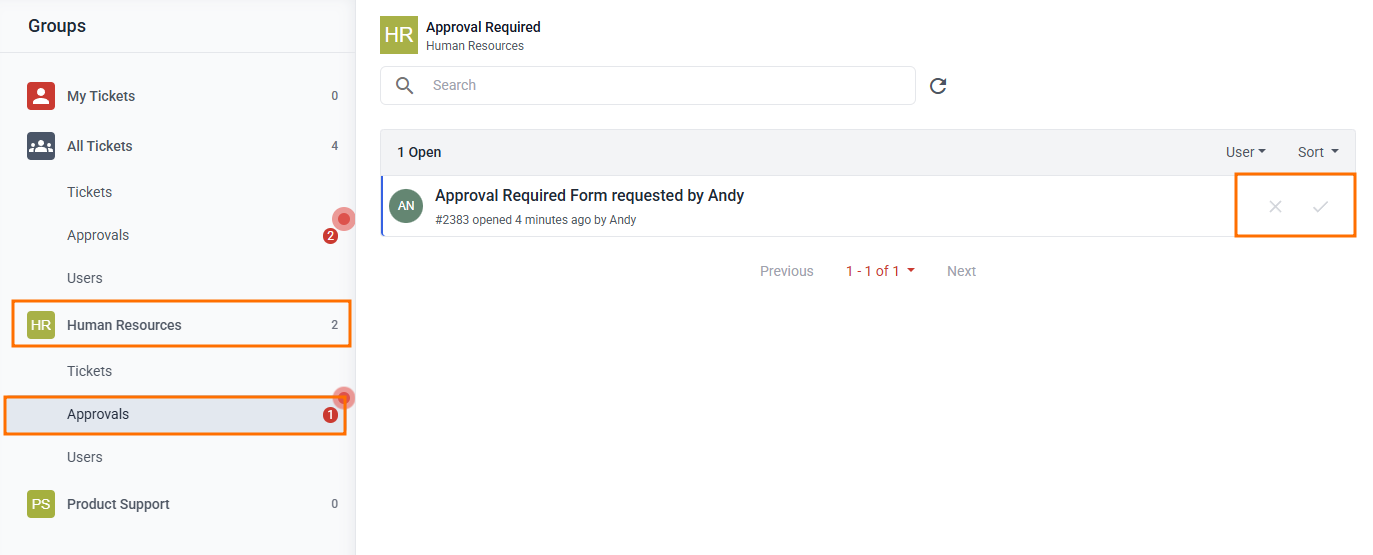
Contact Groups also expand the existing approval workflow feature! In the past, each company could only have global approvers. This meant that, for example, an assigned approver from the IT team would receive notifications about pending approvals even if the ticket was intended for approvers in the billing team. This also posed some risk where approvers for one department should not have had access to specific information, and as such, weren't able to approve any tickets.
Now, you can assign group-specific approvers using contact groups. The manager for any given group is the approver of that group. Any tickets created for approval under that group will trigger an email notification to the group manager, and be able to approve them.
Global approvers can still be defined and used, and they can approve tickets belonging to a specific group. For example, when managers/group-specific approvers are away.
Group-Specific Service Catalogues
You can now assign service groups to contact groups. That way, contacts can only use specified Service Types to create tickets under any specified group. Such capability allows contact groups to have a scoped domain. This also means you are able to limit what service types can be used under each contact group, like billing-related request types for the billing team, and so on.
Contact Group Roles & Permissions
DeskDirector's Client Portal uses roles to control the behaviour of contact groups. Different roles have different permissions.
Company Manager (Contact who has All Tickets Permission)
Company managers are contacts who have the All Tickets permission. They can add or remove contacts or change a contact's role inside any group, even if they are not a manager of the group.
Manager
Managers of contact groups can view all tickets for that group. They are also approvers for the contact group. Managers can also add, remove, or change a contact's role within the group.
Regular
Regular contacts of a contact group can view all tickets within that group.
Guest
A guest of a contact group can only view the tickets they have created.
For example, you can create an HR group for a given company, then guests inside the HR group can create tickets, which will be approved by the group's managers. Regular contacts of the HR group can check all tickets and add comments if needed.
Manager | Regular | Guest | C-Level | |
View all tickets under the group | ✔️ | ✔️ | ❌ | ✔️ |
View own tickets under the group | ✔️ | ✔️ | ✔️ | ✔️ |
Approve tickets | ✔️ | ❌ | ❌ | ✔️ |
Add, remove other contacts | ✔️ | ❌ | ❌ | ✔️ |
Change other contact's role | ✔️ | ❌ | ❌ | ✔️ |
Change own role | ❌ | ❌ | ❌ | ✔️ |
Create new group | ❌ | ❌ | ❌ | ✔️ (future) |
Modify group name and icon | ✔️ (future) | ❌ | ❌ | ✔️ (future) |
Creating Contact Groups
Contact groups can be created for every company. This way, you can separate and group people into teams they belong in.
To create a group, log in to your DeskDirector Admin Portal, then head to Portal > Settings, select the company, then go to the Contact Groups tab.
Example of Contact Group List:
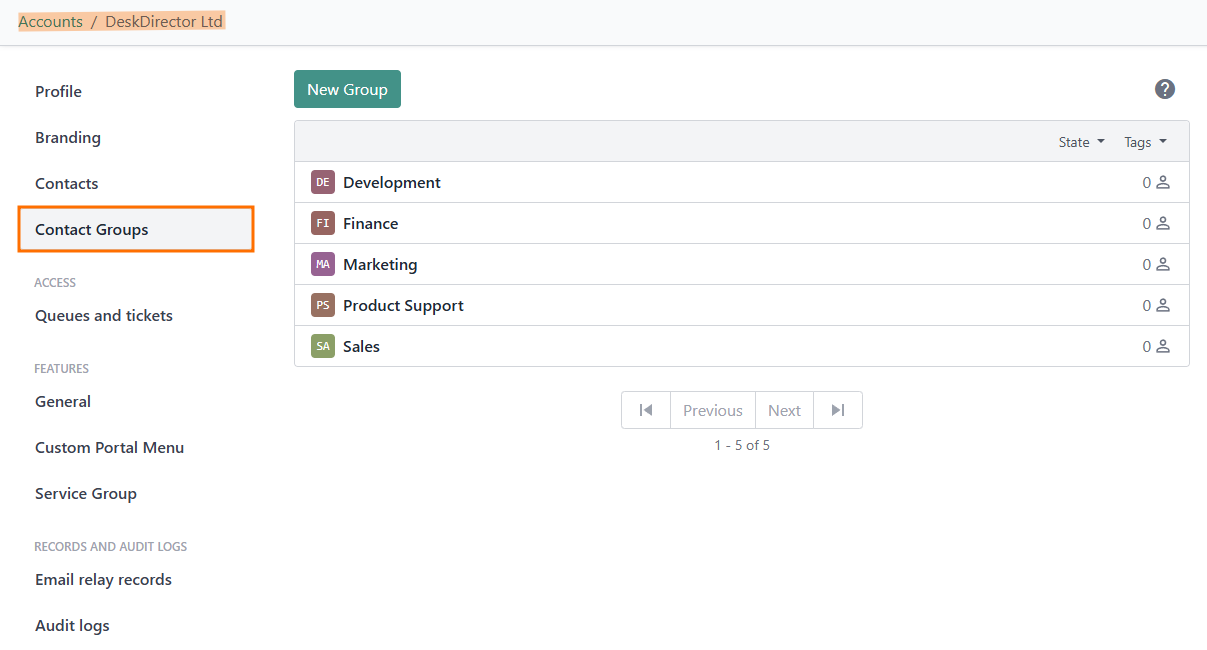
Creating a Contact Group
To create a group, click on the New Group button, and you will be prompted to provide a Group name. For easier management and identification, it's best to use a short and direct group name like IT, HR, Billing, etc, and not random characters. Once you have provided the Group name, click on the Create button, and your new contact group will be created!

Managing a Contact Group
Managing contact groups is pretty easy. From the contact group's page, you can easily rename and/or change the group picture. You can also add/remove contacts to the group easily, and also assign specific roles for contacts.
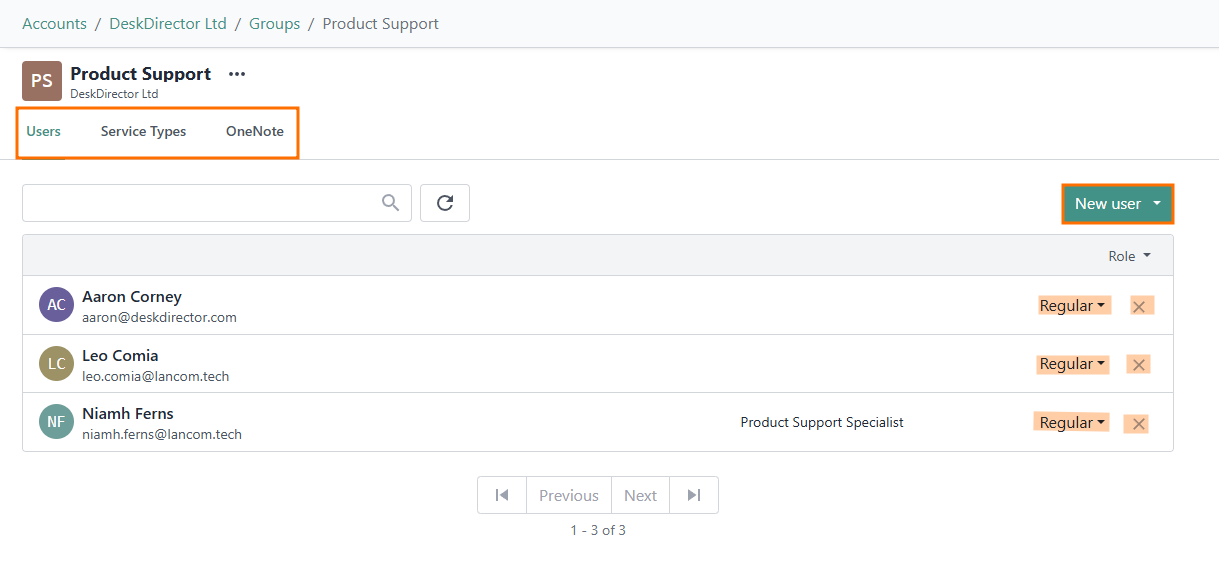
A service group can also be assigned to a contact group, which is then inherited by the contacts in the group. If a contact belongs to multiple groups, they will have access to the service types assigned to the group they are assigned to (also known as cumulative service types). Here's a sample showing a contact belonging to 2 groups, showing the varied service type groups he has access to in the Client Portal: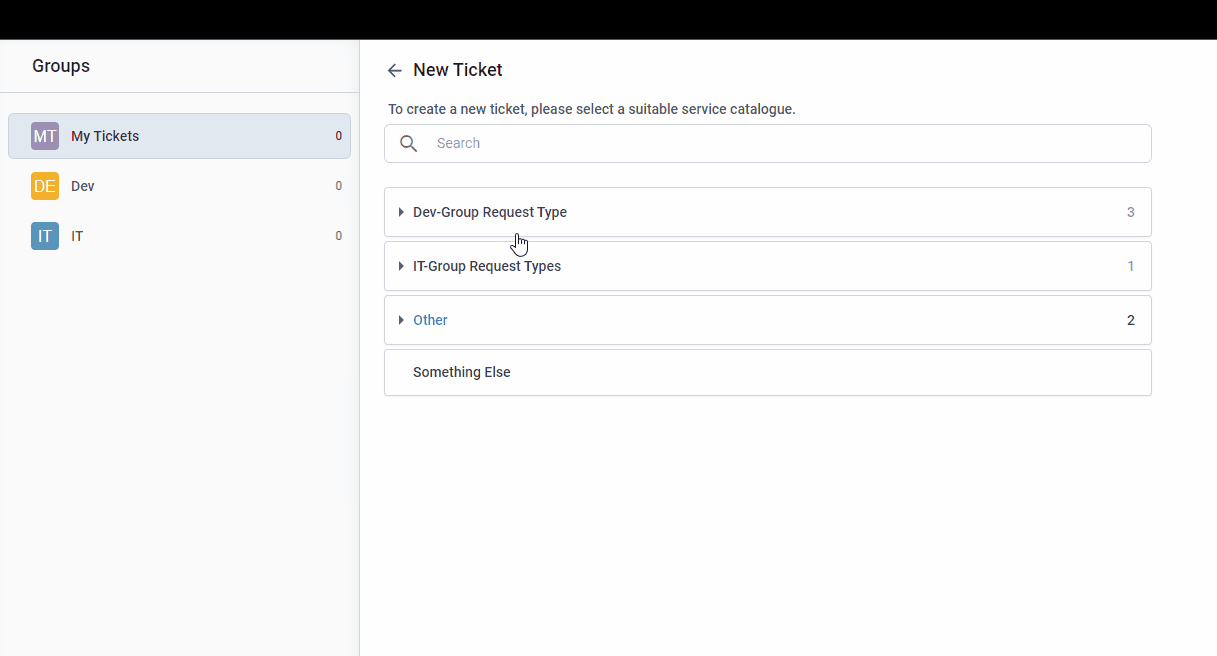
Frequently Asked Questions
"My contacts can create personal/ungrouped tickets. Contact groups aren't allowing for cumulative service types."
This is common for people using a PSA integration. Please see the following article for more on configuring feature flags for Contact groups. Here you can select whether contacts should always, never, or optionally be able to use a contact group for their submitted ticket.
"Is this feature available for my DeskDirector license?"
The Essential Plan license does not have access to this feature. Every other plan has access to it, unless explicitly stated.
"What is a contact group role?"
Each designated role in a contact group will have corresponding permissions. Above in this article, we provide a table for these permissions.
"Can I disallow a guest contact from creating tickets under the contact group?"
We don't allow for read-only ticket access for guests at this stage. We are aware of the need for a POC (point of contact). We may expand this in the future when we look into PoC functionality in the future.
"What's the best practice for managing contacts inside groups?"
MSPs can create a group and add managers for their client. The contact group manager can then manage contacts. MSPs can also choose to help them manage or automate it.
"I have already separated the contacts for my client into different companies. Can a contact group help with that?"
No, contact groups do not support cross-company. You can either add the contact in different companies using the same email address to allow them to easily switch accounts or merge companies inside Autotask or ConnectWise.
"How do we make sure tickets are created under a contact group?"
Tickets created under contact groups will belong to that contact group. Managers of the group can switch a ticket to the group as well if needed. Agents can also change the group for a given ticket. On top of that, you can also achieve this through automation.
"Can our client create contact groups themselves?"
Not at this stage. We do have plans to introduce this in the future, however. Our current plan is to allow contact with the All Tickets permission to be able to create contact groups, edit contact names and group icons.
"Are contact groups able to integrate with ConnectWise sites?"
Yes. ConnectWise sites can exist as a virtual group, similar to all tickets. Contacts need ConnectWise site permission assigned to them in DeskDirector.
"Are we able to give ConnectWise site access per company instead of contact?" (ConnectWise)
Yes, you can, under a company's permissions tab, you can add site access. This is only available for ConnectWise.
"Will the site approver work if I enable site access for the whole company?" (ConnectWise)
No. Since we've released contact groups, the site approver feature has been deprecated. We will keep functionality as long as possible, but it is not recommended. Site approver only works for contacts who have the permission enabled, not company-level permission.
"I have updated the ConnectWise site's name, but the contact's client portal is still displaying the old name."
DeskDirector is using cached data to populate the site name. In the future, we will look into a resolution for this issue.
"I am currently using Group tags. Is there a way I can convert these into contact groups?"
Yes, we will provide a way for you to easily migrate and convert these group tags into contact groups. This way, once everyone has moved to contact groups, we can deprecate group tags.
