Getting Started with DeskDirector
DeskDirector Portals
Browser Support
What is the DeskDirector Admin Portal?
What is the DeskDirector TECH Portal?
What is the DeskDirector Client Portal?
Desktop Portal
Managing Your Account
Pricing & Subscription Plans
Deskdirector - Sign up walk through
Managing your DeskDirector Subscription
Admin Essentials
Release Notes
Permissions & Feature Configuration (Tokity)
Permissions & Feature Configuration (ConnectWise/Autotask Partners)
Automatic Contact Creation
The Developer Corner
DeskDirector Features Overview
Desktop Portal Version Differences
Logging in to DeskDirector
Managing Tickets with DeskDirector
User Profiles & Profile Pictures
Office Hours
How Searching Works
Embedding Help Page Media
Get started with the DeskDirector Power Automate Connector
Features
Portal Customization
Service Catalogue
Forms
Getting started with DeskDirector Forms
DeskDirector Forms - Question Types in Detail
Dynamic Form Content
Communication
Actionable Messages for Emails
Real-Time Chats
Notifications
Email Notifications
Email Template Engine
Surveys
Broadcasts
Generative AI
DeskDirector with Generative AI
Setting up AI Service Providers
AI Assistants in DeskDirector
Custom Tools for AI Assistants
Knowledge Bases for AI Assistants
Ticket Summary for TECH Portal
Advanced
Login & Authentication
Contact Groups
Approvals
Task Lists
The Learning Center
Tags
Custom Domains
File Storage
Portal Deep Linking
Contacts
Accounts
Service Dashboard
Auditing and Analytics
Integrations
ConnectWise
ConnectWise Custom Menu Item for DeskDirector
ConnectWise
ConnectWise Quotes & Invoices
ConnectBooster
ConnectWise - Avoid Aggressive Notifications
AutoTask
Switching or Merging PSAs
QuoteWerks
Wise-Pay
TimeZest
BiggerBrains
OneNote Notebooks
Integrations - Frequently Asked Questions
IT Glue
Microsoft Teams App
Introducing the DeskDirector for Microsoft Team App
Installing the Microsoft Teams App (Client Mode)
Installing the Microsoft Teams App (TECH Mode)
Setting up Tags for Teams Discussions (TECH Portal)
Branding the DeskDirector Teams App
DeskDirector Teams App Notifications
User Groups Integration with Microsoft Teams
Setting up Content Security Policy (CSP)
Advanced topic: Setting up Tech & Client Mode in the same tenancy
Integrating Microsoft Teams with DeskDirector Tech Portal
Smart Alerts for TECH Users
Microsoft Power Automate
Actions
Solutions
Power Automate Template Gallery
Featured Solution: Teams Ticket Discussion
Featured Solution: Ticket Briefing
Introduction to Power Automate
Power Automate Connector - Setting up your first flow
DeskDirector Power Platform Connector Reference
Troubleshooting
Troubleshooting via Web Developer Tools
Desktop Portal - Common Issues
Contact & Service Agent Impersonation
Diagnose Entities Tool
DeskDirector Desktop App - Installation Issues
Troubleshooting DeskDirector Connection Issues
Login & Authentication - Common Issues
Permissions & Access - Common Issues
Tickets & Chats - Common Issues
Approvals - Common Issues
Email & Email Delivery - Common Issues
PSA Entity Syncing - Common Issues
PSA Integration - Common Issues
ConnectWise Integration - Common Issues
Autotask Integration - Common Issues
ConnectWise Audit Trail - Exporting API Logs
Microsoft Teams App - Common Issues
Contact DeskDirector Support
Security
Glossary
Archived
Table of Contents
- All Categories
- Troubleshooting
- Microsoft Teams App - Common Issues
Microsoft Teams App - Common Issues
 Updated
by Niamh Ferns
Updated
by Niamh Ferns
Microsoft Teams App Troubleshooting
"I'm getting an error saying 'No Service Provider Found'."
When initialising the DD Teams app, you may encounter the following message: "No Service Provider Found". This error prompts you to contact your service provider to enable Microsoft Teams' integration feature for you. This issue usually arises when attempting to set up the Client Portal mode for your clients' teams, and their Azure Active Directory (AAD/Entra) tenancy hasn't been linked to one of the companies in DeskDirector in the TECH mode.
To resolve this issue, follow this documentation.
"I'm running into a loop when trying to install the Teams App"
You may be experiencing an installation loop issue with the DeskDirector Teams app. That is, despite trying to install, you are repeatedly prompted to install the portal app.
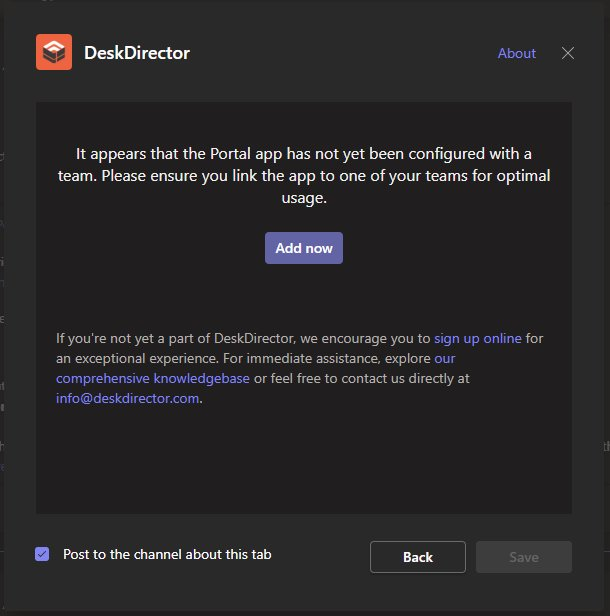
The issue may occur if the bot has not been installed before setting up the integration. The bot's installation is a prerequisite for successful integration setup:
- Uninstall and Reinstall the DeskDirector Teams app: Navigate to the team where the app is being installed. Go to Manage team under the ... menu to the right of the Team's name. Under the Apps tab, find the DeskDirector app and uninstall it.
- Install the DeskDirector Teams app to a team: Reinstall the app to a team's channel. Make sure to install both the tab and bot. The default install button should include both components. Do not install the tab without the bot.
- Check for Bot Installation: After reinstalling, the bot should be set up automatically in the background. Upon successful bot installation, you should receive a welcome message.
- Set Up the Integration: Once the bot is installed, proceed with the integration setup.
Please refer to the installation guide screenshot for a visual reference: Installation Guide.
If the issue persists after following these steps, please contact our support team for further assistance.
