Table of Contents
- PSA Integration Troubleshooting
- "I can't update a ticket or add time entries to it."
- "I can't update a ticket or add time entries even if resource/member impersonation is disabled."
- "A member/resource does not appear when trying to assign them to a ticket."
- "A member/resource is in the PSA, but does not appear on DeskDirector."
- "I've waited a while, and the member/resource still does not appear on DeskDirector."
PSA Integration - Common Issues
 Updated
by Niamh Ferns
Updated
by Niamh Ferns
- PSA Integration Troubleshooting
- "I can't update a ticket or add time entries to it."
- "I can't update a ticket or add time entries even if resource/member impersonation is disabled."
- "A member/resource does not appear when trying to assign them to a ticket."
- "A member/resource is in the PSA, but does not appear on DeskDirector."
- "I've waited a while, and the member/resource still does not appear on DeskDirector."
PSA Integration Troubleshooting
"I can't update a ticket or add time entries to it."
- First step is to make sure that a specific resource/member can access the ticket from the PSA and leave notes/time entries from there. If they can access the ticket and update it, proceed with troubleshooting.
- Next, try disabling member/resource impersonation from your Admin Portal. This can be done under
System>PSA Integration> then uncheck"Impersonate Member/Resource". - Once it is unchecked, try to log in to the Tech Portal, then test leaving a time entry for the ticket. If it works, it means that the API integration itself has the correct permission.You can then re-enable
"Impersonate Member/Resource"again.
To permanently fix the issue:
- For Autotask, you just need to enable resource impersonation from Autotask for each security level for your resources.
- For ConnectWise, you just need to make sure that you have allocated the correct permissions for every security role.
"I can't update a ticket or add time entries even if resource/member impersonation is disabled."
There are possibly specific permission issues that are preventing the change. You can easily check this from the browser's developer console. While you have the ticket in the Tech Portal open, press F12 on your keyboard to open the developer console, then go to the Network tab (you may need to reload the page afterwards).
Try to attempt adding a time entry, or any updates to the ticket, and you should see an element in red which will signify an error.
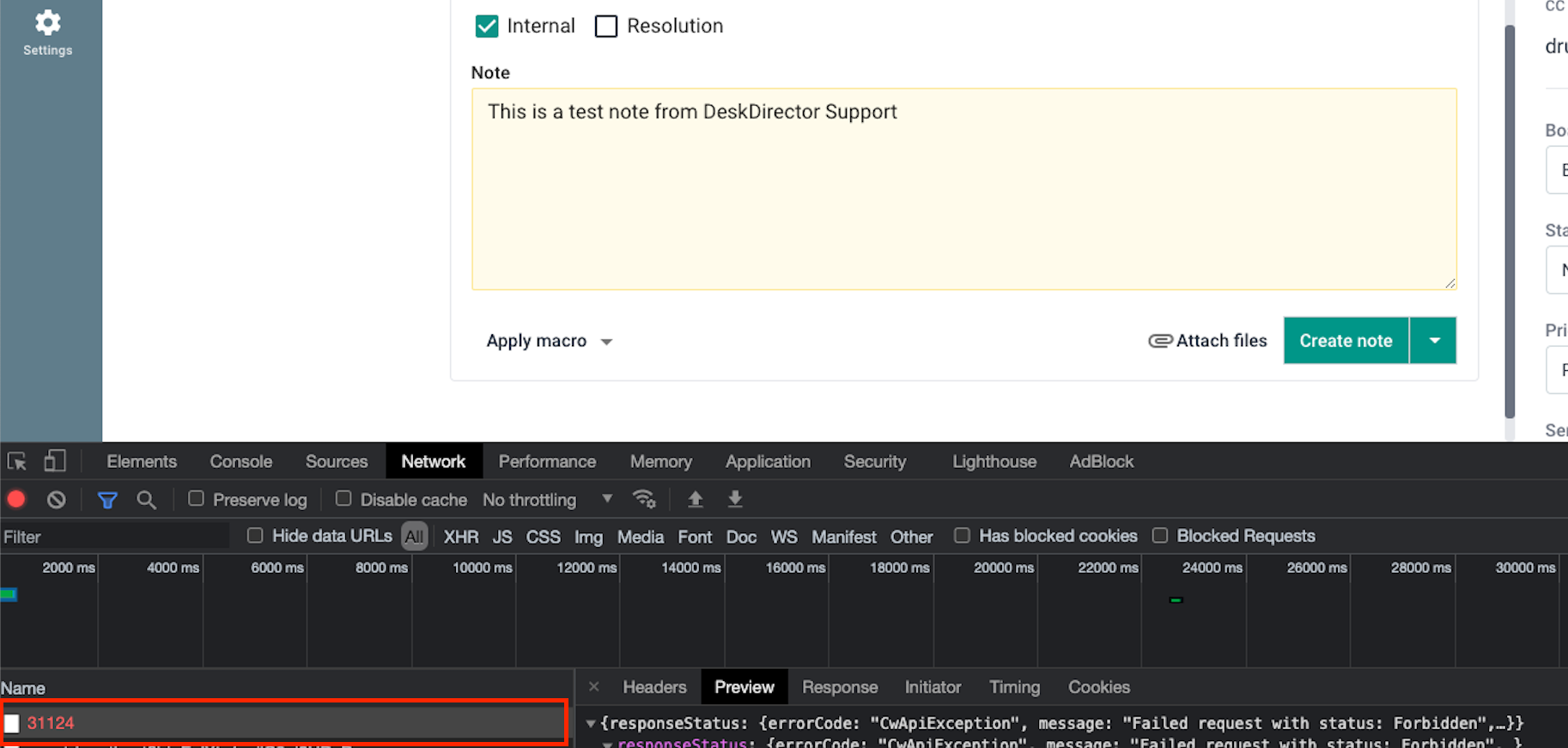
Click on the error, which should provide more specific error messages under the "Preview" or "Response" tab. Examples are below:
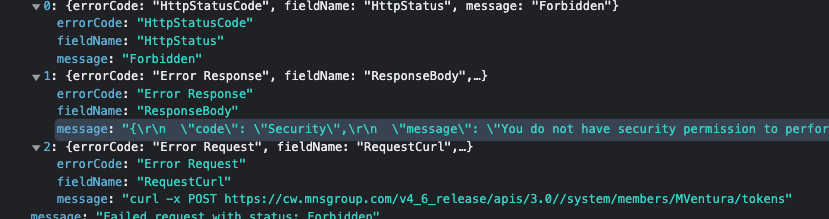



Such errors should be able to help you check and fix the issue in your PSA.
"A member/resource does not appear when trying to assign them to a ticket."
First, please make sure that the member/resource is in your PSA, as this is our source of truth. If the member/resource does not exist in the PSA, you must first add it.
"A member/resource is in the PSA, but does not appear on DeskDirector."
First, you must understand how DeskDirector syncs data. Grab the resource/member's entity ID from your PSA, then run it via the Diagnose Entities tool and check when it was last updated. If the date is a few days/months back, perform some small change to the member/resource and then revert the change. This will force a re-sync of the member in DeskDirector.
Give it a few minutes, then refresh the Admin/Tech Portal, then check and confirm if the member/resource now appears in the portal.
"I've waited a while, and the member/resource still does not appear on DeskDirector."
When integrating with ConnectWise, you can easily run the Integration Tester to test if there are issues with the integration permissions that are preventing us from pulling in data from ConnectWise. Attached is an example result from the Integration Tester showing that the API has encountered an error with the "Members" table.
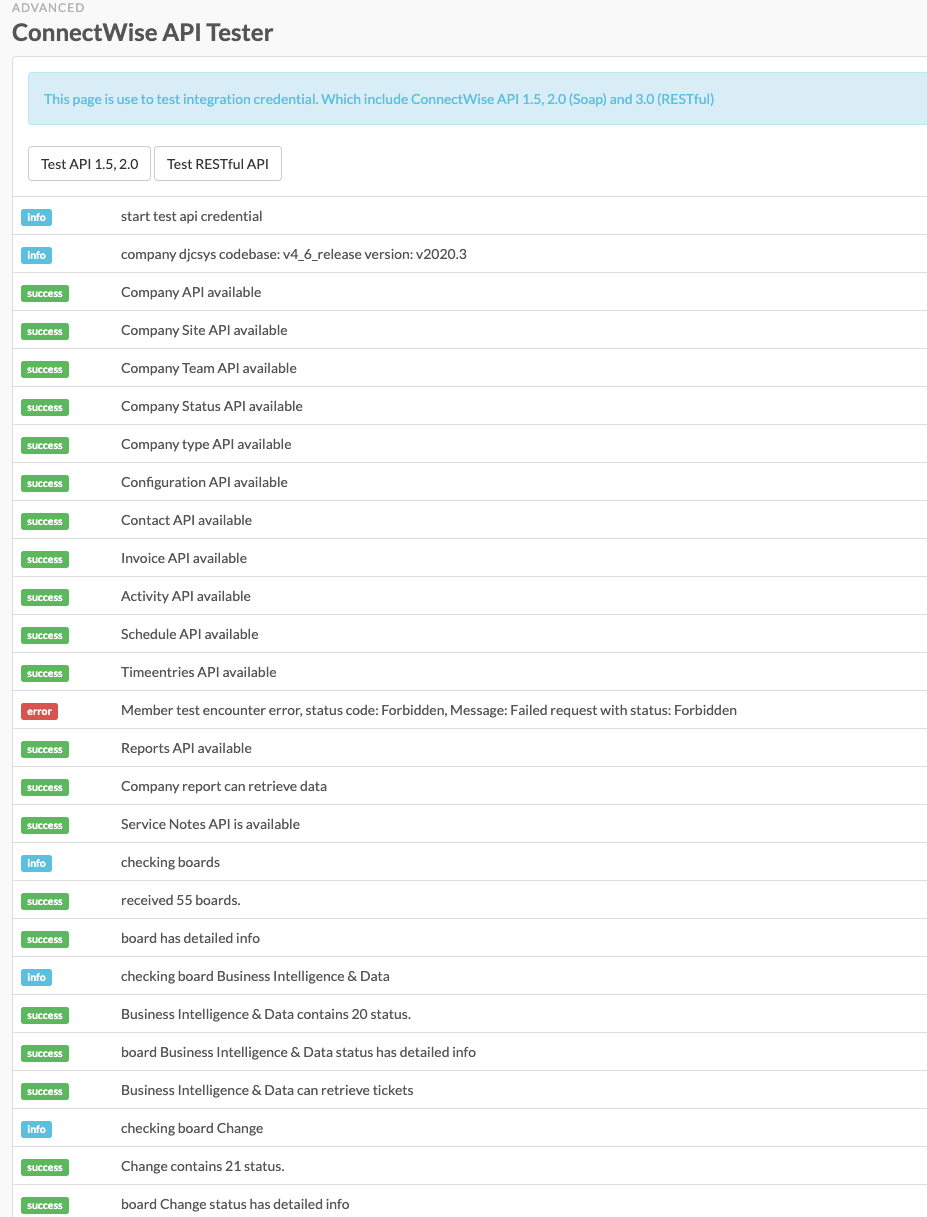
With these results, we can pull in every entity from ConnectWise except anything on the Member table. Review the integration documentation for ConnectWise here.
If there are no issues with the Integration Tester (or you are on Autotask), reach out to our support team, and we will try to force a manual re-sync of your data.
