Getting Started with DeskDirector
DeskDirector Portals
Browser Support
What is the DeskDirector Admin Portal?
What is the DeskDirector TECH Portal?
What is the DeskDirector Client Portal?
Desktop Portal
Managing Your Account
Pricing & Subscription Plans
Deskdirector - Sign up walk through
Managing your DeskDirector Subscription
Admin Essentials
Release Notes
Enabling Master Admin
Permissions & Feature Configuration (Tokity)
Permissions & Feature Configuration (ConnectWise/Autotask Partners)
Automatic Contact Creation
The Developer Corner
Monitoring Portal Usage
DeskDirector Features Overview
Desktop Portal Version Differences
Logging in to DeskDirector
User Profiles & Profile Pictures
Office Hours
Using Markdown
How Searching Works
Embedding Help Page Media
Get started with the DeskDirector Power Automate Connector
Features
Portal Customization
Service Catalogue
Forms
Getting started with DeskDirector Forms
DeskDirector Forms - Question Types in Detail
Dynamic Form Content
Communication
Actionable Messages for Emails
Real-Time Chats
Notifications
Email Notifications
Email Template Engine
Surveys
Broadcasts
Generative AI
DeskDirector with Generative AI
Setting up AI Service Providers
AI Assistants in DeskDirector
Custom Tools for AI Assistants
Knowledge Bases for AI Assistants
Ticket Summary for Tech Portal
Advanced
Login & Authentication
Contact & User Groups
Approvals
Task Lists
The Learning Center
Group Tags
Custom Domains
File Storage
Portal Deep Linking
Clean Tickets
Contacts
Accounts
Service Dashboard
Auditing and Analytics
Integrations
ConnectWise
ConnectWise Custom Menu Item for DeskDirector
ConnectWise
ConnectWise Quotes & Invoices
ConnectBooster
ConnectWise Sell
ConnectWise - Avoid Aggressive Notifications
AutoTask
Switching or Merging PSAs
QuoteWerks
Wise-Pay
TimeZest
BiggerBrains
OneNote Notebooks
Integrations - Frequently Asked Questions
IT Glue
Microsoft Teams App
Introducing the DeskDirector for Microsoft Team App
Installing the Microsoft Teams App (Client Mode)
Installing the Microsoft Teams App (Tech Mode)
Setting up Tags for Teams Discussions (Tech)
Branding the DeskDirector Teams App
DeskDirector Teams App Notifications
User Groups Integration with Microsoft Teams
Setting up Content Security Policy (CSP)
Advanced topic: Setting up Tech & Client Mode in the same tenancy
Integrating Microsoft Teams with DeskDirector Tech Portal
Smart Alerts for Tech Users
Microsoft Power Automate
Actions
Solutions
Power Automate Template Gallery
Featured Solution: Teams Ticket Discussion
Featured Solution: Ticket Briefing
Introduction to Power Automate
Power Automate Connector - Setting up your first flow
DeskDirector Power Platform Connector Reference
DeskDirector Connector Triggers
Troubleshooting
Troubleshooting via Web Developer Tools
Desktop Portal - Common Issues
Contact & Service Agent Impersonation
Diagnose Entities Tool
DeskDirector Desktop App - Installation Issues
Troubleshooting DeskDirector Connection Issues
Login & Authentication - Common Issues
Permissions & Access - Common Issues
Tickets & Chats - Common Issues
Approvals - Common Issues
Email & Email Delivery - Common Issues
PSA Entity Syncing - Common Issues
PSA Integration - Common Issues
ConnectWise Integration - Common Issues
Autotask Integration - Common Issues
ConnectWise Audit Trail - Exporting API Logs
Microsoft Teams App - Common Issues
Contact DeskDirector Support
Security
Glossary
Archived
- All Categories
- Archived
- Exporting Contacts as CSV
Exporting Contacts as CSV
CVS Reporting allows you to get a list of contacts or companies that have certain permissions enabled.
In order to use the function, all you need to do is log in to the admin console and go to the level you wish to get the report at. Keep reading for more details.
Exporting Contacts as CSV
To export your contacts, just login to the admin console then head to Portal > Contacts then click on Export CSV at the upper-right corner of the page. Once clicked, you will be presented with this option(s):
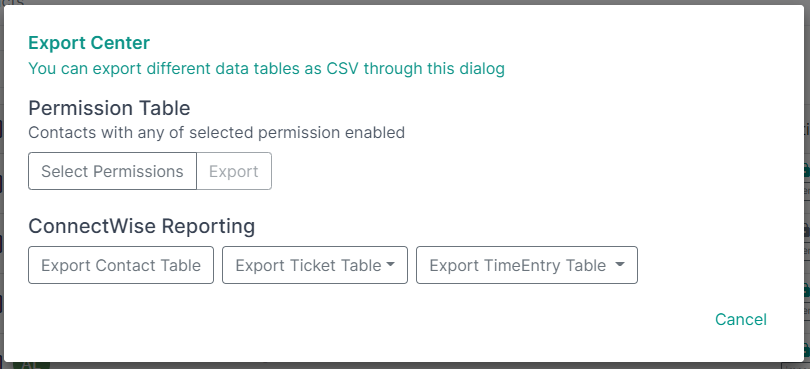
To add filters to the contacts CSV you will be downloading, just add filters by clicking on the "Select Permissions" button, then "Export".
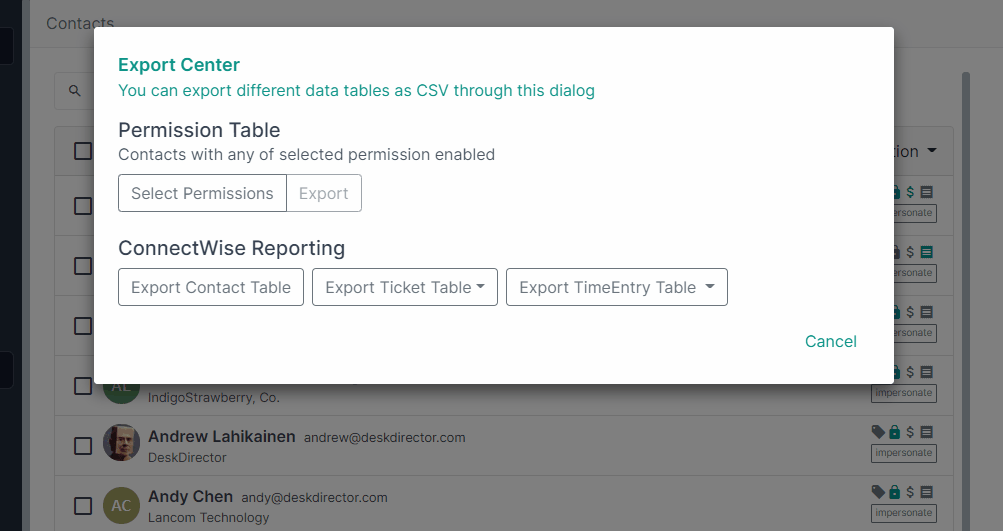
ConnectWise Reporting
This will only appear on ConnectWise instances. This allows you to export your instance' contacts and the tickets table and timeentry table for the past 7 days, the current and previous month.
Important notes
The way the report works is that it will only export contacts that match your chosen filters and that have permission set at the same level as the report. This means that the contacts list will only have contacts that are currently using contact level permissions,.
This means that you might at some point have two contacts that have the exact same permissions but only one has them set at a contact level, while the other has it set at a Global level. This means the final report will only contain one contact (the one with the Contact level permissions)
If you have any questions or feedback, please feel free to contact support from your support portal or by emailing us.
