Getting Started with DeskDirector
Pricing & Subscription Plans
Deskdirector - Sign up walk through
Managing your DeskDirector Subscription
Logging in to DeskDirector
Automatic Contact Creation
What is the DeskDirector Admin Portal?
What is the DeskDirector Tech Portal?
What is the DeskDirector Client Portal?
DeskDirector Roles and Permissions
Feature Configuration for PSA Integrations
Tickets & Chats
A walk through all the fields available in DeskDirector forms
Getting Started with Custom Branding
Getting Started with Custom Email Templates
Getting Started with Surveys
Notifications & Broadcasts
Getting Started with the Menu System
BiggerBrains & Learning Center
The Developer Corner
Embedding Help Page Media
Permissions in DeskDirector
Managing Contacts
Tickets Access
Profile Pictures
Office Hours
How User Authentication works in DeskDirector
Managing Members/Resources Profile
Enabling Master Admin
Get started with the DeskDirector Power Automate Connector
Top 10 Request Types
Using Markdown
Desktop Portal (Installed client) Vs. Web Portal (Web Client)
Managing Company Accounts
Monitoring Portal Usage
Service Radar
DeskDirector Desktop Portal
Main Tabs vs Ticket Tabs
Auditing and Analytics
Tech Portal Board/Queue Access Configuration
Features
Portal Customization
Service Catalogue
Forms
Getting started with DeskDirector Forms
DeskDirector Forms - Question Types in Detail
Dynamic Form Content
Communication
Actionable Messages for Emails
Real-Time Chats
Notifications
Email Notifications
Email Template Engine
Surveys
Broadcasts
Generative AI
DeskDirector with Generative AI
Setting up AI Service Providers
AI Assistants in DeskDirector
Custom Tools for AI Assistants
Knowledge Bases for AI Assistants
Ticket Summary for Tech Portal
Login & Authentication
User Groups
Approvals
Task Lists
Easy Integrations
Analytics
Dynamic Ticket Contents
The Learning Center
Webhooks
Events & Workflows
Group Tags
Custom Domains
File Storage
Integrations
ConnectWise
ConnectWise
ConnectWise Quotes & Invoices
StreamlineIT for DeskDirector Tech Portal
ConnectBooster
ConnectWise Sell
ConnectWise - Avoid Aggressive Notifications
Logging the ConnectWise API
AutoTask
QuoteWerks
Wise-Pay
TimeZest
BiggerBrains
OneNote Notebooks
Integrations - Frequently Asked Questions
Microsoft Teams App
Introducing the DeskDirector for Microsoft Team App
Setting up Content Security Policy (CSP)
Installing the Microsoft Teams App (Tech)
Setting up Tags for Teams Discussions (Tech)
Setting up DeskDirector for Microsoft Teams for your clients (Client mode)
Branding the DeskDirector Teams App
DeskDirector Teams App Notifications
User Groups Integration with Microsoft Teams
Troubleshooting
Advanced topic: Setting up Tech & Client Mode in the same tenancy
Integrating Microsoft Teams with DeskDirector Tech Portal
Smart Alerts for Tech Users
Release Notes - DeskDirector Teams App
Contact Support
Microsoft Power Automate
Actions
Solutions
Power Automate Template Gallery
Featured Solution: Teams Ticket Discussion
Featured Solution: Ticket Briefing
Introduction to Power Automate
Power Automate Connector - Setting up your first flow
DeskDirector Power Platform Connector Reference
DeskDirector Connector Triggers
Troubleshooting
Desktop Portal
Diagnosing DeskDirector Desktop Portal Issues
DD Portal for Mac: Labtech Deployment Guide
DDPortal removal tool - uninstalling Windows portals
Deploying DD Desktop Portal v5 via PowerShell
Desktop Portal v5 Installation & Common Issues
Instance & Account Queries
Contact Limits FAQs
Finding out what server your DeskDirector instance is on.
How search works in DeskDirector products
Portal and User Issues
User can't log in
DeskDirector Portal Browser Support
Contact can't login portal, the contact is missing in admin console but it is in ConnectWise
DeskDirector Tech Portal - How to take advantage of browser tabs
Add DeskDirector Tech Portal as a Custom Menu item inside ConnectWise Manage
Sign in with Microsoft Issue in Tech or Admin Console - "Need Admin Approval"
How do I add Tech Members/Contacts/Companies to my DeskDirector instance?
Time Stamps in DeskDirector Portal
Missing contacts or companies in DeskDirector but they are in my PSA
User Group FAQs
Chat permission granted but "Chat" option is missing on "Contact Support" page
How do we set a landing page for the client portal?
Troubleshooting via Web Developer Tools
Contact & Service Agent Impersonation
Diagnose Entities Tool
Login & Authentication - Common Issues
DeskDirector Desktop App - Installation Issues
Tickets & Chats - Common Issues
Approvals - Common Issues
Email & Email Delivery - Common Issues
PSA Integration - Common Issues
ConnectWise Integration - Common Issues
Autotask Integration - Common Issues
Switching PSA or merging with another CW/AT instance
Advanced Use
DeskDirector API
Subscribing to Chat Webhooks
Portal Deep Linking
Webhook Example with Zapier
Chat Session Payload
Get started with portal extension page demo
Dynamic content based on logged in user
Clean Tickets
Exporting Portal Usage
Security
Glossary
Release Notes
Client Portal
Server
Tech Portal
Portal Release Notes - Windows/macOS
Differences Between different Desktop Portal version
Portal Release Notes - Web Client
Release Notes in the Admin Portal
Archived
- All Categories
- Troubleshooting
- Desktop Portal
- DDPortal removal tool - uninstalling Windows portals
DDPortal removal tool - uninstalling Windows portals
Updated
by Andy Chen
The DDPortal removal tool helps cleanly uninstall DD Portal, making sure you have a fresh environment before installing the latest version.
The versions the removal tool uninstalls include:
- WPF clients
- Desktop Portal v2 (Hybrid + Squirrel and terminal version)
- Desktop Portal v3/v4
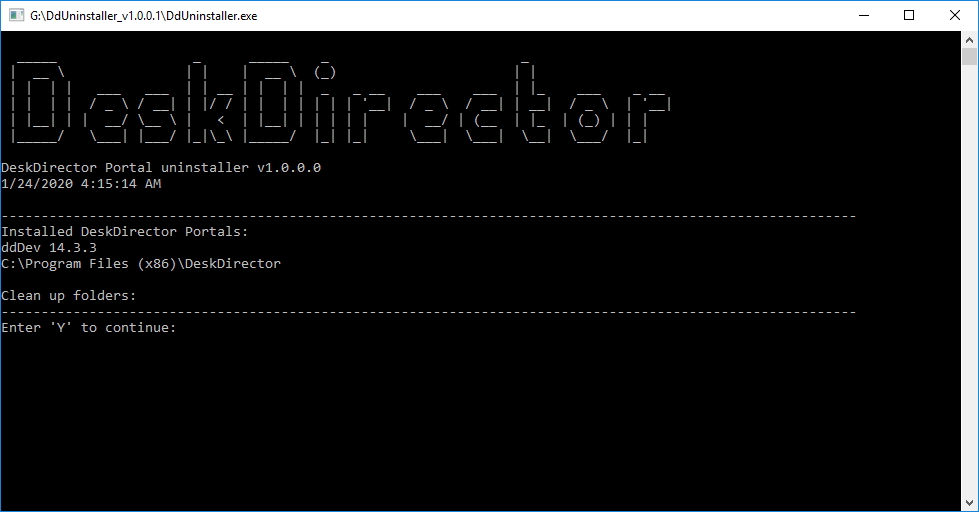
DDPortal Removal Tool Basic Usage Guide
- Download the CLI tool from here.
- Run the tool with your RMM tool.
Important Notes:
- Administrative privileges are required. This is because the tool removes all machine-wide installed portals.
- Quiet mode. Add the /quiet parameter to enable quiet mode, this means uninstalling without user confirmation.
- Logger. Logs are created in the folder logs under the working directory. Your RMM tool might also capture the console output logs.
Example 1
Run the following command to remove all installed portals.
DdUninstaller /quiet
Example 2
Remove all old version but keep the latest v3 version portal and the user settings folder.
DdUninstaller /quiet /keepUserSettings /keepLatestV3Version
Optional parameters
/quiet | Enable quiet mode, uninstalling without user confirmation. Usage example: |
/keepLatestVersion | Keep the latest portal, best to use it with together with /keepUserSettings Use this parameter if you want to keep the latest version and remove other older versions. |
/keepUserSettings | Keep files under user folders These folders contain files for logs and session cookies, etc. Usage example: |
/nologging | Turn off logging. Logs are created in the folder logs under the working directory. |
/remove:"Your app name" | Specify an additional app to be removed. Only use this when the tool fails to find your installed portals. See below How to remove registry remnants. |
/removeFile:"path-to-the-file" | Specify an additional file to be removed. |
/removeFolder:"path-to-the-folder" | Specify an additional folder to be removed. Warning: all content within the folder will be removed. |
Advanced Usage
How to remove registry remnants
You may find that after an app has been uninstalled, the app is removed from the Windows system's "Add or remove programs" list but it still exists in your RMM tool. This is because the Windows system still keeps a record for this app. The record is kept in case you reinstall the app. In this case, you can use the following guide to completely remove it from the machine.
- Identify the app(s) to be removed.
The name of the portal should look like * Machine-Wide Installer in the RMM tool, e.g. My Awesome Portal Machine-Wide Installer. This is the remains of the previous version (v2).
- Remove the registry key with the /remove parameter.
For example, specify Brand 1 Machine-Wide Installer and Brand 2 Machine-Wide Installer to be cleaned up with the /remove parameter.
DdUninstaller /quiet /keepUserSettings /keepLatestV3Version /remove:"Brand 1 Machine-Wide Installer" /remove:"Brand 2 Machine-Wide Installer"
How to manually specify the files/folders to be removed
If the uninstaller is not able to automatically recognize the shortcuts and folders created by a branded portal, you can manually specify them to be removed.
Use
- /removeFile to specify a file. e.g. /removeFile:"%Desktop%\Folder 2\portal 2.lnk"
- /removeFolder to specify a folder. e.g. /removeFolder:"%startup%\Folder 3"
Notes
- Multiple files and/or folders can be specified.
- All content within the folder will be removed.
- Make sure to put the path parameter inside quotes.
- The path parameter can be
- absolute, e.g. C:\\Users\userx\Desktop\shortcut.lnk
- or with a leading variable, e.g. %startup%\Folder 3.
- When use variables, the specified files/folders found under any of users on a machine will be removed.
Below is a list of the supported variables.
Variable | Example |
%Desktop% | C:\Users\user1\Desktop |
%StartMenu% | C:\Users\user1\AppData\Roaming\Microsoft\Windows\Start Menu |
%Startup% | C:\Users\user1\AppData\Roaming\Microsoft\Windows\Start Menu\Programs\\Startup |
%UserProfile% | C:\Users\user1 |
%AppData% | C:\Users\user1\AppData\Roaming |
%LocalAppData% | C:\Users\user1\AppData\Local |
Release Notes
v1.0.1
- Added support for uninstalling v4 portals
- Changed parameter name from /keepLatestV3Version to /keepLatestVersion
v1.0.0.13
- Removed Anno setups with /VERYSELENT parameter (not UI popups)
v1.0.0.12
- Improved discover user profiles
v1.0.0.11
- Implemented removing extra files/folders
v1.0.0.10
- Improved discovering user profiles and branded app folders
